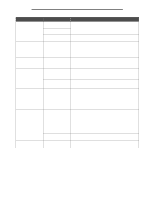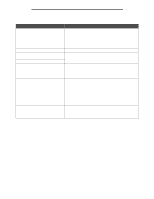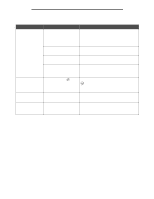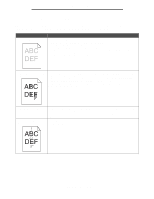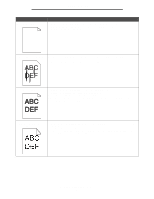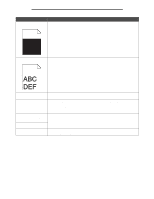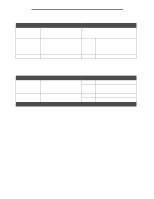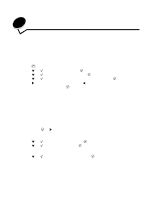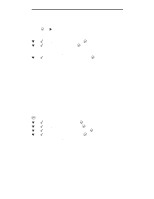Lexmark W840N User's Guide - Page 101
Enable Enhance Fine Lines., Toner Darkness, Brightness, Contrast, Print Resolution
 |
UPC - 734646079723
View all Lexmark W840N manuals
Add to My Manuals
Save this manual to your list of manuals |
Page 101 highlights
Troubleshooting Problem Entire page is white. Action • Make sure the packaging material is removed from the photoconductor kit. • Check the photoconductor kit to be sure it is installed correctly. • Replace the photoconductor kit. Streaks appear on the page. ABC • If you are using preprinted forms, make sure the ink can withstand temperatures of 230°C (446°F). • Replace the photoconductor kit or toner cartridge. DEF Printing is too dark. ABC DEF • Change the Toner Darkness setting in the Quality menu. • Change the Brightness setting in the Quality menu. • Change the Contrast setting in the Quality menu. Note: Macintosh computer users should make sure the lines per inch (lpi) setting is not set too high in the software application. Characters have jagged or uneven edges. • Change the Print Resolution setting in the Quality menu to 600 dpi, 1200 dpi, or 2400 Image Q. • Enable Enhance Fine Lines. • If you are using downloaded fonts, verify the fonts are supported by the printer, the host computer, and the software application. Solving print quality problems 101