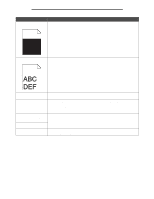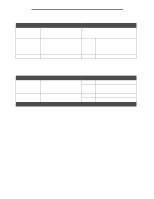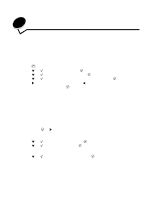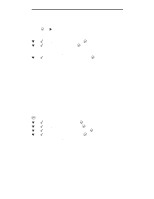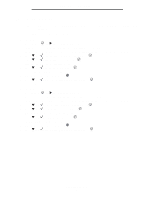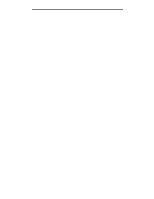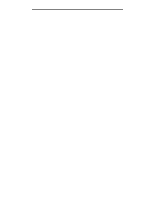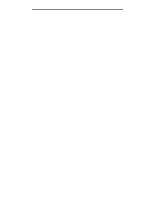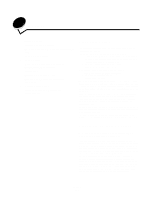Lexmark W840N User's Guide - Page 107
Encrypting the disk, Performing Self Test, Config Menu, Disk Encryption, Enable
 |
UPC - 734646079723
View all Lexmark W840N manuals
Add to My Manuals
Save this manual to your list of manuals |
Page 107 highlights
Administrative support Encrypting the disk Warning: All resources on the hard disk will be deleted. (Resources residing in flash memory or in RAM remain unaffected.) Note: This setting is only available when a hard disk is installed. 1 Turn the printer off. 2 Press and hold and while turning the printer on. 3 Release both buttons when Performing Self Test appears on the display. The printer performs its power-on sequence, and then Config Menu appears on the first line of the display. 4 Press until Disk Encryption appears, and then press . 5 Press until Enable appears, and then press . Contents will be lost. Continue? appears. 6 Press until Yes appears, and then press . The Encrypting Disk progress bar appears. 7 When disk encryption has finished, click . 8 Press until Exit Config Menu appears, and then press . To disable disk encryption: 1 Turn the printer off. 2 Press and hold and while turning the printer on. 3 Release both buttons when Performing Self Test appears on the display. The printer performs its power-on sequence, and then Config Menu appears on the first line of the display. 4 Press until Disk Encryption appears, and then press . 5 Press until Disable appears, and then press . Contents will be lost. Continue? appears. 6 Press until Yes appears, and then press . The Encrypting Disk progress bar appears. 7 When disk encryption has finished, click . 8 Press until Exit Config Menu appears, and then press . Encrypting the disk 107