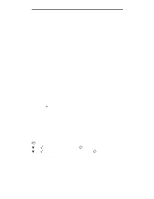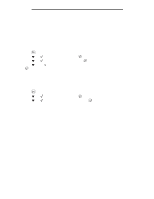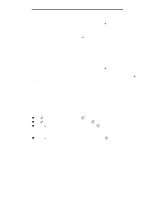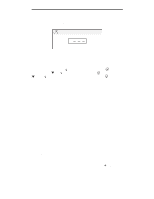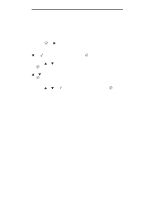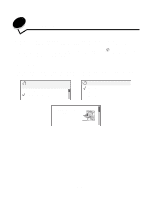Lexmark W840N User's Guide - Page 69
Printing A5/Statement or JIS-B5/Executive sizes, Performing Self Test
 |
UPC - 734646079723
View all Lexmark W840N manuals
Add to My Manuals
Save this manual to your list of manuals |
Page 69 highlights
Printing Printing A5/Statement or JIS-B5/Executive sizes When Auto Size Sensing is set to On, the printer cannot distinguish between Statement and A5 or Executive and JIS-B5. Follow these directions to change the Size Sensing setting. Note: This is not necessary when printing from the multipurpose feeder. 1 Make sure the printer is off. 2 Press and hold the and buttons while you turn the printer on. 3 Release both buttons when Performing Self Test appears on the display. The printer performs its power-on sequence, and then Config Menu appears on the first line of the display. 4 Press until Size Sensing appears, and then press . Tray 1 Sensing appears on the second line of the display. 5 Press and release or to select the input option that has A5/Statement or JIS-B5/Executive loaded, and then press . The first line of the display shows the selected input option, and the second line shows the current setting. 6 Press or to change the setting to Sense A5/Sense Statement or Sense JIS-B5/Sense Executive, and then press . Submitting Selection appears briefly on the display, and then is replaced by Config Menu on the first line and Size Sensing on the second line. 7 Press and release or until Exit Config Menu appears, and then press . Activating Menu Changes appears briefly, followed by Performing Self Test. The printer returns to Ready. Printing A5/Statement or JIS-B5/Executive sizes 69