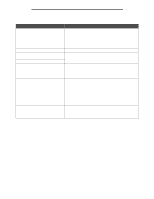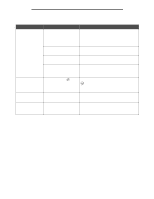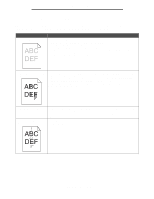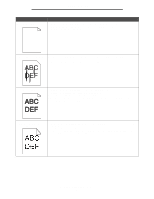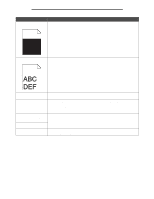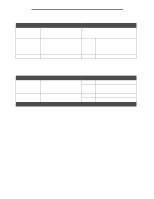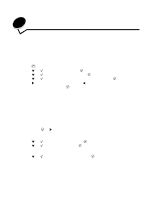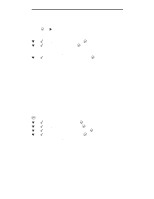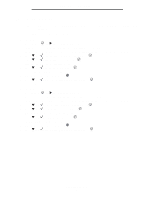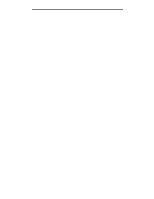Lexmark W840N User's Guide - Page 103
Enhance Fine Lines, Menu selection, Purpose, Values, Driver option
 |
UPC - 734646079723
View all Lexmark W840N manuals
Add to My Manuals
Save this manual to your list of manuals |
Page 103 highlights
Troubleshooting The Quality menu operator panel options can be adjusted to help improve print quality. Menu selection Print Resolution Toner Darkness Brightness Contrast Purpose Values To select printed output resolution 600 dpi 1200 dpi 2400 Image Quality* Lightens or darkens printed output and 1-10 conserves toner 8* is the default setting. Select a lower number to lighten the printed output or save toner. Adjusts the gray value of printed objects -6 - +6 0* is the default setting. Adjusts the contrast of printed objects 0-5 0* is the default setting. In addition, the Enhance Fine Lines and Gray Correction options can be enabled to improve print quality. These settings are available on the driver and on the printer Embedded Web Server (EWS) interface. For more information about these options, see the driver help. Driver option Purpose Values† Enhance Fine Lines A selection to enable a print mode On preferable for certain files containing fine line detail, such as architectural Off* drawings, maps, electronic circuit diagrams and flow charts Gray Correction Automatically adjusts the contrast enhancement applied to images Auto Off* † Values marked by an asterisk (*) are the factory default settings. In the driver, enable the check box. In the driver, disable the check box. In the driver, enable the check box. In the driver, disable the check box. Solving print quality problems 103