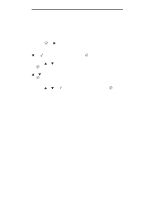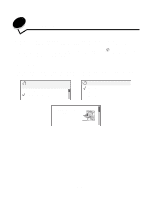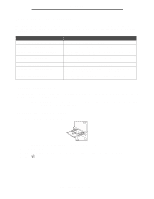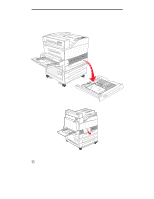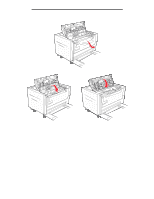Lexmark W840N User's Guide - Page 73
Clearing jams, Identifying jams
 |
UPC - 734646079723
View all Lexmark W840N manuals
Add to My Manuals
Save this manual to your list of manuals |
Page 73 highlights
8 Clearing jams By carefully selecting print media and loading it properly, you should be able to avoid most paper jams. For more information on avoiding paper jams, see Avoiding jams on page 47. If jams do occur, follow the steps outlined in this section. To resolve the paper jam messages, you must clear the entire paper path and then press to clear the message and resume printing. The printer prints a new copy of the page that jammed if Jam Recovery is set to On or Auto; however, the Auto setting does not guarantee the page will print. Identifying jams When the printer jams, the appropriate jam message appears on the printer operator panel. If you select Show Areas on the operator panel, you can view one or more images to help you clear the jam. 23 Paper Jam, 3 pages jammed Continue Show areas A, C, F Show areas Show A Show C Show F 1. Open manual feed door. Clearing jams 73