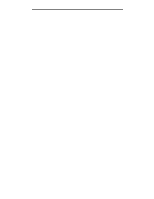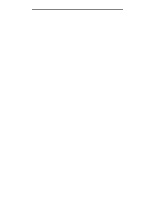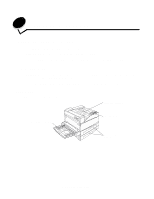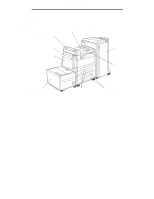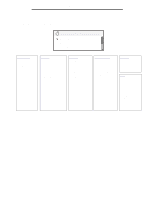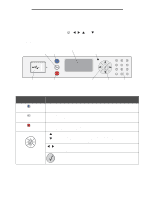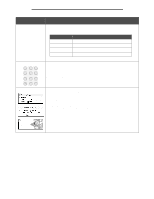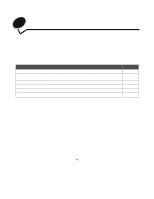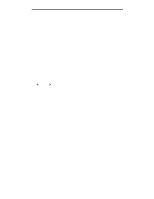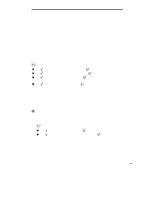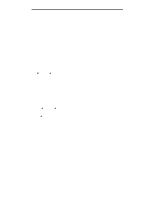Lexmark W840N User's Guide - Page 9
Understanding the printer operator panel, Ready, Stopping, Stopped
 |
UPC - 734646079723
View all Lexmark W840N manuals
Add to My Manuals
Save this manual to your list of manuals |
Page 9 highlights
Learning about the printer Understanding the printer operator panel The operator panel consists of these items: • A 4-line, back-lit, gray-scale display that can show both graphics and text • Eight buttons: Back, Menu, Stop, Select ( ), , , , and • Indicator light • Numeric pad • USB Direct Interface Menu Back Display Indicator light USB Direct interface Stop Navigation buttons Select button Numeric pad The use of the buttons and the layout of the display panel are described in the following table. Button or operator panel item Function Back Press the Back button to return to the last screen you viewed. Note: Changes made on a screen will not be applied if you press the Back button. Menu Stop Navigation buttons Press the Menu button to open the menu index. Note: The printer must be in the Ready state to access the menu index. A message indicating the menus are unavailable will appear if the printer is not ready. Press the Stop button to stop the mechanical operation of the printer. After pressing Stop, the message Stopping appears. When the printer has stopped, the status line in the operator panel will show Stopped, and a list of options will appear. The Up or Down buttons are used to move up and down lists. When navigating through a list using the Up or Down button, the cursor moves one line at a time. Pressing the Down button at the bottom of the screen changes the screen to the next whole page. The Left or Right buttons are used to move within a screen such as moving from one menu index item to another. They are also used to scroll through text that will not fit on the screen. The Select button is used to initiate action on a selection. Press Select when the cursor appears next to the selection you want such as following a link, submitting a configuration item, or when you want to start or cancel a job. Understanding the printer operator panel 9