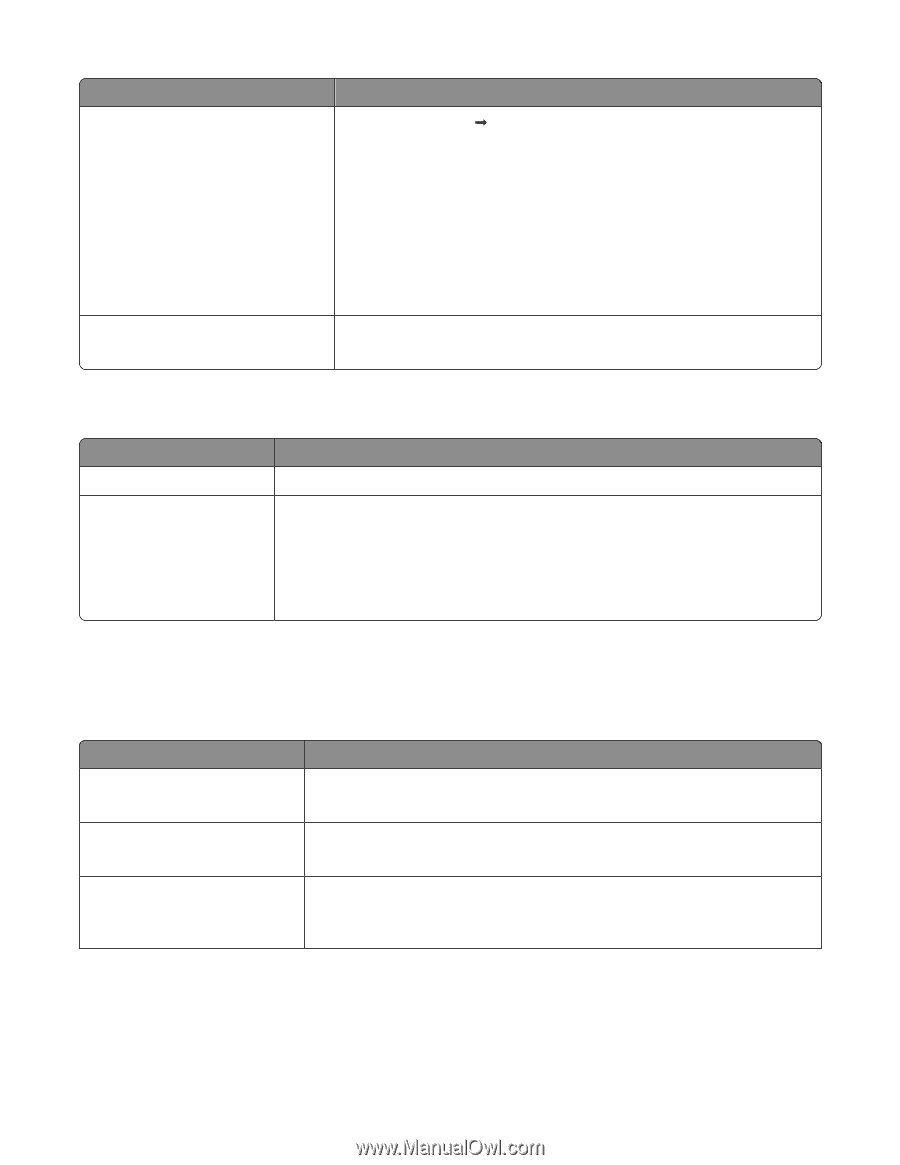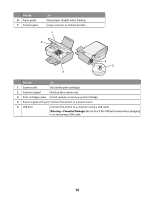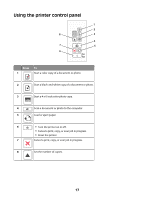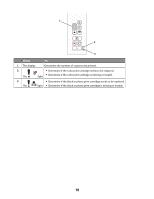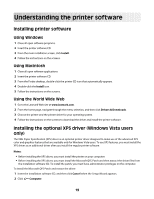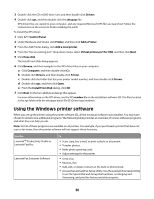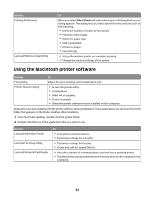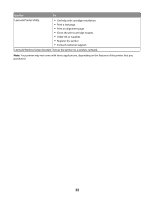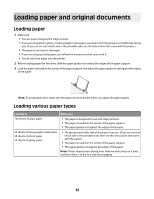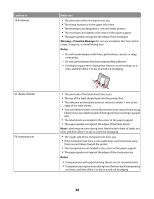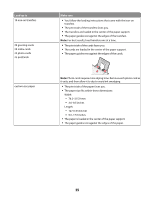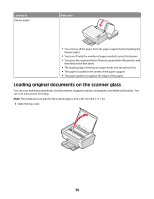Lexmark X2650 User's Guide - Page 21
Using the Macintosh printer software - ink
 |
UPC - 734646057394
View all Lexmark X2650 manuals
Add to My Manuals
Save this manual to your list of manuals |
Page 21 highlights
Use the Printing Preferences Lexmark Wireless Setup Utility To When you select File Œ Print with a document open, a Printing Preferences dialog appears. The dialog lets you select options for the print job such as the following: • Select the number of copies to be printed. • Print two-sided copies. • Select the paper type. • Add a watermark. • Enhance images. • Save settings. • Set up the wireless printer on a wireless network. • Change the wireless settings of the printer. Using the Macintosh printer software Use the To Print dialog Adjust the print settings and schedule print jobs. Printer Services dialog • Access the printer utility. • Troubleshoot. • Order ink or supplies. • Contact Lexmark. • Check the printer software version installed on the computer. Applications are also installed with the printer software during installation. These applications are saved in the printer folder that appears on the Finder desktop after installation. 1 From the Finder desktop, double-click the printer folder. 2 Double-click the icon of the application that you want to use. Use the Lexmark All-In-One Center Lexmark Fax Setup Utility Lexmark Network Card Reader To • Scan photos and documents. • Customize settings for scan jobs. • Customize settings for fax jobs. • Create and edit the Speed Dial list. • View the contents of a memory device inserted into a network printer. • Transfer photos and documents from a memory device to the computer over a network. 21