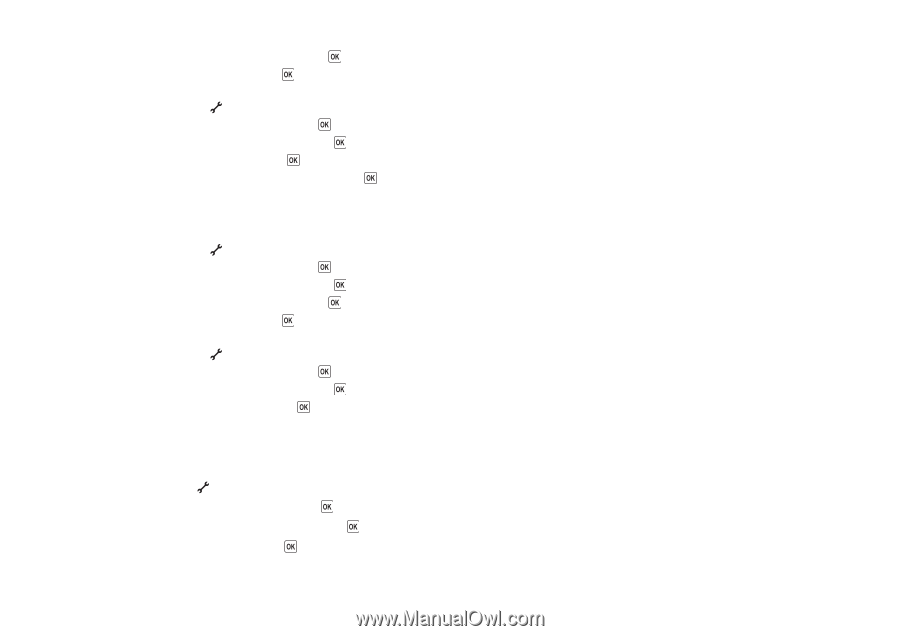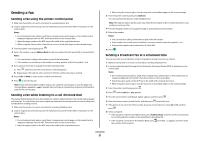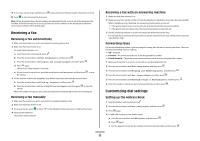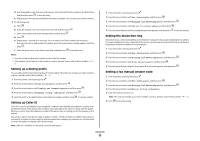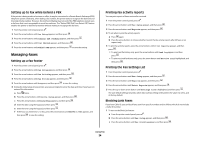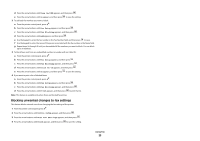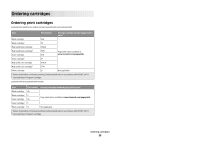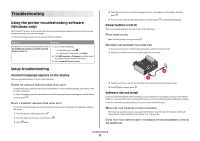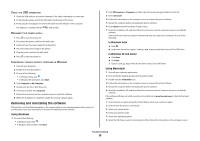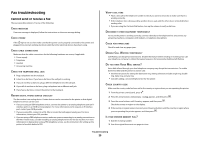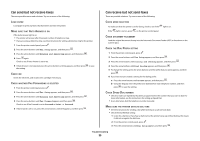Lexmark X5650 Fax Guide - Page 25
Blocking unwanted changes to fax settings, Turn On/Off, Fax Setup, Fax Blocking, Block No-ID, Print
 |
UPC - 734646078566
View all Lexmark X5650 manuals
Add to My Manuals
Save this manual to your list of manuals |
Page 25 highlights
d Press the arrow buttons until Turn On/Off appears, and then press . e Press the arrow buttons until On appears, and then press 2 To add each fax number you want to block: to save the setting. a From the printer control panel, press . b Press the arrow buttons until Fax Setup appears, and then press . c Press the arrow buttons until Fax Blocking appears, and then press . d Press the arrow buttons until Add appears, and then press . e Use the keypad to enter the fax number in the Fax Number field, and then press to save. f Use the keypad to enter the name of the person associated with the fax number in the Name field. g Repeat steps 2e through 2f until you have added all the numbers you want to block. You can block up to 50 numbers. 3 To block faxes sent from an unidentified number (a number with no Caller ID): a From the printer control panel, press . b Press the arrow buttons until Fax Setup appears, and then press . c Press the arrow buttons until Fax Blocking appears, and then press . d Press the arrow buttons until Block No-ID appears, and then press . e Press the arrow buttons until On appears, and then press 4 If you want to print a list of blocked faxes: a From the printer control panel, press . to save the setting. b Press the arrow buttons until Fax Setup appears, and then press . c Press the arrow buttons until Fax Blocking appears, and then press . d Press the arrow buttons until Print appears, and then press to print the list. Note: This feature is available only when there are blocked fax entries. Blocking unwanted changes to fax settings This feature blocks network users from changing the fax settings of the printer. 1 From the printer control panel, press . 2 Press the arrow buttons until Device Setup appears, and then press . 3 Press the arrow buttons until Host Fax Settings appears, and then press . 4 Press the arrow buttons until Block appears, and then press to save the setting. Using Fax 25