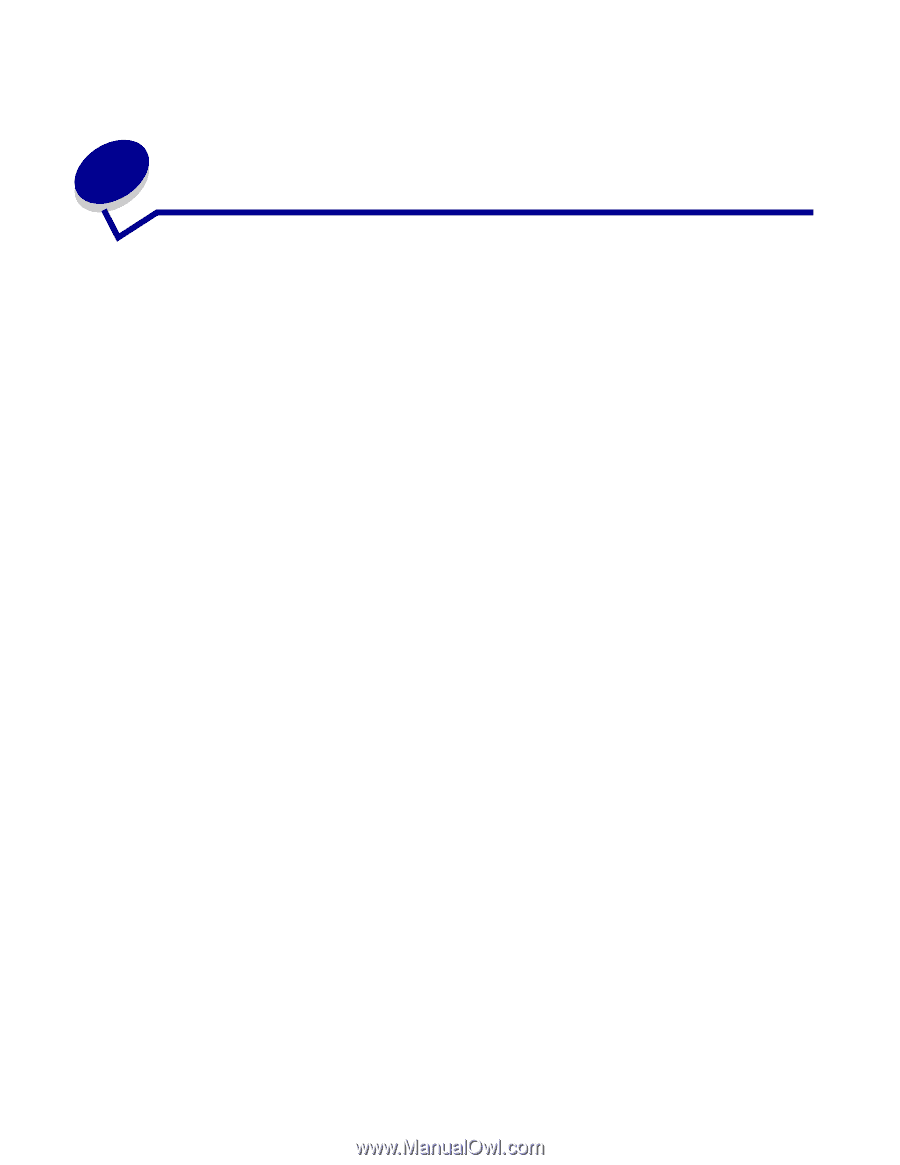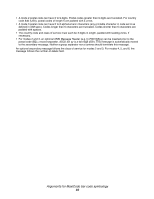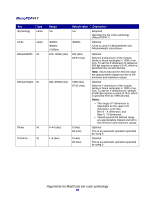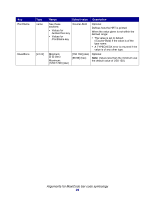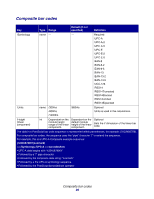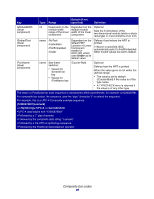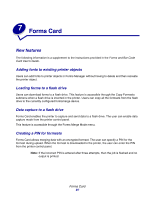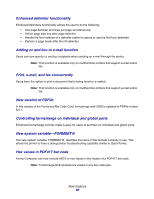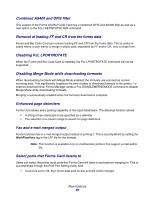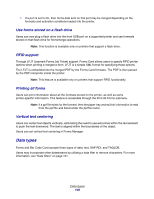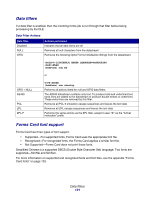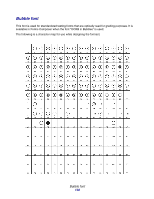Lexmark X925 Forms and Bar Code Card Technical Reference Guide - Page 100
Forms Card, New features
 |
View all Lexmark X925 manuals
Add to My Manuals
Save this manual to your list of manuals |
Page 100 highlights
7 Forms Card New features The following information is a supplement to the instructions provided in the Forms and Bar Code Card User's Guide. Adding fonts to existing printer objects Users can add fonts to printer objects in Forms Manager without having to delete and then recreate the printer object. Loading forms to a flash drive Users can download forms to a flash drive. This feature is accessible through the Copy Formsets submenu when a flash drive is inserted in the printer. Users can copy all the formsets from the flash drive to the currently configured formsmerge device. Data capture to a flash drive Forms Card enables the printer to capture and send data to a flash drive. The user can enable data capture mode from the printer control panel. This feature is accessible through the Forms Merge Mode menu. Creating a PIN for formsets Forms Card allows merging data with an encrypted formset. The user can specify a PIN for the formset during upload. When the formset is downloaded to the printer, the user can enter the PIN from the printer control panel. Note: If the incorrect PIN is entered after three attempts, then the job is flushed and no output is printed. Forms Card 97