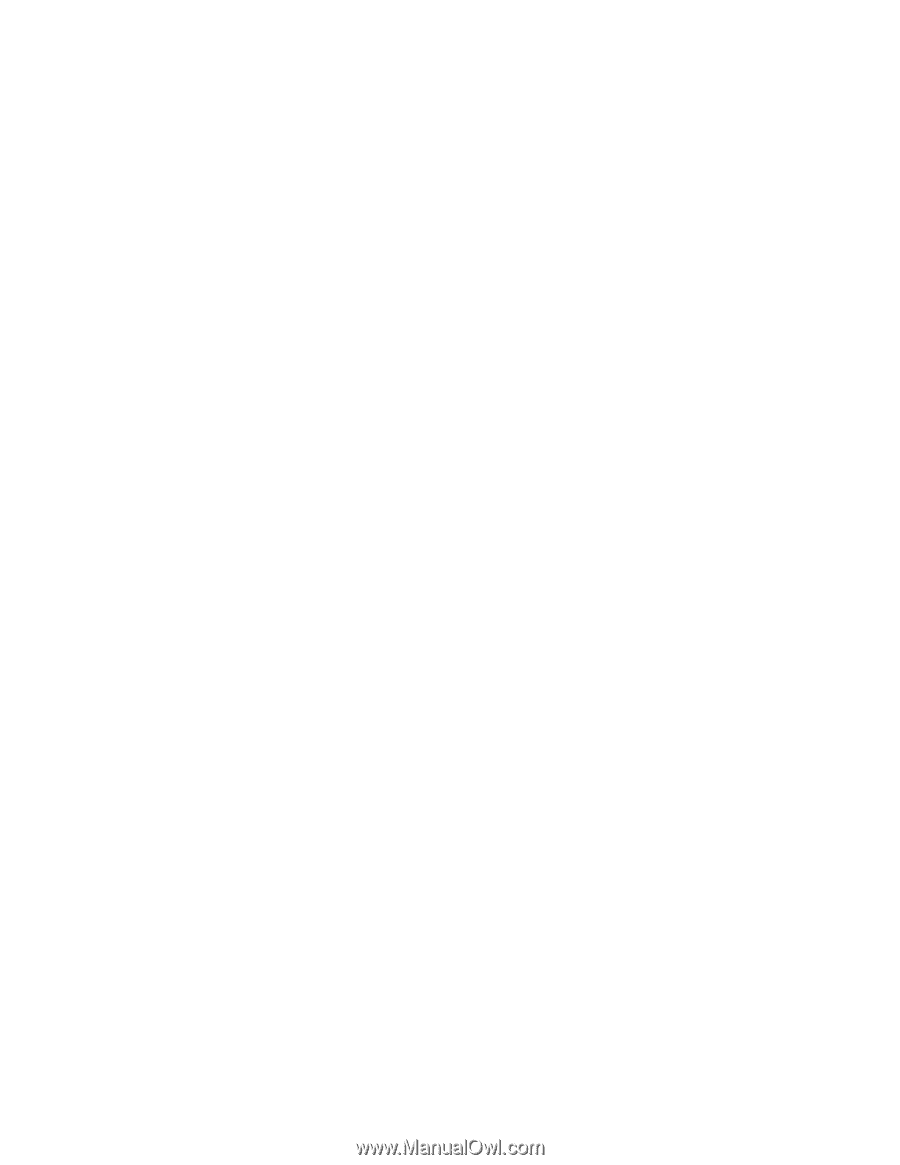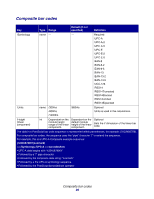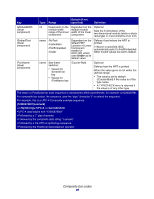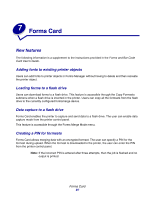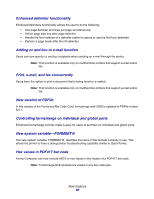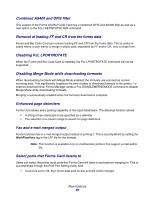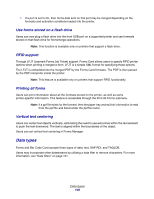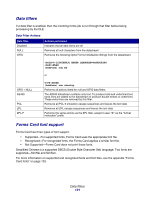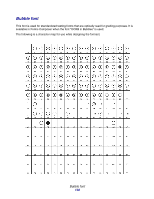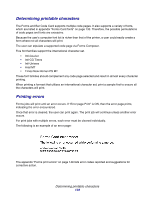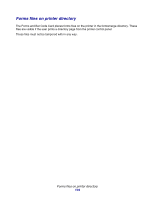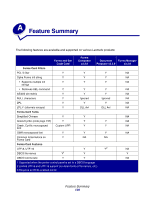Lexmark X925 Forms and Bar Code Card Technical Reference Guide - Page 103
Data types, Use forms stored on a flash drive, RFID support, Printing all forms
 |
View all Lexmark X925 manuals
Add to My Manuals
Save this manual to your list of manuals |
Page 103 highlights
• If a port is set to On, then forms data sent on this port may be merged depending on the formsets and activation conditions loaded into the printer. Use forms stored on a flash drive Users can now plug a flash drive into the front USB port on a supported printer and use formsets stored on that flash drive for formsmerge operations. Note: This function is available only on printers that support a flash drive. RFID support Through LFJT (Lexmark Forms Job Ticket) support, Forms Card allows users to specify RFID printer options when printing a merged e-form. LFJT is a simple XML format for specifying those options. The LFJT is embedded into the merged PDF by the Forms Card firmware. The PDF is then parsed by the PDF interpreter inside the printer. Note: This feature is available only on printers that support RFID functionality. Printing all forms Users can print information about all the formsets stored on the printer, as well as some printer-specific information. This feature is accessible through the Print All Forms submenu. Note: If a ppf file exists for the formset, then the paper tray and exit bin information is read from the ppf file and listed under the ppf file name. Vertical text centering Users can center text objects vertically, eliminating the need to use extra lines within the text element to push the text downward. The text is aligned within the boundaries of the object. Users can set vertical text centering in Forms Manager. Data types Forms and Bar Code Card accepts three types of data: text, SAP RDI, and TAGJOB. Users may incorporate other datastreams by utilizing a data filter to remove characters. For more information, see "Data filters" on page 101. Data types 100