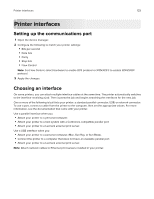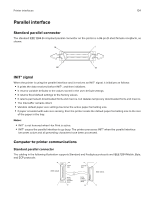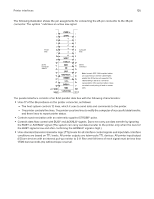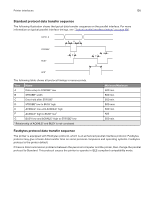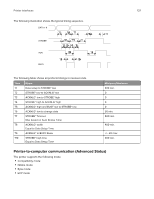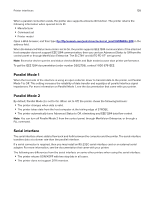Lexmark XS748 Printer Languages and Interfaces Technical Reference - Page 138
Parallel Mode 1, Serial interface, PJL command.
 |
View all Lexmark XS748 manuals
Add to My Manuals
Save this manual to your list of manuals |
Page 138 highlights
Printer interfaces 138 When a parallel connection exists, the printer also supports a Device ID function. The printer returns the following information when queried for its ID: • Manufacturer • Command set • Printer model Open a Web browser, and then type ftp://ftp.lexmark.com/pub/driver/technical_brief/LEXPARAL.EXE in the address field. When the Advanced Status menu item is set to On, the printer supports IEEE 1284 communication. If the attached host computer does not support IEEE 1284 communication, then you can turn Advanced Status to Off from the control panel or through MarkVision Enterprise. The SLCTIN* and AUTO FD XT* are ignored. Note: Excessive device queries and status checks (Nibble and Byte modes) cause slow printer performance. To get the IEEE 1284 documentation (order number DS02709), contact 1-800-678-IEEE. Parallel Mode 1 When the host side of the interface is using an open collector driver to transmit data to the printer, set Parallel Mode 1 to Off. This setting increases the reliability of data transfer and equalizes all parallel interface signal impedances. For more information on Parallel Mode 1, see the documentation that came with your printer. Parallel Mode 2 By default, Parallel Mode 2 is set to On. When set to Off, the printer shows the following behavior: • The printer changes when data is valid. • The printer takes data from the host computer at the trailing edge of STROBE. • The printer automatically turns Advanced Status to Off, eliminating any IEEE 1284 data flow control. Note: You can turn off Parallel Mode 2 from the control panel, through MarkVision Enterprise, or through a PJL command. Serial interface The serial interface allows data to flow back and forth between the computer and the printer. The serial interface transfers data at a slower rate than the parallel interface. If a serial connector is required, then you may install an RS-232C serial interface card or an external serial adapter. For more information, see the documentation that came with your printer. The following are differences from the serial interface on some other printers when using the serial interface: • The printer returns XON/XOFF with two stop bits in all cases. • The printer does not support DTR inversion.