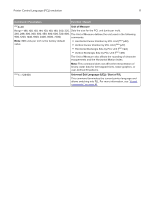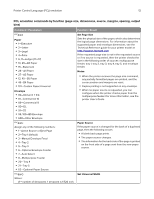Lexmark XS748 Printer Languages and Interfaces Technical Reference - Page 7
Printer Control Language PCL emulation, Print area setting, Description
 |
View all Lexmark XS748 manuals
Add to My Manuals
Save this manual to your list of manuals |
Page 7 highlights
Printer Control Language (PCL) emulation 7 The Print Area menu is available from the control panel or through MarkVision Enterprise. For some printers, Print Area supports three values: Normal, Whole Page, and Fit to Page. For more information, see the documentation that came with your printer. Normal setting Whole Page setting Legend: PCL Logical Page Area Physical Page Border PCL Printable Area Only Portrait Orientation is shown for all settings. The printer holds this formatted image in memory. When the page prints, the image is compressed horizontally and vertically. The image is then centered on the physical page for letter size paper only. This process creates a small margin around the image. This artificial margin prevents printing from one edge to the other. Edge‑to‑edge printing could contaminate the printer and cause printing problems. Print area setting Description Normal The printable area includes the entire page except the nonprintable area around the edge of the page. The printer measures margin settings relative to the logical page. For more information, see the Technical Reference for your printer model at http://support.lexmark.com. Whole Page* Affects only the pages that are printed when using PCL emulation. The cursor may be positioned anywhere on the page. To avoid clipping an image, use this setting to print scanned images that extend from edge to edge of a page. Fit to Page* Note: This setting is available only in some printer models. The PCL or PostScript emulation formats a page using a printable area equal to the physical page, which is from one edge to the other edge of the page. This setting does not clip the image. * This setting sets the PCL language logical page dimension equal to the physical page dimension. The following illustrations show an image held in memory for printing edge to edge and how the image would actually print based on the Fit to Page setting. Notice that a small border appears at the edges of the printed page, and the image is slightly compressed. Physical Page Edge Formatted Image with Fit to Page Printed Image with Fit to Page