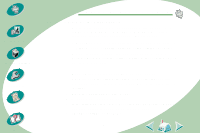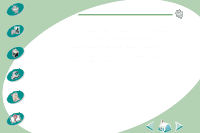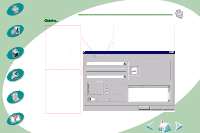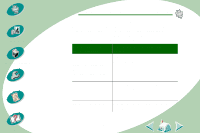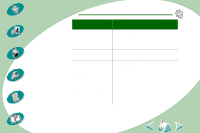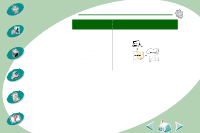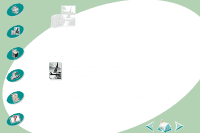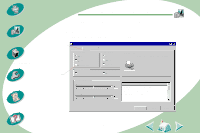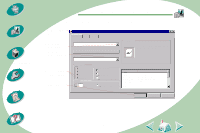Lexmark Z53 User's Guide for Windows NT and Windows 2000 (4.0 MB) - Page 13
Click the Custom Paper Size button,
 |
View all Lexmark Z53 manuals
Add to My Manuals
Save this manual to your list of manuals |
Page 13 highlights
Steps to basic printing Beyond the basics Maintaining your printer Troubleshooting Appendix Index Steps to basic printing When you are printing on this specialty media: Sheets of custom-sized paper Banner paper Transparencies Note: When printing transparencies, remove each transparency as it exits from the printer and allow it to dry before stacking. From the Page Setup tab, make these selections: Click the Custom Paper Size button, and then enter the dimensions for your custom paper size. For help, see Loading specialty media. From the list of Paper Sizes, select Banner Letter or Banner A4. From the Media Type drop-down menu, select Transparency. From the Print Quality area, select Normal or High Quality. 13
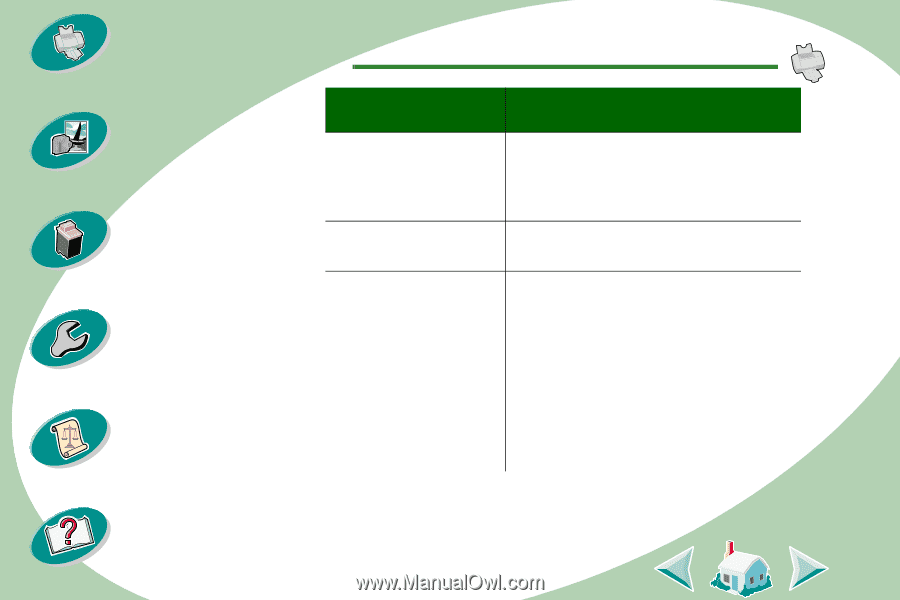
Steps to basic printing
13
Beyond the basics
Maintaining your printer
Troubleshooting
Appendix
Index
Steps to basic printing
Sheets of custom-sized
paper
Click the Custom Paper Size button, and
then enter the dimensions for your custom
paper size. For help, see
Loading
specialty media
.
Banner paper
From the list of Paper Sizes, select
Banner Letter or Banner A4.
Transparencies
Note
: When printing
transparencies, remove
each transparency as it
exits from the printer
and allow it to dry before
stacking.
From the Media Type drop-down menu,
select Transparency.
From the Print Quality area, select
Normal or High Quality.
When you are printing on
this specialty media:
From the Page Setup tab, make these
selections: