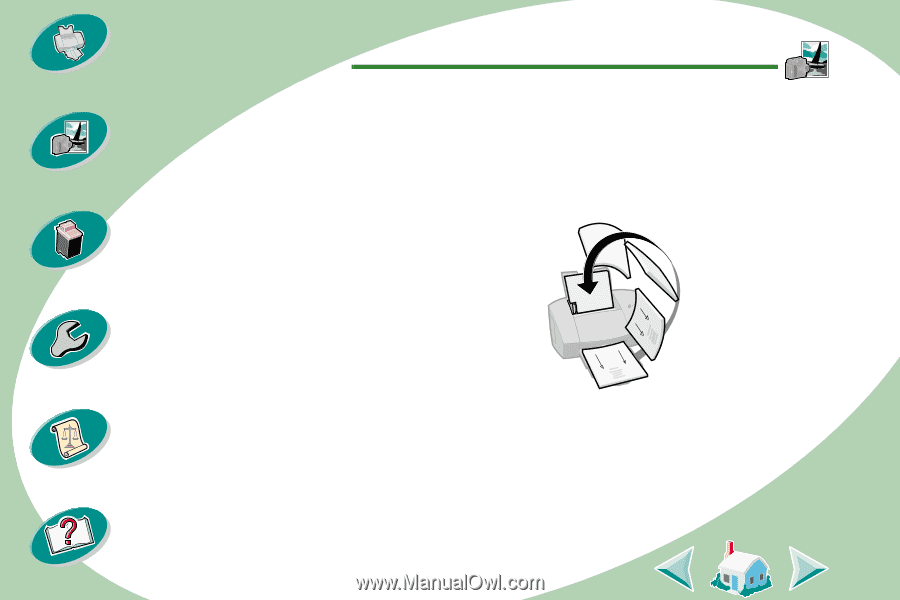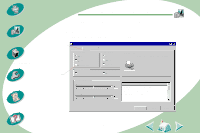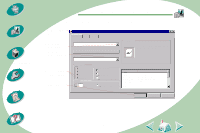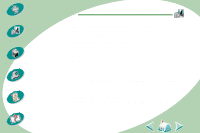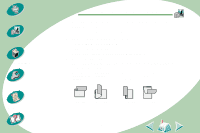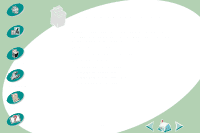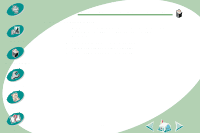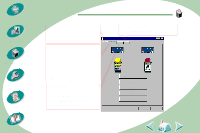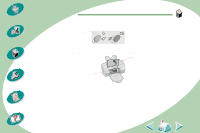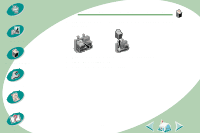Lexmark Z53 User's Guide for Windows NT and Windows 2000 (4.0 MB) - Page 22
Step Three: Print your two-sided document - printer software
 |
View all Lexmark Z53 manuals
Add to My Manuals
Save this manual to your list of manuals |
Page 22 highlights
Steps to basic printing Beyond the basics Maintaining your printer Troubleshooting Appendix Index Beyond the basics Step Three: Print your two-sided document 1 From your application's File menu, select Print. 2 From the Print dialog box, click OK or Print (depending on the application). The odd-numbered pages print first. 3 When the odd-numbered pages finish printing, your printer software prompts you to reload the paper. a When the entire stack is finished printing, remove the stack. b Flip the stack of paper. c Insert the stack of paper and instruction page with the printed side facing away from you and the arrows pointing down. 4 Click OK. The even-numbered pages print on the other side. 5 To return to single-sided printing when you have finished two-sided printing: a Select the Features tab. b From the Two-Sided Printing area, select None. c Click OK. 22