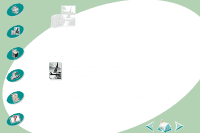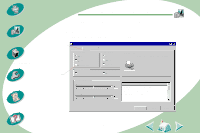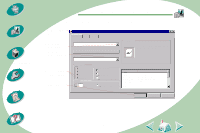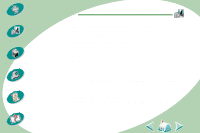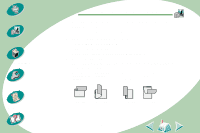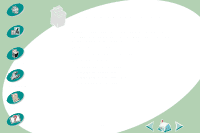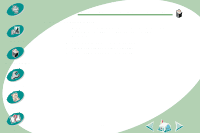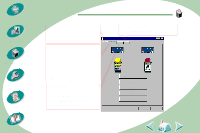Lexmark Z53 User's Guide for Windows NT and Windows 2000 (4.0 MB) - Page 20
Step Two: Customize the printer software for your two, sided print job
 |
View all Lexmark Z53 manuals
Add to My Manuals
Save this manual to your list of manuals |
Page 20 highlights
Steps to basic printing Beyond the basics Maintaining your printer Troubleshooting Appendix Index Beyond the basics Step Two: Customize the printer software for your twosided print job For help opening the printer driver, see page 9. 1 Select the paper size and orientation: a Click the Page Setup tab. b Select a Paper Size. c Select Portrait or Landscape Orientation. 2 Click the Features tab. Note: The orientation you select in step 1 is reflected in the graphics on the Features tab. When you select Landscape orientation, these graphics display: When you select Portrait orientation, these graphics display: Long Edge Short Edge Long Edge Short Edge 20
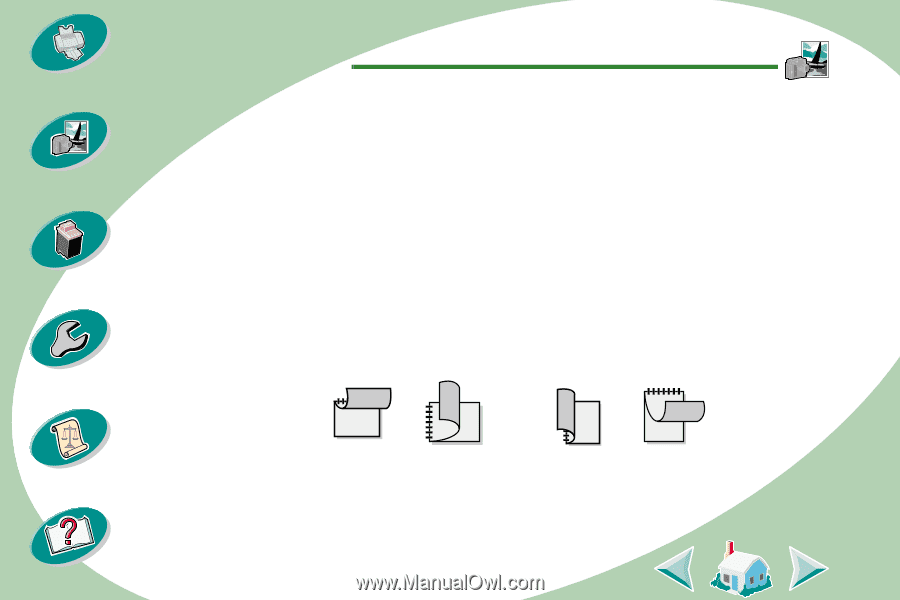
Beyond the basics
20
Beyond the basics
Maintaining your printer
Troubleshooting
Appendix
Index
Steps to basic printing
Step Two: Customize the printer software for your two-
sided print job
For help opening the printer driver, see
page 9
.
1
Select the paper size and orientation:
a
Click the Page Setup tab.
b
Select a Paper Size.
c
Select Portrait or Landscape Orientation.
2
Click the Features tab.
Note
: The orientation you select in step 1 is reflected in the graphics
on the Features tab.
When you select
Landscape
orientation, these graphics
display:
When you select
Portrait
orientation, these graphics
display:
Long Edge
Short Edge
Long Edge
Short Edge