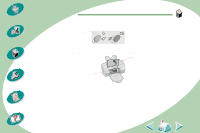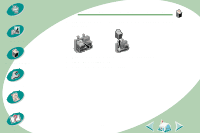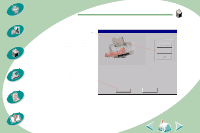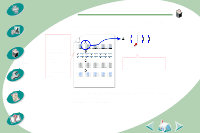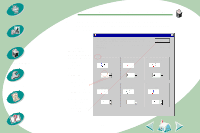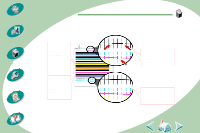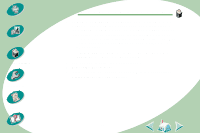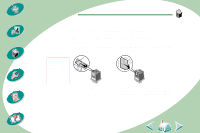Lexmark Z53 User's Guide for Windows NT and Windows 2000 (4.0 MB) - Page 31
From each alignment group on the test locate
 |
View all Lexmark Z53 manuals
Add to My Manuals
Save this manual to your list of manuals |
Page 31 highlights
Steps to basic printing Beyond the basics Maintaining your printer Troubleshooting Appendix Index Maintaining your printer 4 Click Align Cartridges. Your printer prints an alignment test page and the Align Cartridge dialog box displays. The test page looks similar to the one shown: Depending on the cartridge combination you installed, an alignment test page with several alignment patterns prints. Each pattern has a number under it. 13 14 15 16 For example, in alignment group A, 14 comes closest to forming a straight line. 5 From each alignment group on the test page, locate the number under the alignment pattern that comes closest to forming a straight line. 31
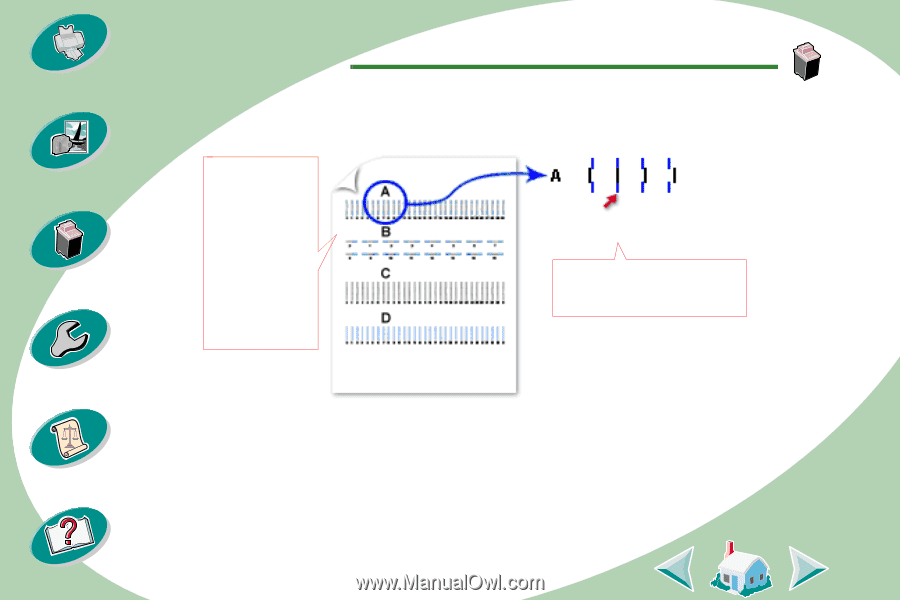
Maintaining your printer
31
Beyond the basics
Maintaining your printer
Troubleshooting
Appendix
Index
Steps to basic printing
4
Click Align Cartridges. Your printer prints an alignment test
page and the Align Cartridge dialog box displays.
The test page looks similar to the one shown:
5
From each alignment group on the test page, locate the
number under the alignment pattern that comes closest to
forming a straight line.
Depending on
the cartridge
combination you
installed, an
alignment test
page with
several
alignment
patterns prints.
Each pattern
has a number
under it.
14
13
15
16
For example, in alignment
group
A
,
14
comes closest to
forming a straight line.