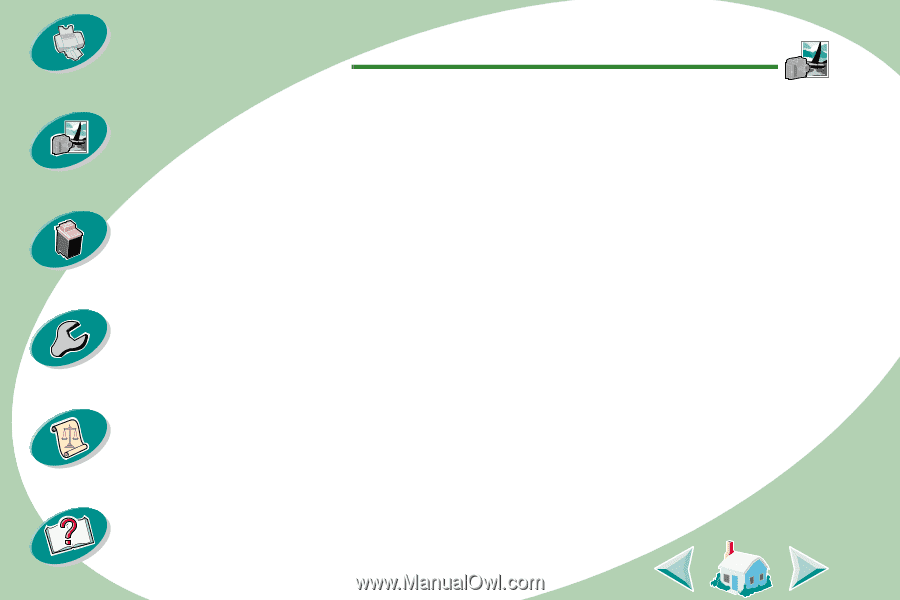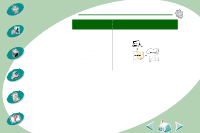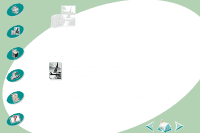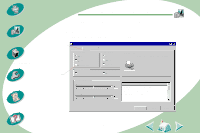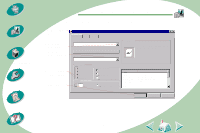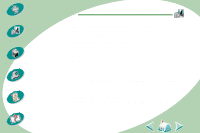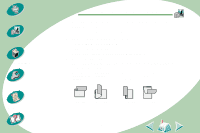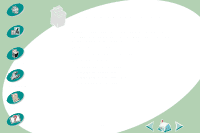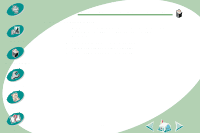Lexmark Z53 User's Guide for Windows NT and Windows 2000 (4.0 MB) - Page 19
Printing on both sides of a sheet of paper
 |
View all Lexmark Z53 manuals
Add to My Manuals
Save this manual to your list of manuals |
Page 19 highlights
Steps to basic printing Beyond the basics Maintaining your printer Troubleshooting Appendix Beyond the basics Step Three: Print your photos Note: For the best possible photo quality, print with a photo and color cartridge combination in your printer. To replace the black cartridge with a photo cartridge, see page 26. 1 From your application's File menu, click Print. 2 From the Print dialog box, click OK or Print (depending on the application). 3 When you have finished printing your photos, reinstall the black print cartridge. Printing on both sides of a sheet of paper Your Lexmark printer lets you print on both sides of a sheet of paper. Besides saving paper, this feature is helpful when you want to print tablets. Step One: Load the paper Load up to 100 sheets of paper against the right side of the sheet feeder. For help, see page 4. 19 Index