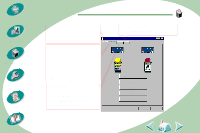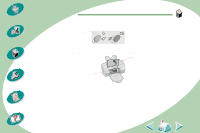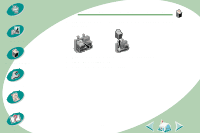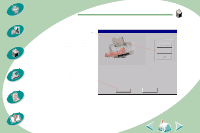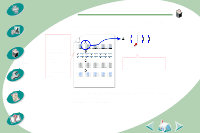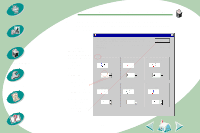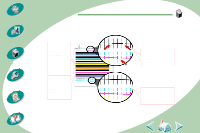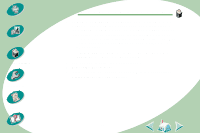Lexmark Z53 User's Guide for Windows NT and Windows 2000 (4.0 MB) - Page 30
Improving print quality
 |
View all Lexmark Z53 manuals
Add to My Manuals
Save this manual to your list of manuals |
Page 30 highlights
Steps to basic printing Beyond the basics Maintaining your printer Troubleshooting Appendix Index Maintaining your printer Improving print quality If print quality is not what you expect, align your print cartridges or clean your print nozzles. Aligning the print cartridges Normally, you only align the print cartridges after installing a new print cartridge. However, you may also need to align the print cartridges when: • The black portions of a graphic or text do not align properly with the color portions. • Characters are not aligned correctly at left margin. • Vertical lines appear "wavy." To align your print cartridges: 1 Load plain paper in the printer. 2 Open the Control Program. For help, see page 24. 3 Click the Cartridge tab. 30

Maintaining your printer
30
Beyond the basics
Maintaining your printer
Troubleshooting
Appendix
Index
Steps to basic printing
Improving print quality
If print quality is not what you expect, align your print cartridges or
clean your print nozzles.
Aligning the print cartridges
Normally, you only align the print
cartridges after installing a new print
cartridge. However, you may also need to
align the print cartridges when:
•
The black portions of a graphic or text do not align properly with
the color portions.
•
Characters are not aligned correctly at left margin.
•
Vertical lines appear “wavy.”
To align your print cartridges:
1
Load plain paper in the printer.
2
Open the Control Program. For help, see
page 24
.
3
Click the Cartridge tab.