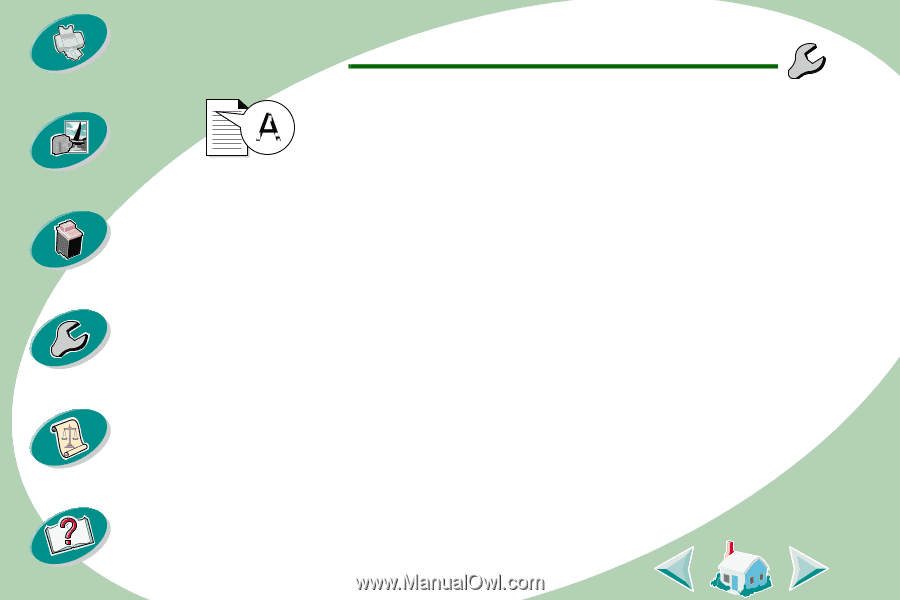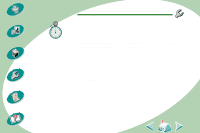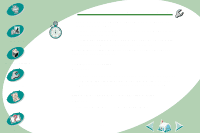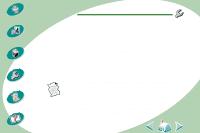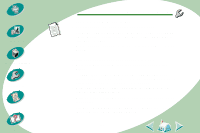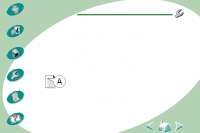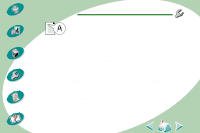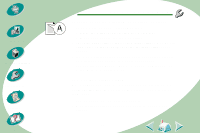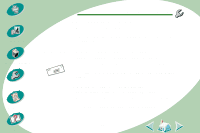Lexmark Z53 User's Guide for Windows NT and Windows 2000 (4.0 MB) - Page 45
Vertical straight lines are not smooth, Print smears on the Printed s have alternating
 |
View all Lexmark Z53 manuals
Add to My Manuals
Save this manual to your list of manuals |
Page 45 highlights
Steps to basic printing Beyond the basics Maintaining your printer Troubleshooting Appendix Index Troubleshooting Vertical straight lines are not smooth To improve the print quality of vertical straight lines in tables, borders, and graphs, try the following: • Select a higher Print Quality setting. • Align the print cartridges. For help, see page 30. • Clean the print nozzles. For help, see page 33. Print smears on the page • The next page exiting the printer may be smearing the ink. Remove the pages as they exit the printer and allow them to dry before stacking. • The print nozzles may need cleaning. For help, see page 33. Printed pages have alternating bands of light and dark print (intermittent printing) • Select the Print Quality setting Maximum or High. • Make sure you have two-way communications between your printer and computer. For help, see page 39. 45