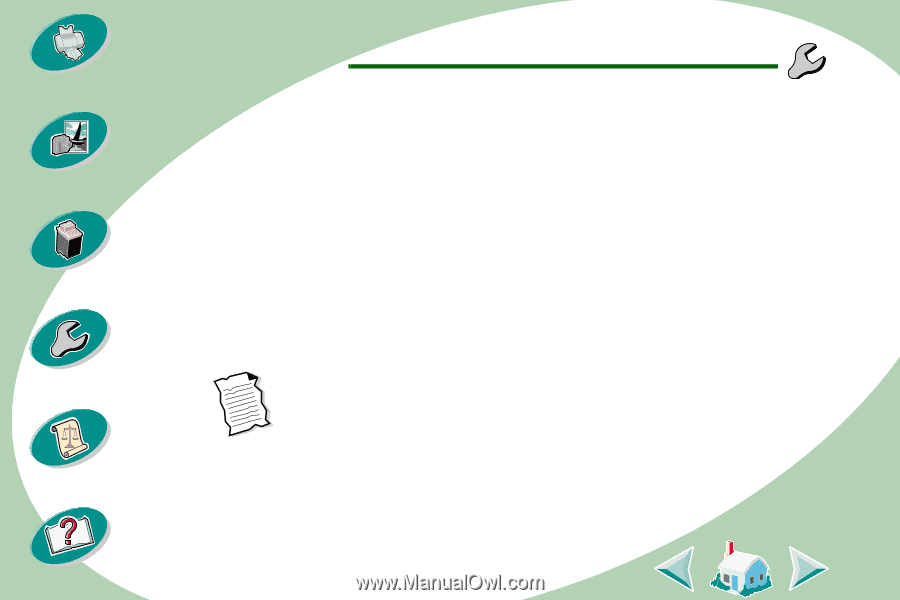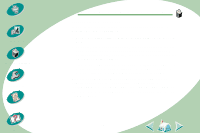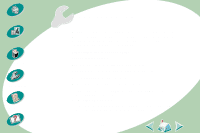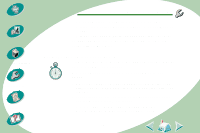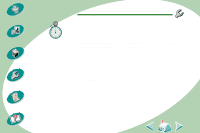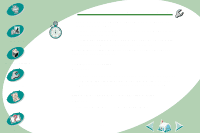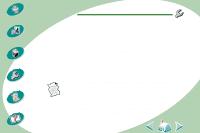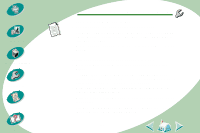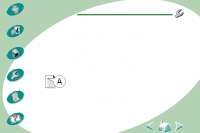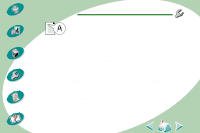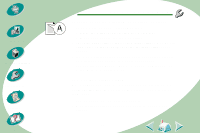Lexmark Z53 User's Guide for Windows NT and Windows 2000 (4.0 MB) - Page 42
Paper misfeeds or jams
 |
View all Lexmark Z53 manuals
Add to My Manuals
Save this manual to your list of manuals |
Page 42 highlights
Steps to basic printing Beyond the basics Maintaining your printer Troubleshooting Appendix Index Troubleshooting • You have removed the sticker and transparent tape covering the bottom of the print cartridges. For help, see page 26. Printer prints very slowly • Close any open applications not in use. • Decrease your Print Quality setting. • Check the document you are printing. Photos and graphics may take longer to print than regular text. • Check your computer's resources. Consider purchasing more memory or increasing the virtual memory for your computer. Paper misfeeds or jams Paper misfeeds or pulls multiple sheets while moving through the printer Make sure: • The paper is a recommended paper for inkjet printers. • You do not force the paper down into the printer when you load it. Align the top edge of the paper with the appropriate paper alignment marks on the printer. 42