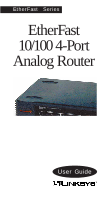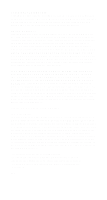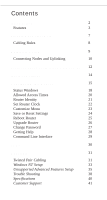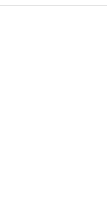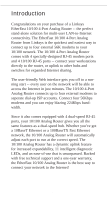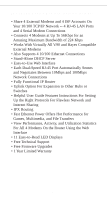Linksys EFROU44 User Guide
Linksys EFROU44 - EtherFast 10/100 Analog Router Manual
 |
UPC - 745883549016
View all Linksys EFROU44 manuals
Add to My Manuals
Save this manual to your list of manuals |
Linksys EFROU44 manual content summary:
- Linksys EFROU44 | User Guide - Page 1
EtherFast® Series. EtherFast 10/100 4-Port Analog Router User Guide - Linksys EFROU44 | User Guide - Page 2
Router is free from physical defects in material and workmanship under normal use starting at the date of purchase. If the product proves defective during this one year warranty period, call Linksys Customer Support installed and used according to the instructions, may cause harmful interference to - Linksys EFROU44 | User Guide - Page 3
Settings 24 Reboot Router 25 Upgrade Router 26 Change Password 27 Getting Help 28 Command Line Interface 29 LEDs 30 Appendix 31 Twisted Pair Cabling 31 Windows NT Setup 33 Unsupported Advanced Features Setup 35 Trouble Shooting 38 Specifications 40 Customer Support 41 - Linksys EFROU44 | User Guide - Page 4
- Linksys EFROU44 | User Guide - Page 5
for multi-user LAN-to-Internet connectivity. The EtherFast 10/100 4-Port Analog Router from Linksys is the quickest and easiest way to connect up to four external 56K modems to your 10/100 network. The 10/100 4-Port Analog Router comes with 4 specially-designed RJ-45 modem ports and 4 10/100 RJ - Linksys EFROU44 | User Guide - Page 6
• Fully Functional IP Router • Uplink Option For Expansion to Other Hubs or Switches • Helpful User Guide Features Instructions For Setting Up All 4 Modems On the Router Using the Web Interface • 11 Easy-to-Read LED Displays • Free Technical Support • Free Firmware Upgrades • 1 Year Limited - Linksys EFROU44 | User Guide - Page 7
speed-intensive Client/Server LAN applications. Among the solutions to the problem of network speed, Fast Ethernet has emerged as the most viable pairs of Category 5 unshielded twisted-pair (UTP) cabling, 100BaseTX supports high speed signaling and is relatively inexpensive. Because it uses four - Linksys EFROU44 | User Guide - Page 8
, use the instructions that came with the software to remove the software from your computer. The modem router will not work properly if proxy software has been previously installed. Workstations on your network must have TCP/IP installed and configured to obtain an IP address automatically using - Linksys EFROU44 | User Guide - Page 9
ed in this guide on page 12. Suggested settings and instructions for Windows NT are included in the appendix. Setup, configuration, and troubleshooting of the TCP/IP protocol under any other operating system is solely up to the user Each workstation connected to Analog Router must be running a Web - Linksys EFROU44 | User Guide - Page 10
of your data. Cabling specifications, distance limits, and other topology rules must be followed in order to avoid collisions or data loss. The Analog Router is equipped with 4 10/100 UTP ports that can automatically adjust to either 10Mbps or 100Mbps speeds. Each port can operate at either speed - Linksys EFROU44 | User Guide - Page 11
, (or uplinked), together. To cascade more than two 100Mbps hubs, a switch must be used. · The maximum distance between 2 100BaseTX hubs (or the Analog Router and a 100BaseTX hub) without a switch is 5 meters (16.4 feet). · The maximum distance between 2 10BaseT hubs, (or a 10BaseT hub and an Analog - Linksys EFROU44 | User Guide - Page 12
Setup 1. Remove the EtherFast 10/100 4-Port Analog Router from its packaging. The area you plan to place the router must be well ventilated. Leave at least 4" behind the router on the router. If you find that you need extra cabling or adpaters, you can find what you need at your local Linksys vendor. - Linksys EFROU44 | User Guide - Page 13
can be connected to either 10Mbps or 100Mbps PCs, workstations, file servers, print servers, or other hardware. When powered up, each of the router's 10/100 ports will automatically adjust to the proper speed, as determined by the speed of the hardware or node connected to the port. Connect - Linksys EFROU44 | User Guide - Page 14
domain. This means you can only uplink to or from one other device on a Fast Ethernet network. To uplink the router, simply push the uplink button on the back of the router next to the AC port. You may need to use a pen or other small pointed object. Connect a regular straight-through - Linksys EFROU44 | User Guide - Page 15
it must be configured to the following settings. The instructions below apply to Windows 95 and 98. Suggested setup instructions for Windows NT 4.0 are listed in the Appendix of this guide. The setup, configuration, and troubleshooting of TCP/IP on any other operating system is strictly up to the - Linksys EFROU44 | User Guide - Page 16
: Disable DNS is selected • WINS Configuration: Make sure that Use DHCP for WINS Resolution is selected. • IP Address: Make sure that Obtain IP address automatically is selected Click OK to the TCP/IP Properties window. Click OK to the Network window. Windows may need to copy some files and ask you - Linksys EFROU44 | User Guide - Page 17
will be different based on the version of the browser). 4. Click OK and reboot your system. To set up the router, you will need to have your ISP's phone number, your account name, and your password. DNS IP addresses may also be required for Windows NT users. After the EtherFast 10/100 4-Port Analog - Linksys EFROU44 | User Guide - Page 18
Configuring the Router 1. Open your Internet browser on one of the workstations you configured for TCP/IP on the previous pages. 2. Use your browser's Open command to enter the following URL: http://192.168.168.230 3. The default password "password" is already entered for you. Click Log On! button - Linksys EFROU44 | User Guide - Page 19
If you are in doubt, just leave it blank or consult the user manual of the connected modem. 7. For Modem Speed, in most cases, Auto will some slow speed modems (28.8K, 14.4K, 9600), you might need to manually select a lower speed (e.g. 19200). You might achieve the highest possible speed by testing - Linksys EFROU44 | User Guide - Page 20
For My System Name, enter your username assigned by your ISP. 12. For My System Password, enter the password for your ISP account. 13. Use the pull down menu to select a connected modem port for the Analog Router to use when testing the account information and connection. Click APPLY and TEST button - Linksys EFROU44 | User Guide - Page 21
Windows Current Status This window pops up in a seperate browser window every time you log on to the router. This window can be closed or reduced if you don't need it. It displays the number of packets sent or received by the LAN and - Linksys EFROU44 | User Guide - Page 22
Connection Log This window displays log of the connections. This window is used mainly for troubleshooting and administration purposes. Message Window This window displays any messages sent by the router to the system. It will display error messages, command strings, and general connection status - Linksys EFROU44 | User Guide - Page 23
Access Times This feature allows network administrators to select the specific times that users will be allowed to access the Internet through the Analog Router. At the main menu, select Allowed Access Times under the Configure Access heading. You will see the following screen: Set the times to - Linksys EFROU44 | User Guide - Page 24
Identity menu, you can set the name, location, and other variables for your EtherFast 10/100 4-Port Analog Router. To access the menu, click on Router Identity under the System Settings heading. You will be able to enter the data shown below: Enter any settings that you'd like, then click on - Linksys EFROU44 | User Guide - Page 25
Set Router Clock The EtherFast 10/100 4-Port Analog Router lets you configure the router's internal clock. To do this, click on Set Router Clock under the System Settings heading. Choose the correct time zone for your location and click Apply. 22 - Linksys EFROU44 | User Guide - Page 26
100 4-Port Analog Router to perform advanced manually enable them are to be used by experienced system administrators only. Additionally, Linksys will not at this time provide any technical support guide for more information about the unsupported functions. Linksys only provides technical support - Linksys EFROU44 | User Guide - Page 27
it writes your settings to it's internal firmware. After you save your settings, you can safely unplug the router or move it to a different location and your settings will remain intact. You can also use this menu to restore the Analog Router to its factory defaults. This feature is helpful if you - Linksys EFROU44 | User Guide - Page 28
intact, but any user that is accessing the Internet through the router will be bumped off. In some cases, a router reboot is necessary to remedy lock-ups or to clear the memory buffers. To reboot the router, click on Reboot Router under the System Settings heading. You will be asked to confirm - Linksys EFROU44 | User Guide - Page 29
feature can be used when firmware upgrades are made available by Linksys. Check the Linksys website at http://www.linksys.com regularly to collect the lastest version of firmware for the EtherFast 10/100 4-Port Analog Router. Detailed download and installation instructions will be provided with each - Linksys EFROU44 | User Guide - Page 30
This window lets you change the login password for your EtherFast Analog Router. It is recommended that you perform this function before logging out of your first session. To access the password window, click on Change Password under the System Settings heading. You will be asked to supply your - Linksys EFROU44 | User Guide - Page 31
you have questions about your Analog Router or if you would like to call or email Linksys with a specific technical question, click on Get Technical Support under the Help heading. This will direct your workstation to the Linksys web site where you will find substantial support databases, as well as - Linksys EFROU44 | User Guide - Page 32
. The router is then instructed through a command line interface instead of the Web interface. In order to obtain documents on how to set up and use the command line interface, go to the Linksys web site at http://www.linksys.com Please note that Linksys only provides limited technical support for - Linksys EFROU44 | User Guide - Page 33
LEDs Your EtherFast 10/100 4-Port Analog Router is equipped with eleven "smart" LEDs that you can use for diagnostic purposes. They are . • Collision The 10M LED will light up when collisions are detected on the router's 10Mbps backplane. The 100M LED will light up when collisions are detected on the - Linksys EFROU44 | User Guide - Page 34
Appendix Twisted-Pair Cabling There are different grades, or categories, of twistedpair cabling. Category 5 is the most reliable and widely compatible, and is highly recommended. Category 3 is a good second choice. Straight-through cables are used for connecting computers to a hub. Crossed cables - Linksys EFROU44 | User Guide - Page 35
To figure out which wire is wire number 1, hold the cable so that the end of the plastic RJ-45 tip (the part that goes into a wall jack first) is facing away from you. Flip the clip so that the copper side faces up (the springy clip will now be parallel to the floor). When looking down on the - Linksys EFROU44 | User Guide - Page 36
For Windows NT The instructions below apply to Windows NT. These instructions are for your reference. The setup, configuration, and troubleshooting of TCP/IP on NT may differ if you are on an existing network or if the computer you are using has more than one network adapter installed. - Linksys EFROU44 | User Guide - Page 37
IP Address: Make sure that Obtain an IP address from DHCP server is selected. • DNS: You may have to enter the IP address of the router and/or the DNS IP address of your ISP. • WINS Address to manually enter your DNS entries later. You can get these by contacting your Internet Service Provider. 34 - Linksys EFROU44 | User Guide - Page 38
. Linksys only provides technical support for Basic Internet Access. The configuration proceedures for all the options listed on pages 35 through 37 are solely up to the user. Advanced Setup This feature is for network administrators only. It will only display if Internet Access with Advanced IP - Linksys EFROU44 | User Guide - Page 39
IPX Configuration You can manually configure the EtherFast 10/100 4Port Analog Router's IPX settings for intra-network communication. This option is available when Share NetWare (IPX) Resource is selected in the Customize Menu. You can set the - Linksys EFROU44 | User Guide - Page 40
Dial-Up Configuration You can set up your 4-Port Analog Router to allow remote dial-up access. Click on Connection Profile under the Configure Access Heading. Enter your desired profile name and other information. You can configure the router to allow mulitple user dial-up access or single-user - Linksys EFROU44 | User Guide - Page 41
phone wire. Reset the modem and the router. My modem dials out but a connection can't be established with the ISP: • See the error message that appears in the message window. If it is related to password authentication, check your user name and password. If connection can't be established, check the - Linksys EFROU44 | User Guide - Page 42
the instructions that came with the software to restore the computer to its previous settings. None of the computers can obtain the proper IP: • The DHCP portion of the router may be disabled. Setup a computer with the following TCP/IP settings instead of using the DHCP options: IP Address 192 - Linksys EFROU44 | User Guide - Page 43
Specifications Model Standard EFROU44 10/100 4-Port Analog Router IEEE 802.3, IEEE 802.3u, RS-232C, v.34, v.90 Protocol Asyn PPP Modem Connection, CSMA/CD Max Speed Ports 100Mbps (for 100BaseTX) 10Mbps (for 10BaseT) - Linksys EFROU44 | User Guide - Page 44
10/100 4-Port Analog Router, contact Linksys Customer Support at one of the phone numbers or Internet addresses below. Customer Support Fax Bulletin Board Email Web FTP Site 949-261-1288 949-261-8868 949-261-2888 (33.6K, 8-N-1) [email protected] http://www.linksys.com ftp.linksys.com 41 - Linksys EFROU44 | User Guide - Page 45
http://www.linksys.com © Copyright 1999 Linksys, All Rights Reserved. Printed in the USA.

EtherFast
®
Series
.
EtherFast
10/100 4-Port
Analog Router
User Guide