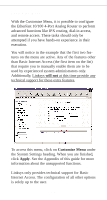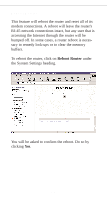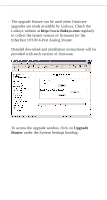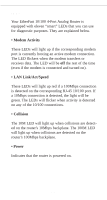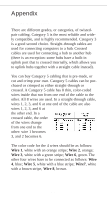Linksys EFROU44 User Guide - Page 30
Change, Password, Change Password
 |
UPC - 745883549016
View all Linksys EFROU44 manuals
Add to My Manuals
Save this manual to your list of manuals |
Page 30 highlights
Change Password This window lets you change the login password for your EtherFast Analog Router. It is recommended that you perform this function before logging out of your first session. To access the password window, click on Change Password under the System Settings heading. You will be asked to supply your surrent password, then the new password. You must confirm your new password by typing it twice. Click Change Password to make the change. Remeber to save your settings when you are finished. Write down your new password and keep it in a safe place. 27
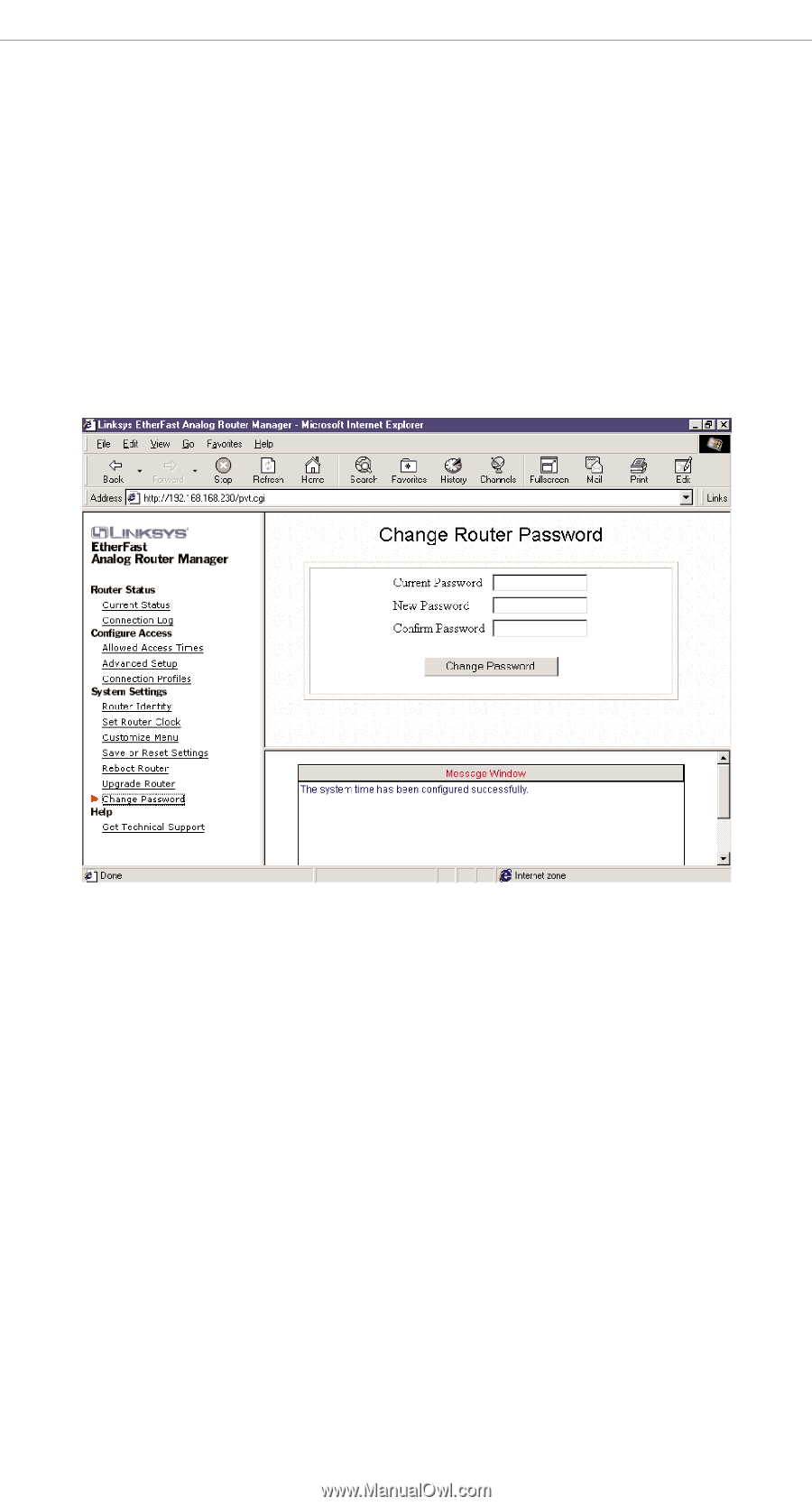
Change Password
This window lets you change the login password for
your EtherFast Analog Router. It is recommended that
you perform this function before logging out of your
first session.
To access the password window, click on
Change
Password
under the System Settings heading.
You will be asked to supply your surrent password,
then the new password. You must confirm your new
password by typing it twice. Click
Change Password
to make the change. Remeber to save your settings
when you are finished. Write down your new password
and keep it in a safe place.
27