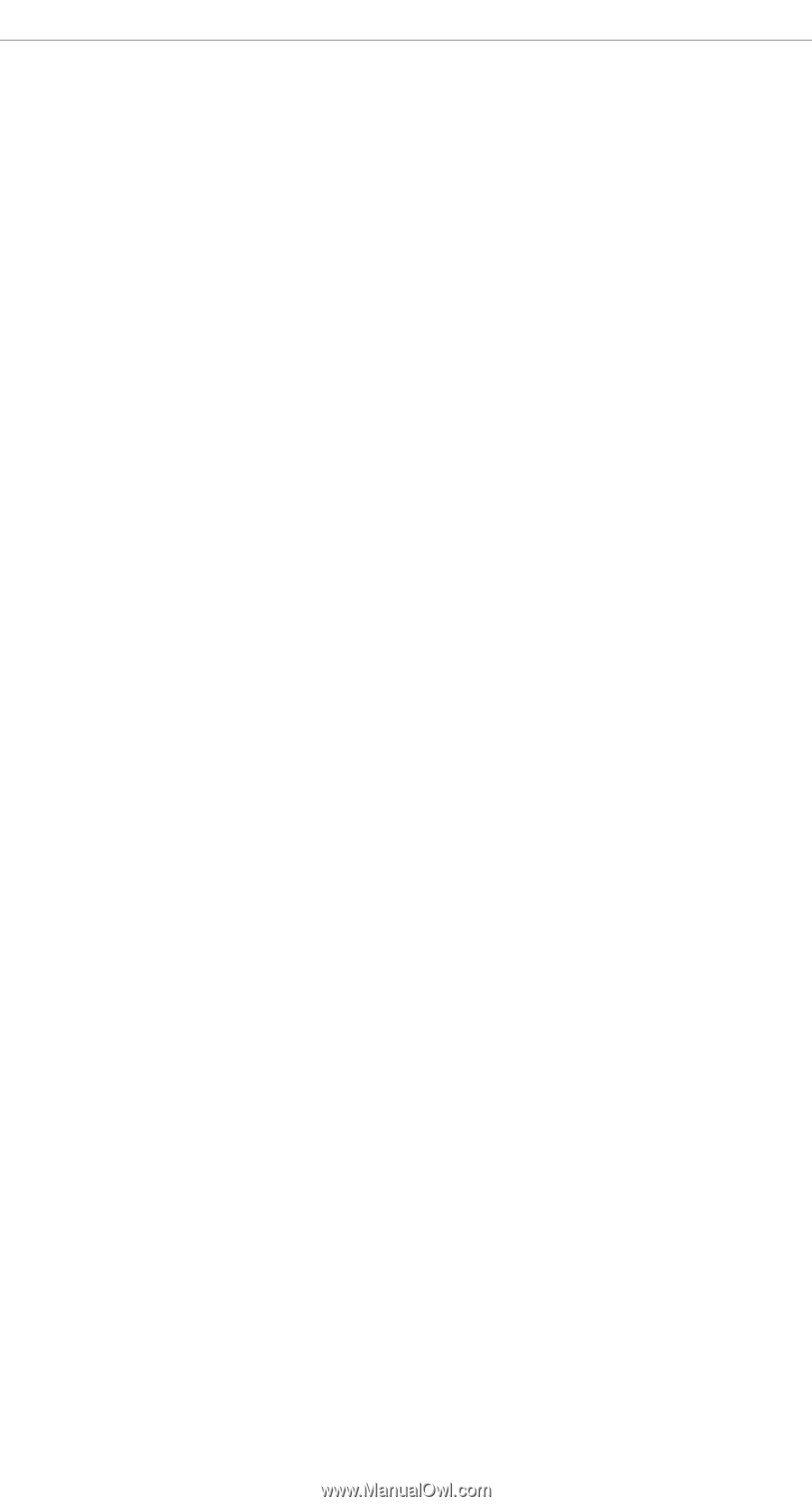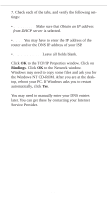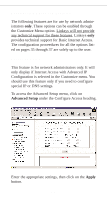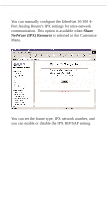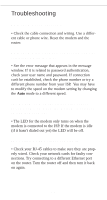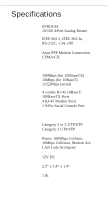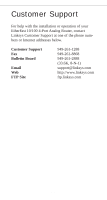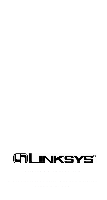Linksys EFROU44 User Guide - Page 42
IP Address, Subnet Mask, Gateway, Save or Reset, Settings - drivers
 |
UPC - 745883549016
View all Linksys EFROU44 manuals
Add to My Manuals
Save this manual to your list of manuals |
Page 42 highlights
The computer connected to port 1 will not link see the rest of the LAN and the Link\Activity LED on the front of the router is not lit: • You may have the port set in Uplink mode. When the Uplink button is pushed in, port 1 should be used to connect to another hub or switch. Simply push the button out using a small screw driver, paper clip or a small sharp object like a pen. I get DHCP errors on one of the computers connected to the router: • Check the network card in the computer to make sure it is setup properly. Remove and reinstall TCP/IP on that computer. If you had proxy software installed on the computer previously, follow the instructions that came with the software to restore the computer to its previous settings. None of the computers can obtain the proper IP: • The DHCP portion of the router may be disabled. Setup a computer with the following TCP/IP settings instead of using the DHCP options: IP Address 192.168.168.240 Subnet Mask 255.255.255.0 Gateway 192.168.168.230 Reboot the computer. Run WINIPCFG or IPCONFIG to verify the above settings. Use your web browser to access the router. Restore the router to its original factory settings by using the using the Save or Reset Settings option under the System Settings header, (see page 24). 39