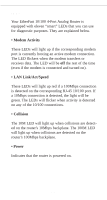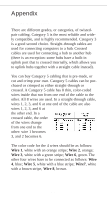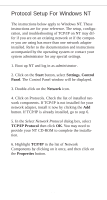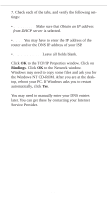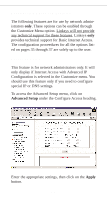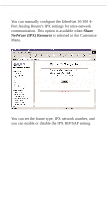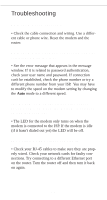Linksys EFROU44 User Guide - Page 37
Service Provider.
 |
UPC - 745883549016
View all Linksys EFROU44 manuals
Add to My Manuals
Save this manual to your list of manuals |
Page 37 highlights
7. Check each of the tabs, and verify the following settings: • IP Address: Make sure that Obtain an IP address from DHCP server is selected. • DNS: You may have to enter the IP address of the router and/or the DNS IP address of your ISP. • WINS Address: Leave all fields blank. Click OK to the TCP/IP Properties window. Click on Bindings. Click OK to the Network window. Windows may need to copy some files and ask you for the Windows NT CD-ROM. After you are at the desktop, reboot your PC. If Windows asks you to restart automatically, click Yes. You may need to manually enter your DNS entries later. You can get these by contacting your Internet Service Provider. 34
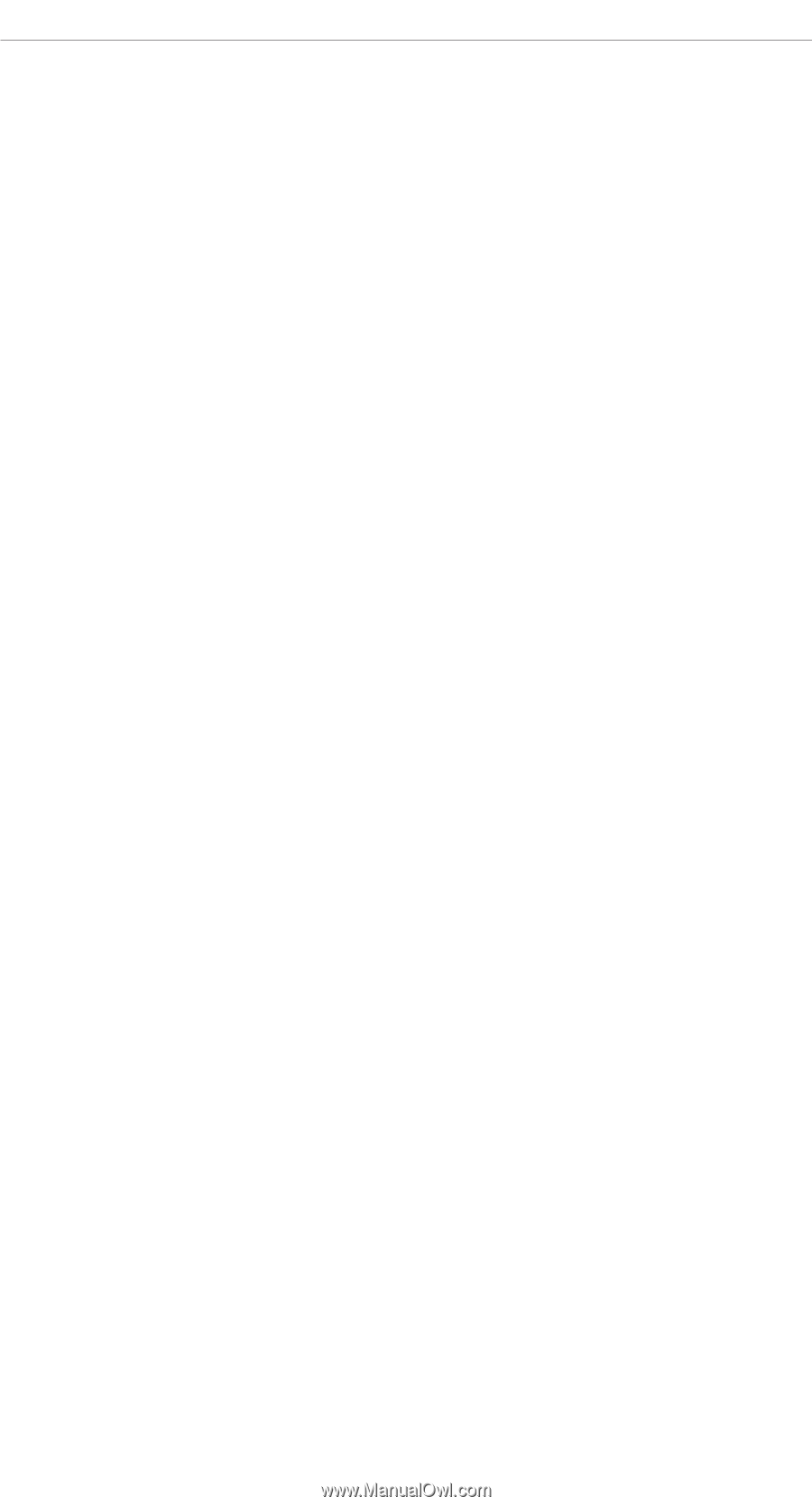
7. Check each of the tabs, and verify the following set-
tings:
•
IP Address:
Make sure that
Obtain an IP address
from DHCP server
is selected.
•
DNS:
You may have to enter the IP address of the
router and/or the DNS IP address of your ISP.
•
WINS Address:
Leave all fields blank.
Click
OK
to the TCP/IP Properties window. Click on
Bindings
. Click
OK
to the Network window.
Windows may need to copy some files and ask you for
the Windows NT CD-ROM. After you are at the desk-
top, reboot your PC. If Windows asks you to restart
automatically, click
Yes
.
You may need to manually enter your DNS entries
later. You can get these by contacting your Internet
Service Provider.
34