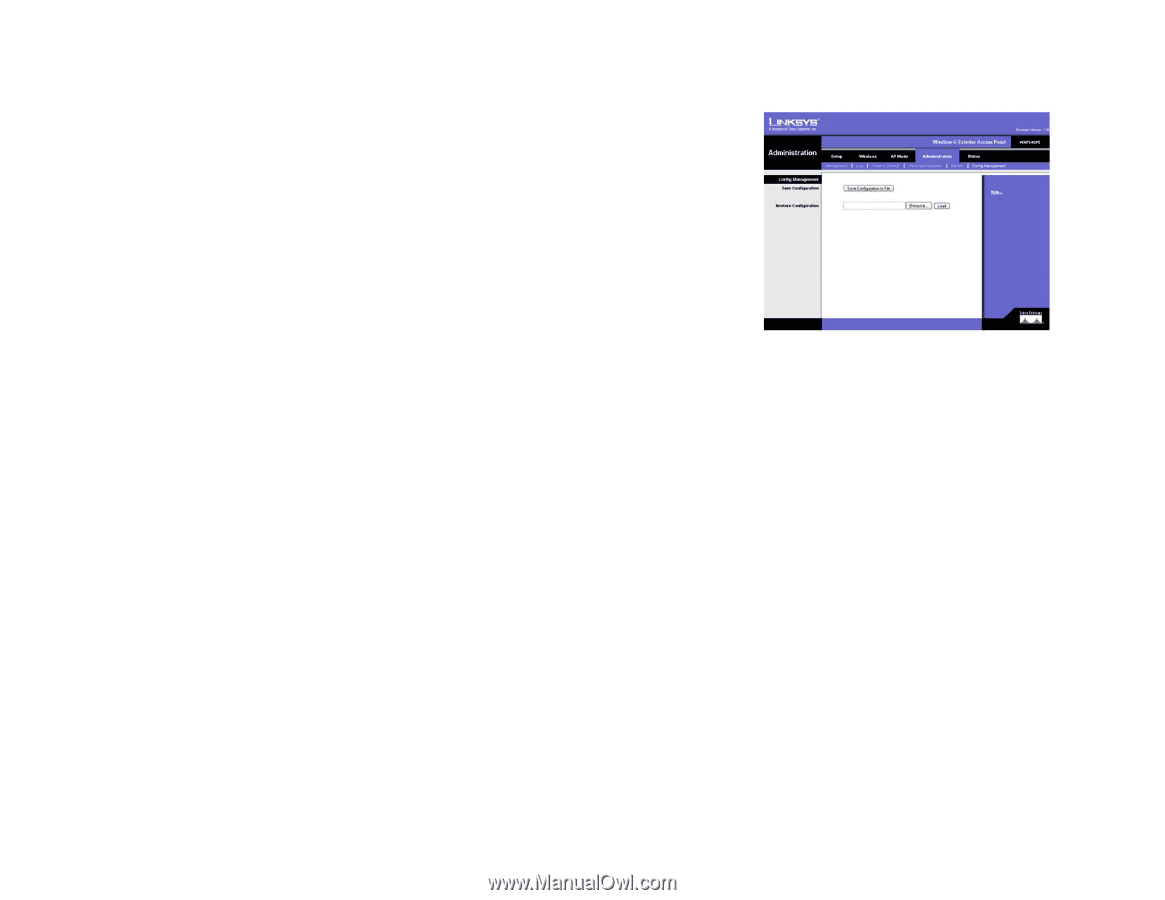Linksys WRE54G Cisco WAP54GP Wireless-G Exterior Access Point User Guide - Page 45
The Administration - Config Management Tab - firmware upgrade
 |
UPC - 745883559046
View all Linksys WRE54G manuals
Add to My Manuals
Save this manual to your list of manuals |
Page 45 highlights
Wireless-G Exterior Access Point The Administration - Config Management Tab On this screen you can create a backup configuration file or save a configuration file to the Access Point. Config Management Use this screen to upload or download configuration files for the Access Point. Save Configuration. To save a backup configuration file on a computer, click the Save Configuration to File button and follow the on-screen instructions. Restore Configuration. To upload a configuration file to the Access Point, enter the location of the saved configuration file in the field provided, or click the Browse button to find the file. Then click the Load button. Help information is displayed on the right side of the screen. Figure 6-22: Administration - Firmware Upgrade Chapter 6: Configuring the Wireless-G Exterior Access Point 38 The Administration - Config Management Tab