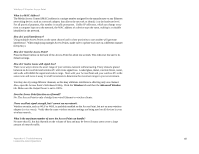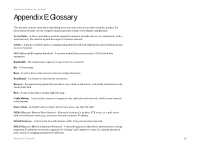Linksys WRE54G Cisco WAP54GP Wireless-G Exterior Access Point User Guide - Page 59
Appendix C: Upgrading Firmware - firmware download
 |
UPC - 745883559046
View all Linksys WRE54G manuals
Add to My Manuals
Save this manual to your list of manuals |
Page 59 highlights
Wireless-G Exterior Access Point Appendix C: Upgrading Firmware The Access Point's firmware is upgraded through the Web-based Utility's Administration - Firmware Upgrade tab. Follow these instructions: 1. Download the firmware upgrade file from the Linksys website, www.linksys.com. 2. Extract the firmware upgrade file on your computer. 3. Open the Access Point's Web-based Utility. 4. Click the Administration tab. 5. Click the Upgrade Firmware tab. 6. On the Firmware Upgrade screen, enter the location of the firmware upgrade file in the field provided, or click the Browse button to find the file. 7. Click the Upgrade button, and follow the on-screen instructions. Figure C-1: Firmware Upgrade Appendix C: Upgrading Firmware 50

50
Appendix C: Upgrading Firmware
Wireless-G Exterior Access Point
Appendix C: Upgrading Firmware
The Access Point's firmware is upgraded through the Web-based Utility’s Administration - Firmware
Upgrade tab. Follow these instructions:
1.
Download the firmware upgrade file from the Linksys website,
www.linksys.com
.
2.
Extract the firmware upgrade file on your computer.
3.
Open the Access Point’s Web-based Utility.
4.
Click the
Administration
tab.
5.
Click the
Upgrade Firmware
tab.
6.
On the
Firmware Upgrade
screen, enter the location of the firmware upgrade file in the field provided, or
click the
Browse
button to find the file.
7.
Click the
Upgrade
button, and follow the on-screen instructions.
Figure C-1: Firmware Upgrade