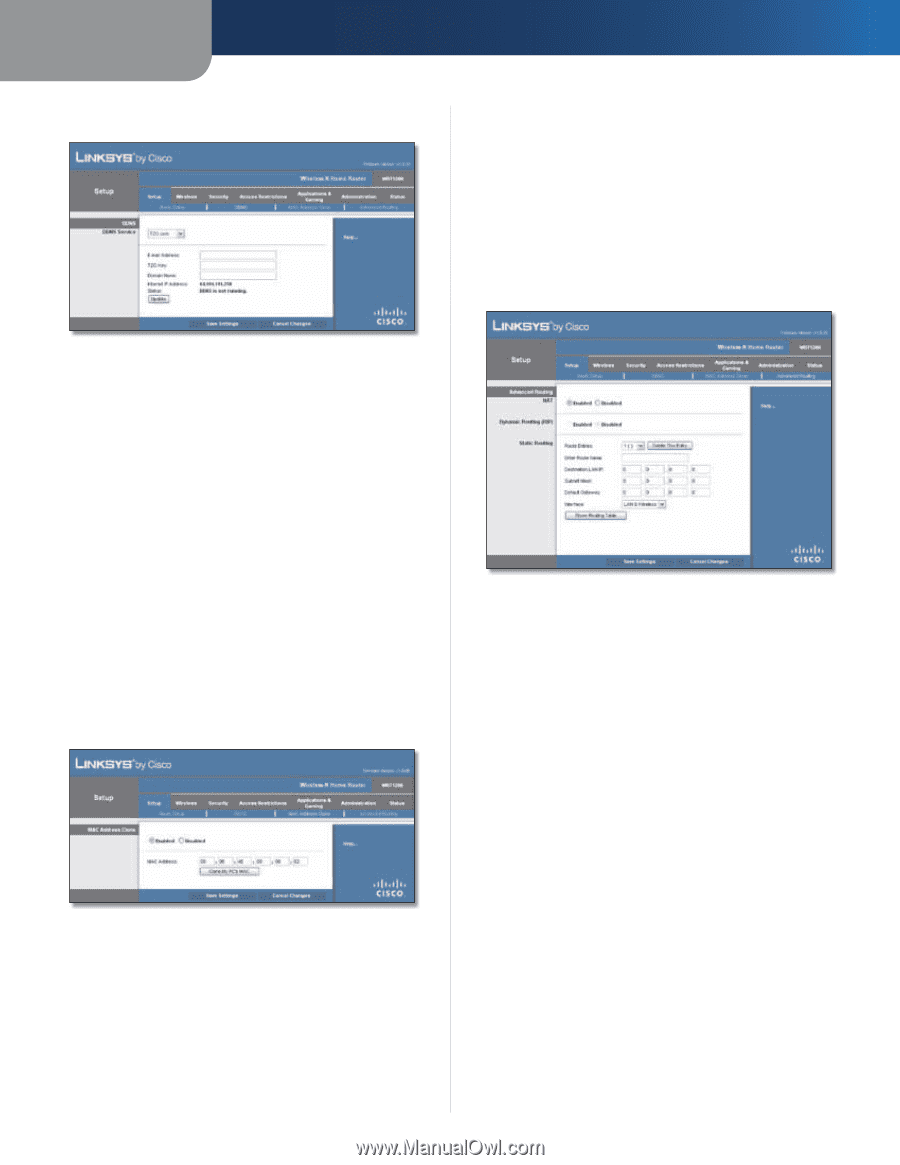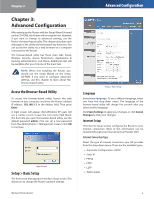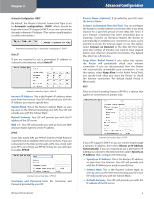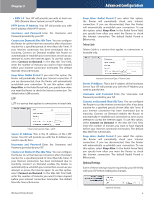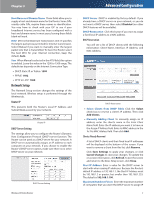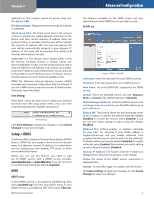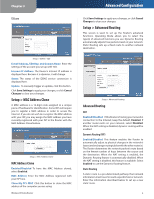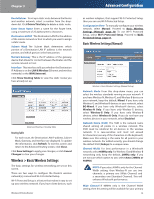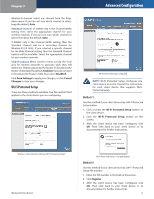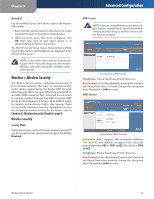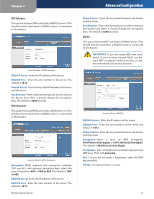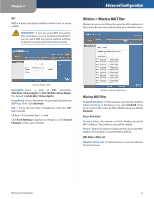Linksys WRT120N User Guide - Page 13
Setup > MAC Address Clone, Setup > Advanced Routing, MAC Address Clone, Advanced Routing - cannot connect
 |
UPC - 745883587858
View all Linksys WRT120N manuals
Add to My Manuals
Save this manual to your list of manuals |
Page 13 highlights
Chapter 3 TZO.com Setup > DDNS > TZO E-mail Address, TZO Key, and Domain Name Enter the settings of the account you set up with TZO. Internet IP Address The Router's Internet IP address is displayed here. Because it is dynamic, it will change. Status The status of the DDNS service connection is displayed here. Update To manually trigger an update, click this button. Click Save Settings to apply your changes, or click Cancel Changes to clear your changes. Setup > MAC Address Clone A MAC address is a 12-digit code assigned to a unique piece of hardware for identification. Some ISPs will require you to register a MAC address in order to access the Internet. If you do not wish to re-register the MAC address with your ISP, you may assign the MAC address you have currently registered with your ISP to the Router with the MAC Address Clone feature. Setup > MAC Address Clone MAC Address Clone Enabled/Disabled To have the MAC Address cloned, select Enabled. MAC Address Enter the MAC Address registered with your ISP here. Clone My PC's MAC Click this button to clone the MAC address of the computer you are using. Wireless-N Home Router Advanced Configuration Click Save Settings to apply your changes, or click Cancel Changes to clear your changes. Setup > Advanced Routing This screen is used to set up the Router's advanced functions. Operating Mode allows you to select the type(s) of advanced functions you use. Dynamic Routing automatically adjusts how packets travel on your network. Static Routing sets up a fixed route to another network destination. Setup > Advanced Routing Advanced Routing NAT Enabled/Disabled If this Router is hosting your network's connection to the Internet, keep the default, Enabled. If another router exists on your network, select Disabled. When the NAT setting is disabled, dynamic routing will be enabled. Dynamic Routing (RIP) Enabled/Disabled This feature enables the Router to automatically adjust to physical changes in the network's layout and exchange routing tables with the other router(s). The Router determines the network packets' route based on the fewest number of hops between the source and the destination. When the NAT setting is enabled, the Dynamic Routing feature is automatically disabled. When the NAT setting is disabled, this feature is available. Select Enabled to use the Dynamic Routing feature. Static Routing A static route is a pre-determined pathway that network information must travel to reach a specific host or network. Enter the information described below to set up a new static route. 9