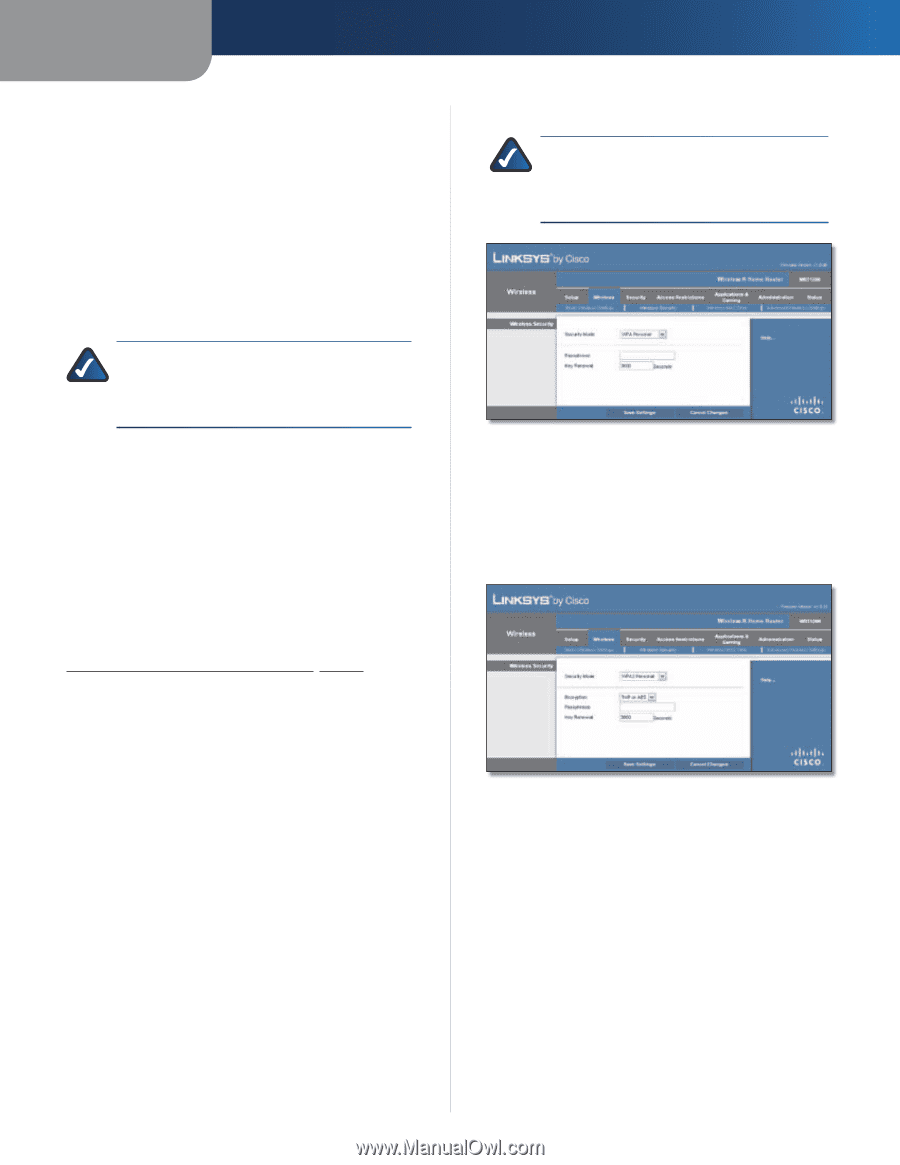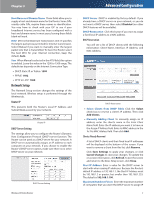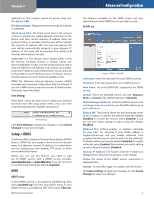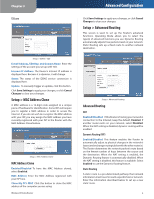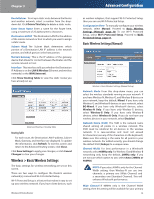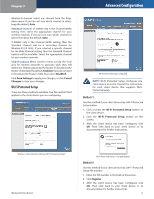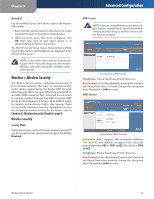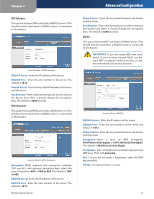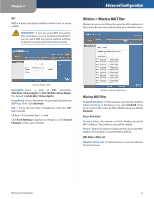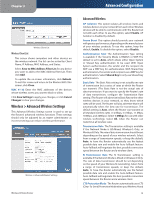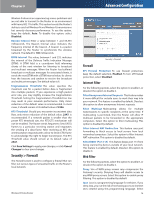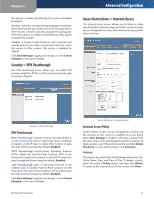Linksys WRT120N User Guide - Page 16
Wireless > Wireless Security, Wireless Security - manual
 |
UPC - 745883587858
View all Linksys WRT120N manuals
Add to My Manuals
Save this manual to your list of manuals |
Page 16 highlights
Chapter 3 Method #3 Use this method if your client device asks for the Router's PIN number. 1. Enter the PIN number listed on this screen. (It is also listed on the label on the bottom of the Router.) 2. After the client device has been configured, click OK. Then refer back to your client device or its documentation for further instructions. The Wi-Fi Protected Setup Status, Network Name (SSID), Security, Encryption, and Passphrase are displayed at the bottom of the screen. NOTE: If you have client devices that do not support Wi-Fi Protected Setup, note the wireless settings, and then manually configure those client devices. Wireless > Wireless Security The Wireless Security screen configures the security of your wireless network. There are six wireless security mode options supported by the Router: WPA Personal, WPA Enterprise, WPA2 Personal, WPA2 Enterprise, RADIUS, and WEP. (WPA stands for Wi-Fi Protected Access, which is a security standard stronger than WEP encryption. WEP stands for Wired Equivalent Privacy, while RADIUS stands for Remote Authentication Dial-In User Service.) These six are briefly discussed here. For detailed instructions on configuring wireless security for the Router, refer to Chapter 2: Wireless Security Checklist, page 3. Wireless Security Security Mode Select the security method for your wireless network. If you do not want to use wireless security, keep the default, Disabled. Advanced Configuration WPA Personal NOTE: If you are using WPA, then each device in your wireless network MUST use the same WPA method and shared key, or else the network will not function properly. Security Mode > WPA Personal Passphrase Enter a Passphrase of 8-63 characters. Key Renewal Enter a Key Renewal period, which instructs the Router how often it should change the encryption keys. The default is 3600 seconds. WPA2 Personal Security Mode > WPA2 Personal Encryption WPA2 supports two encryption methods, TKIP and AES, with dynamic encryption keys. Select the type of algorithm, AES or TKIP or AES. The default is TKIP or AES. Passphrase Enter a Passphrase of 8-63 characters. Key Renewal Enter a Key Renewal period, which instructs the Router how often it should change the encryption keys. The default is 3600 seconds. Wireless-N Home Router 12