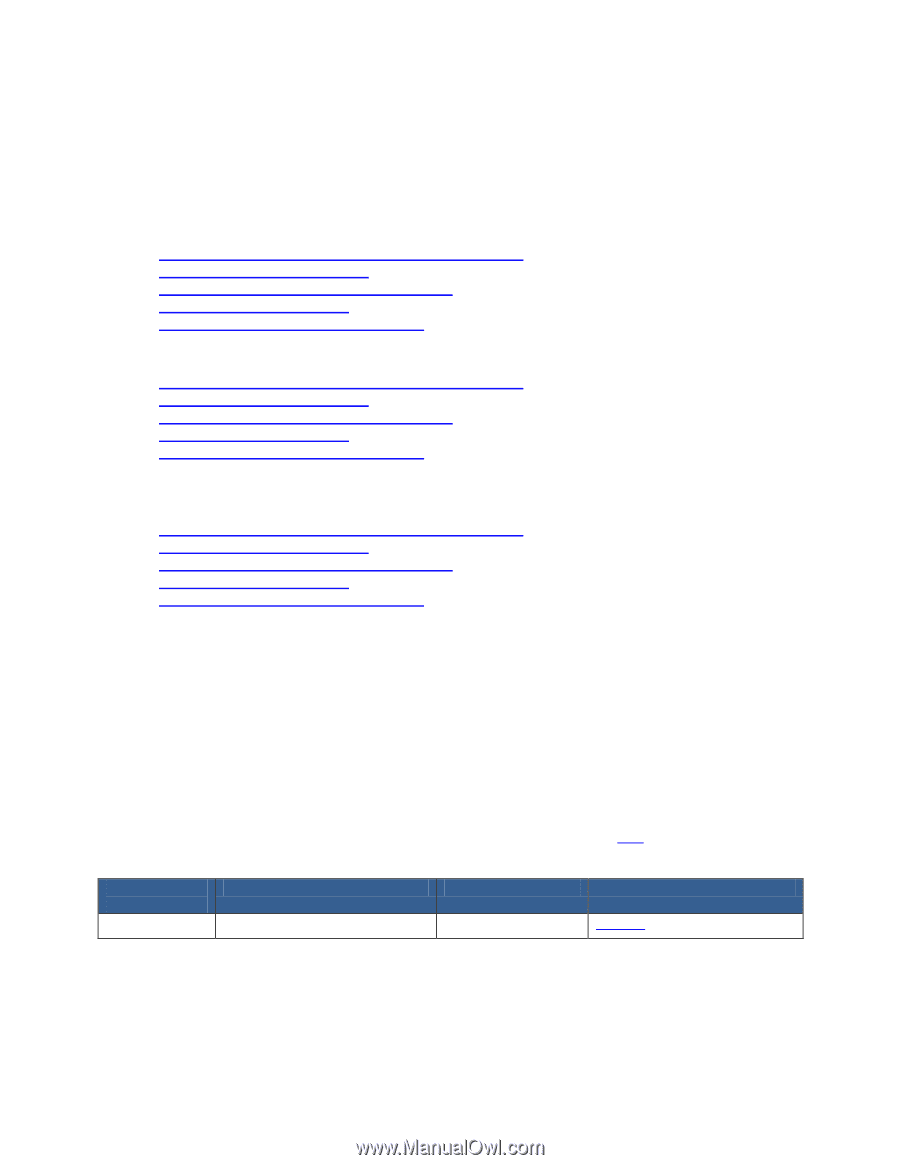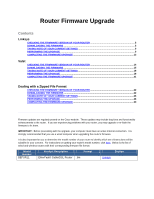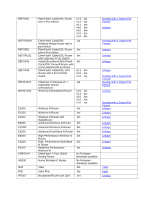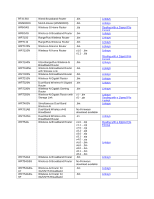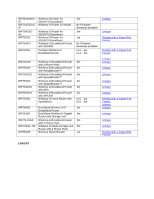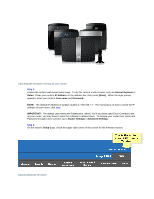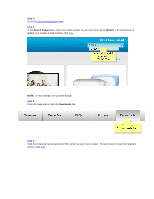Linksys WRT160N Firmware Upgrade - Page 1
Linksys WRT160N - Wireless-N Broadband Router Wireless Manual
 |
UPC - 745883582983
View all Linksys WRT160N manuals
Add to My Manuals
Save this manual to your list of manuals |
Page 1 highlights
Router Firmware Upgrade Contents Linksys CHECKING THE FIRMWARE VERSION OF YOUR ROUTER 5 DOWNLOADING THE FIRMWARE ...5 TAKING NOTE OF YOUR CURRENT SETTINGS 9 PERFORMING THE UPGRADE ...9 COMPLETING THE FIRMWARE UPGRADE 13 Valet CHECKING THE FIRMWARE VERSION OF YOUR ROUTER 14 DOWNLOADING THE FIRMWARE ...15 TAKING NOTE OF YOUR CURRENT SETTINGS 18 PERFORMING THE UPGRADE ...18 COMPLETING THE FIRMWARE UPGRADE 21 Dealing with a Zipped File Format CHECKING THE FIRMWARE VERSION OF YOUR ROUTER 22 DOWNLOADING THE FIRMWARE ...22 TAKING NOTE OF YOUR CURRENT SETTINGS 26 PERFORMING THE UPGRADE ...26 COMPLETING THE FIRMWARE UPGRADE 30 Firmware updates are regularly posted on the Cisco website. These updates may include bug fixes and functionality enhancements to the router. If you are experiencing problems with your router, you may upgrade or re-flash the firmware to fix them. IMPORTANT: Before proceeding with the upgrade, your computer must have an active Internet connection. It is strongly recommended that you use a wired computer when upgrading the router's firmware. It is also important for you to determine the model number of your router to identify which set of instructions will be suitable for your concern. For instructions on getting your router's model number, click here. Below is the list of wired and wireless routers with their corresponding firmware file format: Model Number BEFSR11 Product Description Format EtherFast® Cable/DSL Router .bin Section Linksys