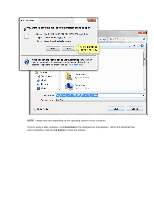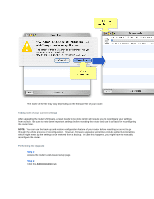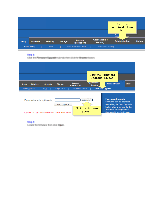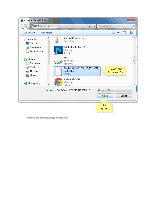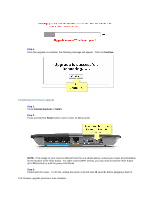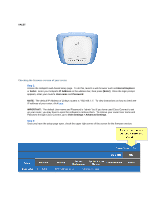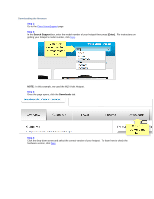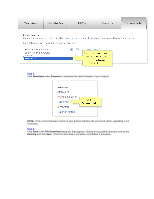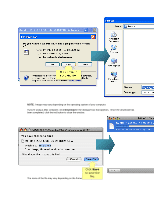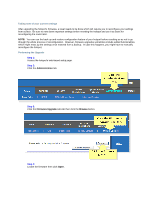Linksys WRT160N Firmware Upgrade - Page 13
Step 6, Step 1, Step 2, Step 3 - reset
 |
UPC - 745883582983
View all Linksys WRT160N manuals
Add to My Manuals
Save this manual to your list of manuals |
Page 13 highlights
Step 6: Once the upgrade is complete, the following message will appear. Click on Continue. Completing the firmware upgrade Step 1: Close Internet Explorer or Safari. Step 2: Press and hold the Reset button of your router for 10 seconds. NOTE: If the image of your router is different from the one shown above, consult your router documentation for the location of the reset button. For older routers (WRT series), you may need to hold the reset button up to 30 seconds or until the power LED blinks. Step 3: Powercycle the router. To do this, unplug the power cord and wait 10 seconds before plugging it back in. The firmware upgrade process is now complete.

Step 6:
Once the upgrade is complete, the following message will appear.
Click on
Continue
.
Completing the firmware upgrade
Step 1:
Close
Internet Explorer
or
Safari
.
Step 2:
Press and hold the
Reset
button of your router for
10
seconds.
NOTE:
If the image of your router is different from the one shown above, consult your router documentation
for the location of the reset button.
For older routers (WRT series), you may need to hold the reset button
up to
30
seconds or until the power LED blinks.
Step 3:
Powercycle the router.
To do this, unplug the power cord and wait
10
seconds before plugging it back in.
The firmware upgrade process is now complete.