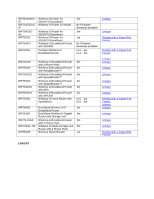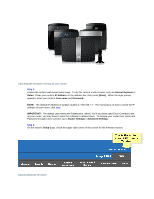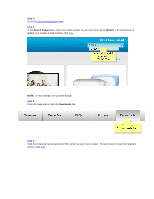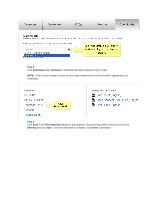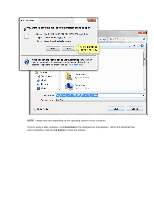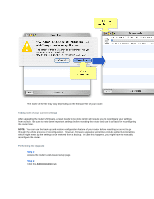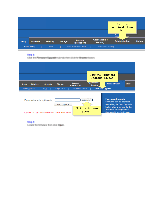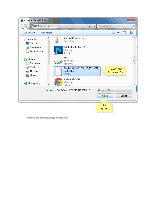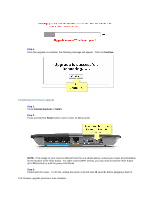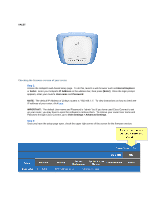Linksys WRT160N Firmware Upgrade - Page 9
Step 1, Step 2 - manual
 |
UPC - 745883582983
View all Linksys WRT160N manuals
Add to My Manuals
Save this manual to your list of manuals |
Page 9 highlights
The name of the file may vary depending on the firmware file of your router. Taking note of your current settings After upgrading the router's firmware, a reset needs to be done which will require you to reconfigure your settings from scratch. Be sure to note down important settings before resetting the router and use it as basis for reconfiguring the router later. NOTE: You can use the back-up and restore configuration feature of your router before resetting so as not to go through the whole process of reconfiguration. However, firmware upgrades sometimes include added functionalities which might mess up the settings once restored from a backup. In case this happens, you might have to manually reconfigure the router. Performing the Upgrade Step 1: Access the router's web-based setup page. Step 2: Click the Administration tab.