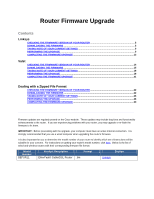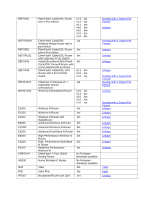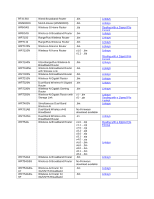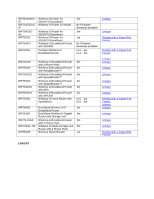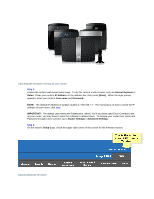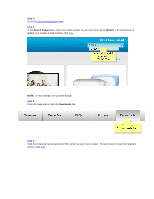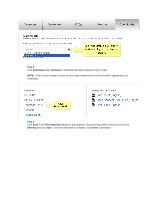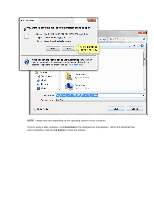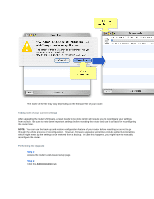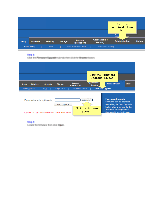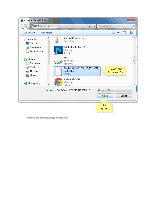Linksys WRT160N Firmware Upgrade - Page 6
Step 1, Step 2, Step 3, Step 4 - cisco
 |
UPC - 745883582983
View all Linksys WRT160N manuals
Add to My Manuals
Save this manual to your list of manuals |
Page 6 highlights
Step 1: Go to the Cisco HomeSupport page. Step 2: In the Search Support box, enter the model number of your router then press [Enter]. For instructions on getting your router's model number, click here. NOTE: In this example, we used the E4200. Step 3: Once the page opens, click the Downloads tab. Step 4: Click the drop-down arrow and select the correct version of your router. To learn how to check the hardware version, click here.

Step 1:
Go to the
Cisco HomeSupport
page.
Step 2:
In the
Search Support
box, enter the model number of your router then press
[Enter]
.
For instructions on
getting your router’s model number, click
here
.
NOTE:
In this example, we used the E4200.
Step 3:
Once the page opens, click the
Downloads
tab.
Step 4:
Click the drop-down arrow and select the correct version of your router.
To learn how to check the hardware
version, click
here
.