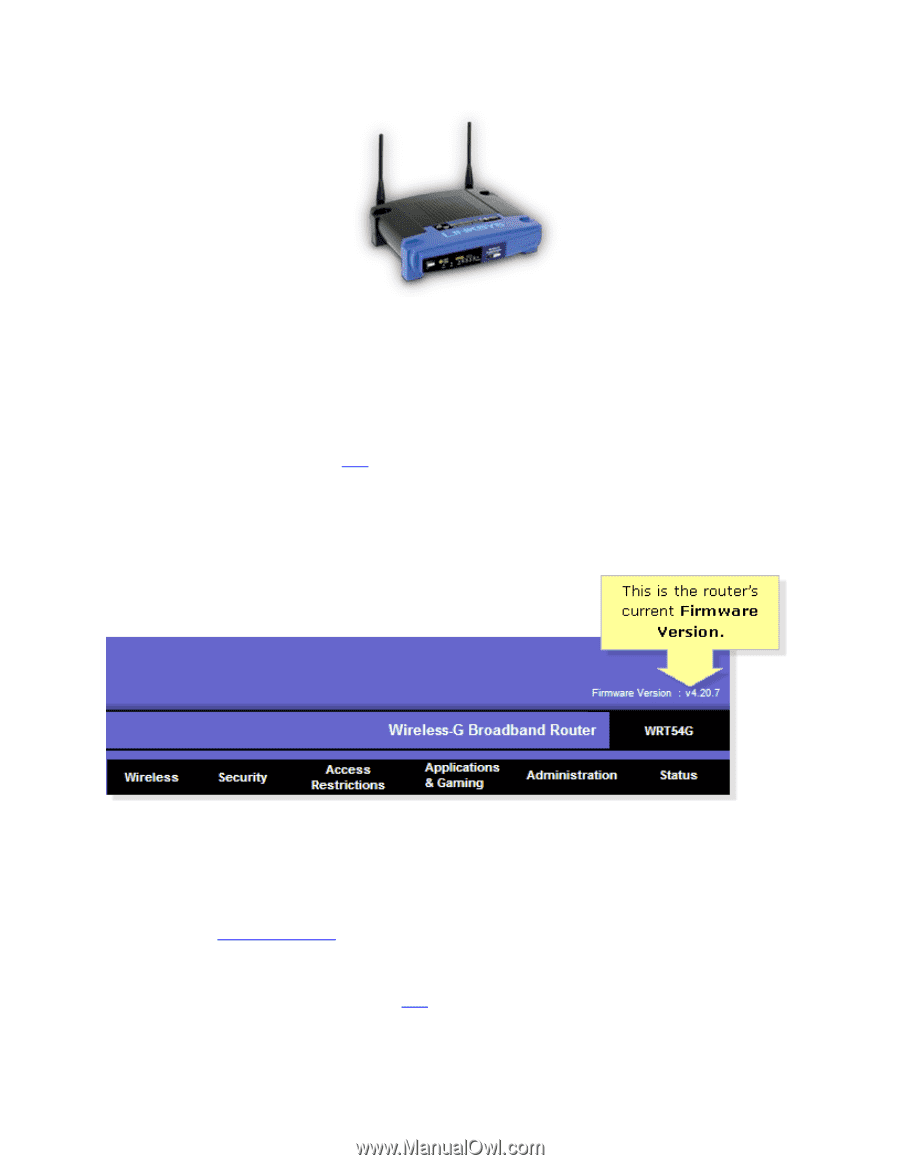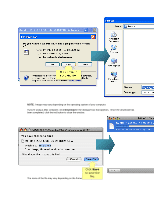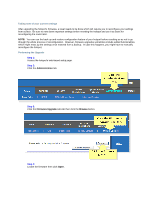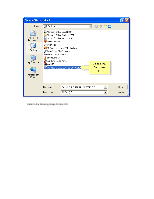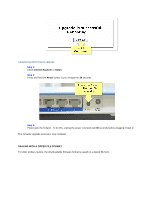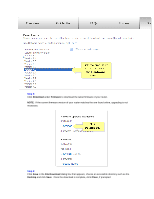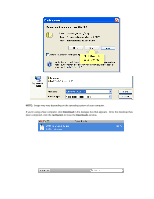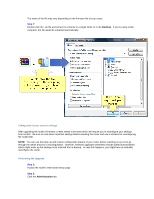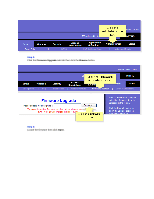Linksys WRT160N Firmware Upgrade - Page 22
Internet Explorer, Safari, IP Address, Enter], User name, Password, IMPORTANT, Search Support - default password
 |
UPC - 745883582983
View all Linksys WRT160N manuals
Add to My Manuals
Save this manual to your list of manuals |
Page 22 highlights
Checking the firmware version of your router Step 1: Access the router's web-based setup page. To do this, launch a web browser such as Internet Explorer or Safari. Enter your router's IP Address on the address bar, then press [Enter]. When the login prompt appears, enter your router's User name and Password. NOTE: The default IP Address of Linksys routers is "192.168.1.1". To view instructions on how to check the IP address of your router, click here. IMPORTANT: The default User name and Password is "admin". Step 2: On the router's web-based setup page, check the upper right corner of the screen for the firmware version. NOTE: The web-based setup page may look different depending on the model of your router. Downloading the firmware Step 1: Go to the Cisco HomeSupport page. Step 2: In the Search Support box, enter the model number of your router then press [Enter]. For instructions on getting your router's model number, click here.