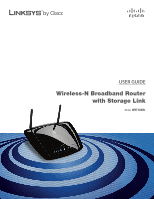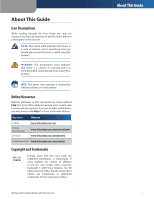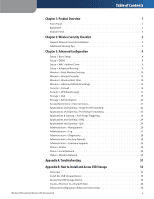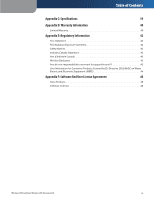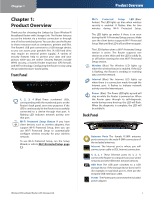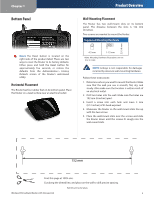Linksys WRT160NL User Guide
Linksys WRT160NL - Wireless-N Broadband Router Manual
 |
UPC - 745883587650
View all Linksys WRT160NL manuals
Add to My Manuals
Save this manual to your list of manuals |
Linksys WRT160NL manual content summary:
- Linksys WRT160NL | User Guide - Page 1
USER GUIDE Wireless-N Broadband Router with Storage Link Model: WRT160NL - Linksys WRT160NL | User Guide - Page 2
of the web address. Resource Website Linksys Linksys International Glossary www. Cisco Systems, Inc. All rights reserved. Other brands and product names are trademarks or registered trademarks of their respective holders. Wireless-N Broadband Router with Storage Link About This Guide - Linksys WRT160NL | User Guide - Page 3
> Factory Defaults 28 Administration > Firmware Upgrade 29 Status > Router 29 Status > Local Network 30 Status > Wireless Network 30 Appendix A: Troubleshooting 31 Appendix B: How to Install and Access USB Storage 33 Overview 33 Install the USB Storage Device 33 Access the USB Storage - Linksys WRT160NL | User Guide - Page 4
for Consumer Products Covered by EU Directive 2002/96/EC on Waste Electric and Electronic Equipment (WEEE 44 Appendix F: Software End User License Agreement 48 Cisco Products 48 Software Licenses 48 Wireless-N Broadband Router with Storage Link iii - Linksys WRT160NL | User Guide - Page 5
Linksys by Cisco Wireless-N Broadband Router with Storage Link. The Router lets you access the Internet via a wireless connection or through one of its four switched ports. You can also use the Router to share resources such as computers, printers and files. The Router's USB port connects to a USB - Linksys WRT160NL | User Guide - Page 6
-mount slots over the screws and slide the Router down until the screws fit snugly into the wall-mount slots. 152 mm Print this page at 100% size. Cut along the dotted line, and place on the wall to drill precise spacing. Wall-Mounting Template Wireless-N Broadband Router with Storage Link 2 - Linksys WRT160NL | User Guide - Page 7
. 2. Change the default password For wireless products such as access points and routers, you will be asked for a password when you want to change their settings. These devices have a default password set by the factory. The Linksys default password is admin. Hackers know these defaults and may try - Linksys WRT160NL | User Guide - Page 8
Service Provider (ISP). Internet Connection Type Select the type of Internet connection your ISP provides from the drop-down menu. These are the available types: •• Automatic Configuration - DHCP •• Static IP •• PPPoE •• PPTP •• L2TP •• Telstra Cable Wireless-N Broadband Router with Storage Link - Linksys WRT160NL | User Guide - Page 9
have to enable PPPoE. Internet Connection Type > PPPoE Username and Password Enter the Username and Password provided by your ISP. Service Name If provided by your ISP, enter the Service Name. Wireless-N Broadband Router with Storage Link Advanced Configuration Connect on Demand: Max Idle Time - Linksys WRT160NL | User Guide - Page 10
To use Wireless-N Broadband Router with Storage Link Advanced Configuration this option, select Keep Alive. In the Redial Period field, you specify how often you want the Router to check the Internet connection. The default Redial Period is 30 seconds. Telstra Cable Telstra Cable is a service that - Linksys WRT160NL | User Guide - Page 11
DHCP Server DHCP is enabled by factory default. If you already have a DHCP server on your network, or you do not want a DHCP server, then select Disabled (no other DHCP features will be available). Wireless-N Broadband Router with Storage Link Advanced Configuration DHCP Reservation Click this - Linksys WRT160NL | User Guide - Page 12
it is dynamic, it will change. Status The status of the DDNS service connection is displayed here. Update To manually trigger an update, click this button. Click Save Settings to apply your changes, or click Cancel Changes to clear your changes. Wireless-N Broadband Router with Storage Link 8 - Linksys WRT160NL | User Guide - Page 13
ISP here. Wireless-N Broadband Router with Storage Link Advanced Configuration Clone My PC's MAC Click this button to clone the MAC address of the computer you are using. Click Save Settings to apply your changes, or click Cancel Changes to clear your changes. Setup > Advanced Routing This screen - Linksys WRT160NL | User Guide - Page 14
10. To use Wi-Fi Protected Setup, Wireless-N Broadband Router with Storage Link Advanced Configuration select Wi-Fi Protected Setup. Proceed to Wi-Fi Protected Setup, page 11. Basic Wireless Settings Wireless > Basic Wireless Settings (Manual Setup) Network Mode From this drop-down menu, you can - Linksys WRT160NL | User Guide - Page 15
your wireless network. If you are not sure which channel to select, then keep the default, Auto a time. Repeat the instructions for each client device that supports Wi-Fi Protected instructions. Wireless > Basic Wireless Settings (Wi-Fi Protected Setup) Wireless-N Broadband Router with Storage Link - Linksys WRT160NL | User Guide - Page 16
, AES or TKIP or AES. The default is TKIP or AES. Passphrase Enter a Passphrase of 8-63 characters. Key Renewal Enter a Key Renewal period, which instructs the Router how often it should change the encryption keys. The default is 3600 seconds. Wireless-N Broadband Router with Storage Link 12 - Linksys WRT160NL | User Guide - Page 17
of algorithm, AES or TKIP or AES. The default is TKIP or AES. Wireless-N Broadband Router with Storage Link Advanced Configuration RADIUS Server Enter the IP address of the server. RADIUS Port Enter the port number of the server. The default is 1812. Shared Secret Enter the key shared between - Linksys WRT160NL | User Guide - Page 18
Address. This button is selected by default. Permit Select this option to allow wireless access by MAC Address. This button is not selected by default. MAC Address Filter List Wireless Client List Click this to open the Wireless Client List screen. Wireless-N Broadband Router with Storage Link - Linksys WRT160NL | User Guide - Page 19
to communicate with the Router but not Wireless-N Broadband Router with Storage Link Advanced Configuration with each other. To use this function, select Enabled. AP Isolation is disabled by default. Authentication Type The Authentication Type setting is available if the Security Mode is RADIUS or - Linksys WRT160NL | User Guide - Page 20
out various types of unwanted traffic on the Router's local network. Security > Firewall Wireless-N Broadband Router with Storage Link Advanced Configuration Firewall SPI Firewall Protection To use firewall protection, keep the default selection, Enabled. To turn off firewall protection, select - Linksys WRT160NL | User Guide - Page 21
level. To allow L2TP tunnels to pass through the Router, keep the default, Enabled. Click Save Settings to apply your changes, or click Cancel Changes to clear your changes. Storage > Disk The storage options are available when a USB storage device is connected to the USB port of the Router. If the - Linksys WRT160NL | User Guide - Page 22
the on-screen information. Create or Edit a Shared Folder Use this screen to add a shared folder. Wireless-N Broadband Router with Storage Link Shared Folder Display Name Create a name for the shared folder. Partition The name of the partition is displayed. Share enter Partition Select this option - Linksys WRT160NL | User Guide - Page 23
. The folders you specify can then be accessed and played by the digital media adapter. Setup Server Name The default server name of the Router is WRT160NL. You can change this name on the Storage > Administration screen; refer to Storage > Administration, page 20. UPnP Media Server To use the - Linksys WRT160NL | User Guide - Page 24
20. Delete To delete a group, click this button. Wireless-N Broadband Router with Storage Link Group Account Group Account Group Name Create a name for the group. Description Enter keywords to describe the group. Access Select the appropriate level of access, read and write or read only. Click - Linksys WRT160NL | User Guide - Page 25
keywords to describe the user. Password Enter the password that the user will use for login Confirm Password Enter the password again to confirm. Group Member clear your changes. To return to the Internet Access Policy screen, click Close. Wireless-N Broadband Router with Storage Link Summary 21 - Linksys WRT160NL | User Guide - Page 26
>> button to move it to Wireless-N Broadband Router with Storage Link Applications and Gaming > Single Port Forwarding Single Port Forwarding Common applications are available for the first five entries. Select the appropriate application. Then enter the IP address of the server that should receive - Linksys WRT160NL | User Guide - Page 27
is pulled back to the proper computer by way of IP address and port mapping rules. Applications and Gaming > Port Range Forwarding Wireless-N Broadband Router with Storage Link Applications and Gaming > Port Range Triggering Port Range Triggering Application Name Enter the application name of the - Linksys WRT160NL | User Guide - Page 28
DMZ host by IP address, select IP Address and enter the IP address in the field provided. If you want to specify the DMZ host by MAC address, select MAC Address and enter the MAC Wireless-N Broadband Router with Storage Link Applications and Gaming > QoS QoS (Quality of Service) Wireless You can - Linksys WRT160NL | User Guide - Page 29
21. If you need services for an application that uses from 1000 to 1250, you enter 1000- Wireless-N Broadband Router with Storage Link Advanced Configuration 1250 as your settings. You can have up to three ranges to define for this bandwidth allocation. Port numbers can range from 1 to 65535. Check - Linksys WRT160NL | User Guide - Page 30
Low. Wireless-N Broadband Router with Storage Link Administration > Management Management Router Access To ensure the Router's security, you will be asked for your password when you access the Router's web-based utility. The default is admin. Router Password Enter a new password for the Router. Re - Linksys WRT160NL | User Guide - Page 31
Users to Configure Keep the default, Enabled, if you want to be able to make manual changes to the Router while using the UPnP feature. Otherwise, select Disabled. Wireless-N Broadband Router with Storage Link Advanced Configuration Allow Users to Disable Internet Access Select Enabled, if you - Linksys WRT160NL | User Guide - Page 32
Stop to stop the test. Wireless-N Broadband Router with Storage Link Administration > Factory Defaults NOTE: Do not restore the factory defaults unless you are having difficulties with the Router and have exhausted all other troubleshooting measures. Once the Router is reset, you will have to re - Linksys WRT160NL | User Guide - Page 33
varies depending on the Internet connection type selected on the Setup > Basic Setup screen. Select Release IP Address or Renew IP Address as appropriate to release or renew a DHCP lease. Click Refresh to update the on-screen information. Wireless-N Broadband Router with Storage Link 29 - Linksys WRT160NL | User Guide - Page 34
IP address is displayed. DHCP Clients Table Click this button to view a list of computers or other devices that are using the Router as a DHCP server. DHCP Clients Table Status > Wireless Wireless Network MAC Address The MAC address of the Router's local, wireless interface is displayed. Mode - Linksys WRT160NL | User Guide - Page 35
a connection. Wireless-N Broadband Router with Storage Link Troubleshooting 4. Click OK. The Router does not have a coaxial port for the cable connection. The Router does not replace your modem. You still need your cable modem in order to use the Router. Connect your cable connection to the cable - Linksys WRT160NL | User Guide - Page 36
tab. 3. Click the Administration tab. 4. In the Workgroup field, enter the workgroup name of your computer. 5. Click Save Settings. WEB: If your questions are not addressed here, refer to the Linksys website, www.linksysbycisco.com Wireless-N Broadband Router with Storage Link Troubleshooting 32 - Linksys WRT160NL | User Guide - Page 37
enter the local IP address of the Router: \\xxx.xxx.xxx.xxx The default is 192.168.1.1. You can change this IP address on the Setup > Basic Setup screen; refer to Setup > Basic Setup, page 4. 3. On the login screen, enter your account user name and password. (For the admin account, admin is both the - Linksys WRT160NL | User Guide - Page 38
168.1.1. You can change this IP address on the Setup > Basic Setup screen; refer to Setup > Basic Setup, page 4. 3. Right-click the folder you want to share, and click Map Network Drive. (The default shared folder is named Public.) Map Network Drive Wireless-N Broadband Router with Storage Link 34 - Linksys WRT160NL | User Guide - Page 39
refer to Setup > Basic Setup, page 4. 3. A login screen may appear. If prompted, enter your account user name and password. (For the admin account, admin is both the default user name and password.) Double-Click Mapped Drive Wireless-N Broadband Router with Storage Link Enter Account User Name and - Linksys WRT160NL | User Guide - Page 40
admin. (You can set a new password from the Administration > Management screen.) Click OK to continue. My Computer Icon NOTE: If the My Computer icon is not displayed, then go to Start > All Programs > Accessories > Windows Explorer. Login Screen Wireless-N Broadband Router with Storage Link - Linksys WRT160NL | User Guide - Page 41
Access USB Storage 6. Select the appropriate folder. To display sub-folders, click Enter into Folder. To return to the previous folder, click Return to Upper Folder. 7. To allow a group access want to share. Wireless-N Broadband Router with Storage Link Storage > Administration 3. In the Group - Linksys WRT160NL | User Guide - Page 42
return to the Administration screen. Storage > Administration 3. In the User Management section, click Create New User. User Account 4. In the Name field, create a name for the user. 5. In the Full Name field, enter the actual name of the user. Wireless-N Broadband Router with Storage Link 38 - Linksys WRT160NL | User Guide - Page 43
Specifications Model WRT160NL Standards 802.3, 802.3u, 802.11b, 802.11g, Draft 802.11n Ports Internet, Ethernet [1-4], USB, Power Buttons Wi-Fi Protected Setup, Reset LEDs LAN [1-4], Wi-Fi Protected Setup™, Wireless, Internet, Power Cabling Type CAT 5e # of Antennas 2 Connector Type - Linksys WRT160NL | User Guide - Page 44
SOFTWARE PROVIDED BY LINKSYS WITH THE PRODUCT, WHETHER FACTORY LOADED ON THE PRODUCT OR CONTAINED ON MEDIA ACCOMPANYING THE PRODUCT, IS PROVIDED "AS IS" WITHOUT WARRANTY OF ANY KIND. Without limiting the foregoing, Linksys does Wireless-N Broadband Router with Storage Link Warranty Information not - Linksys WRT160NL | User Guide - Page 45
be found at www.linksysbycisco.com/support. This limited warranty is governed by the laws of the jurisdiction in which the Product was purchased by you. Please direct all inquiries to: Linksys, P.O. Box 18558, Irvine, CA 92623. Warranty Information Wireless-N Broadband Router with Storage Link 41 - Linksys WRT160NL | User Guide - Page 46
according to the instructions, may cause harmful antenna •• Increase the separation between the equipment or devices •• Connect antenna or transmitter. IEEE 802.11b or 802.11g operation of this product in the USA is firmware antenna or transmitter. Wireless-N Broadband Router with Storage Link 42 - Linksys WRT160NL | User Guide - Page 47
wireless network capacity, data throughput rate, range and coverage. Performance depends on many factors, conditions and variables, including distance from the access de la transmission de données, de la portée et de la couverture. Les performances dé Wireless-N Broadband Router with Storage Link 43 - Linksys WRT160NL | User Guide - Page 48
regards to the proper disposal and recycling of Linksys products. Consumers are required to comply with your old equipment, please contact your local authorities, waste disposal service, or the shop where you purchased the product. Bulgarian . Wireless-N Broadband Router with Storage Link 44 - Linksys WRT160NL | User Guide - Page 49
publique. Pour plus d'informations sur le mode d'élimination de votre ancien équipement, veuillez prendre contact avec les pouvoirs publics locaux, le service de traitement des déchets, ou dienestā, kā arī veikalā, kur iegādājāties šo izstrādājumu. Wireless-N Broadband Router with Storage Link 45 - Linksys WRT160NL | User Guide - Page 50
. W celu uzyskania szczegółowych informacji o usuwaniu starego sprzętu, prosimy zwrócić się do lokalnych władz, służb oczyszczania miasta lub sklepu, w którym produkt został nabyty. Wireless-N Broadband Router with Storage Link 46 - Linksys WRT160NL | User Guide - Page 51
de mediu pentru clienţii din Uniunea Europeană Directiva europeană 2002/96/CE impune ca echipamentele care prezintă acest simbol pe produs şi/sau pe ambalajul acestuia să nu fie : For additional information, please visit www.linksysbycisco.com Wireless-N Broadband Router with Storage Link 47 - Linksys WRT160NL | User Guide - Page 52
AND DO NOT DOWNLOAD, INSTALL OR USE THE SOFTWARE. YOU MAY RETURN UNUSED SOFTWARE (OR, IF THE SOFTWARE IS SUPPLIED AS PART OF ANOTHER PRODUCT, THE UNUSED PRODUCT) FOR A FULL REFUND UP TO 30 DAYS AFTER ORIGINAL PURCHASE, SUBJECT TO Wireless-N Broadband Router with Storage Link Software End User - Linksys WRT160NL | User Guide - Page 53
Cisco with respect to such sites or third party software products. Your correspondence or Wireless-N Broadband Router with Storage Link Cisco product and/or the Software and/or your use of either in order (i) to enable Cisco to offer you Upgrades; (ii) to provide support identified email address. (c) - Linksys WRT160NL | User Guide - Page 54
Software media, or (b) refund the purchase price of the Software media. EXCEPT FOR THE LIMITED WARRANTY ON MEDIA SET FORTH ABOVE ANDTOTHE MAXIMUM EXTENT PERMITTED BY APPLICABLE LAW, ALL SOFTWARE PROVIDED BY CISCO Wireless-N Broadband Router with Storage Link Software End User License Agreement IS - Linksys WRT160NL | User Guide - Page 55
Agreement or the price, content, or nature of the Services (including discontinuing the Services program), upon notice to you. If Cisco modifies any of these terms, you may cancel the Service by providing written notice to Cisco via Wireless-N Broadband Router with Storage Link Software End User - Linksys WRT160NL | User Guide - Page 56
are referring to freedom, not price. Our General Public Licenses are designed software (and charge for this service if you wish), that you not the original, so that any problems introduced by others will not reflect on Each licensee is addressed as "you Wireless-N Broadband Router with Storage Link 52 - Linksys WRT160NL | User Guide - Page 57
a medium customarily used for software interchange; or, Wireless-N Broadband Router with Storage Link Software End User License Agreement c. Accompany it with or object code is made by offering access to copy from a designated place, then offering equivalent access to copy the source code from the - Linksys WRT160NL | User Guide - Page 58
the wide range of software differ in detail to address new problems or concerns. Each Wireless-N Broadband Router with Storage Link Our decision will be guided by the two goals THE COST OF ALL NECESSARY SERVICING, REPAIR OR CORRECTION. 12 Schedule 3-B If this Cisco product contains open source - Linksys WRT160NL | User Guide - Page 59
to freedom of use, not price. Our General Public Licenses are designed software (and charge for this service if you wish); that modify the library. Wireless-N Broadband Router with Storage Link Software End User License 's reputation will not be affected by problems that might be introduced by others. - Linksys WRT160NL | User Guide - Page 60
addressed as "you". A "library" means a collection of software functions and/or data prepared so as to be conveniently linked the Library does. Wireless-N Broadband Router with Storage Link Software End User modified Library refers to a function or a table of data to be supplied by an application - Linksys WRT160NL | User Guide - Page 61
of object code is made by offering access to copy from a designated place, then offering equivalent access to copy the source code from the 6 states terms for distribution of such executables. Wireless-N Broadband Router with Storage Link Software End User License Agreement When a "work that - Linksys WRT160NL | User Guide - Page 62
distribution of the work is made by offering access to copy from a designated place, offer equivalent access to copy the above specified materials from the Wireless-N Broadband Router with Storage Link Software End User License Agreement 8. You may not copy, modify, sublicense, link range of 58 - Linksys WRT160NL | User Guide - Page 63
detail to address new problems or concerns guided by the two goals of preserving the free status of all derivatives of our free software and of promoting the sharing and reuse of software generally. Wireless-N Broadband Router with Storage Link OF ALL NECESSARY SERVICING, REPAIR OR this Cisco product - Linksys WRT160NL | User Guide - Page 64
(INCLUDING, BUT NOT LIMITED TO, PROCUREMENT OF SUBSTITUTE GOODS OR SERVICES; LOSS OF USE, DATA, OR PROFITS; OR BUSINESS INTERRUPTION) IF ADVISED OF THE POSSIBILITY OF SUCH DAMAGE. Wireless-N Broadband Router with Storage Link Software End User License Agreement This product includes cryptographic - Linksys WRT160NL | User Guide - Page 65
OR CONSEQUENTIAL DAMAGES (INCLUDING, BUT NOT LIMITED TO, PROCUREMENT OF SUBSTITUTE GOODS OR SERVICES; LOSS OF USE, DATA, OR PROFITS; OR BUSINESS INTERRUPTION) HOWEVER CAUSED AND END OF SCHEDULE 3-C Software End User License Agreement Wireless-N Broadband Router with Storage Link 9021610NC-JL 61
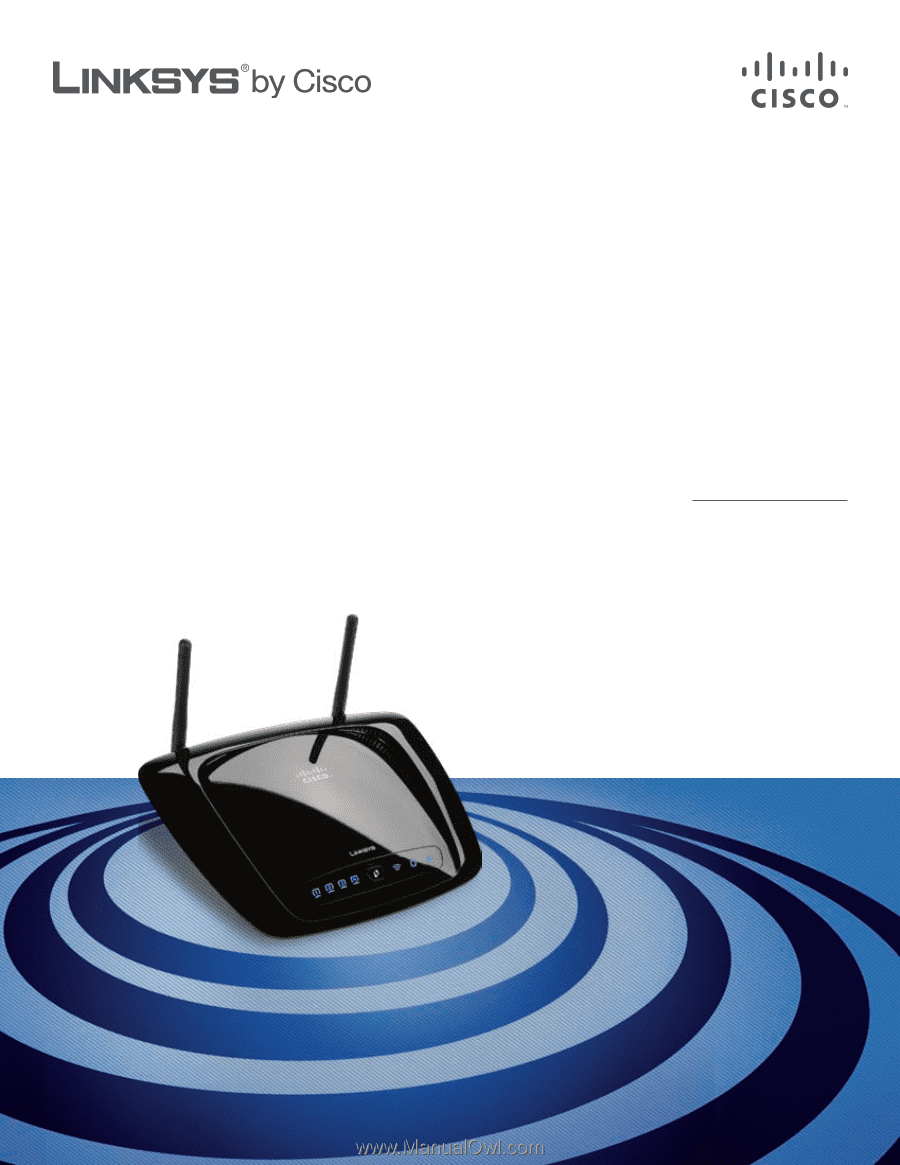
USER GUIDE
Wireless-N Broadband Router
with Storage Link
Model:
WRT160NL