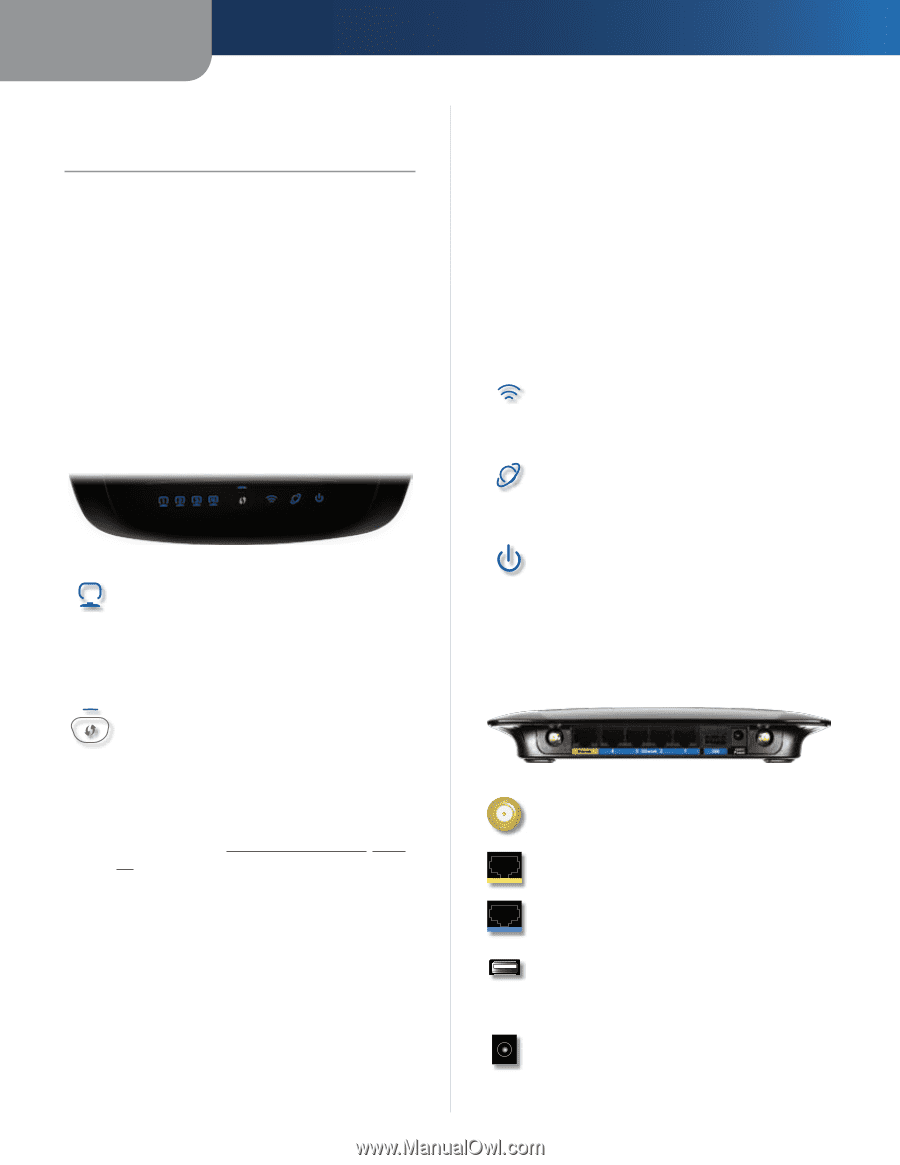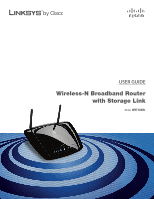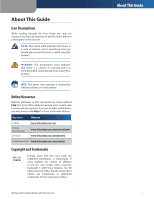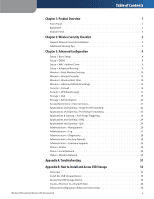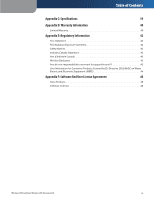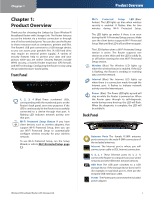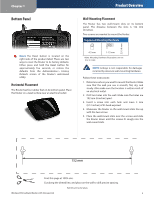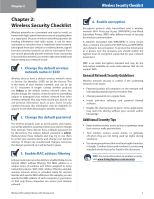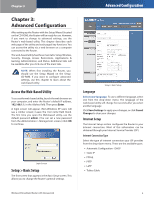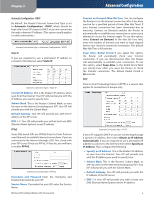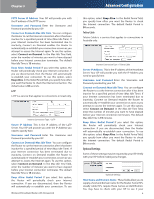Linksys WRT160NL User Guide - Page 5
Product Overview, Front Panel, Back Panel - client mode
 |
UPC - 745883587650
View all Linksys WRT160NL manuals
Add to My Manuals
Save this manual to your list of manuals |
Page 5 highlights
Chapter 1 Chapter 1: Product Overview Thank you for choosing the Linksys by Cisco Wireless-N Broadband Router with Storage Link. The Router lets you access the Internet via a wireless connection or through one of its four switched ports. You can also use the Router to share resources such as computers, printers and files. The Router's USB port connects to a USB storage device, so you can access your portable files. (A USB hard drive may require an external power supply.) A variety of security features help to protect your data and your privacy while you are online. Security features include WPA2 security, a Stateful Packet Inspection (SPI) firewall, and NAT technology. Configuring the Router is easy using the provided browser-based utility. Front Panel 1, 2, 3, 4 (Blue) These numbered LEDs, corresponding with the numbered ports on the Router's back panel, serve two purposes. If the LED is continuously lit, the Router is successfully connected to a device through that port. A flashing LED indicates network activity over that port. Wi-Fi Protected Setup Button If you have client devices, such as wireless adapters, that support Wi-Fi Protected Setup, then you can use Wi-Fi Protected Setup to automatically configure wireless security for your wireless network. To use Wi-Fi Protected Setup, run the Setup Wizard, or refer to Wi-Fi Protected Setup, page 11. Wireless-N Broadband Router with Storage Link Product Overview Wi-Fi Protected Setup LED (Blue/ Amber) The LED lights up blue when wireless security is enabled. It flashes blue for two minutes during Wi-Fi Protected Setup. The LED lights up amber if there is an error during the Wi‑Fi Protected Setup process. Make sure the client device supports Wi‑Fi Protected Setup.Wait until the LED is off, and then try again. The LED flashes when a Wi‑Fi Protected Setup session is active. The Router supports one session at a time. Wait until the LED is solidly lit, or off before starting the next Wi-Fi Protected Setup session. Wireless (Blue) The Wireless LED lights up when the wireless feature is enabled. If the LED is flashing, the Router is sending or receiving data over the network. Internet (Blue) The Internet LED lights up when there is a connection made through the Internet port. It flashes to indicate network activity over the Internet port. Power (Blue) The Power LED lights up and will stay on while the Router is powered on. When the Router goes through its self-diagnostic mode during every boot-up, this LED will flash. When the diagnostic is complete, the LED will be solidly lit. Back Panel Antenna Ports The female R-SMA antenna ports connect to the male R-SMA connectors of the included antennas. Internet The Internet port is where you will connect your cable or DSL Internet connection. 4, 3, 2, 1 These Ethernet ports (4, 3, 2, 1) connect the Router to computers on your wired network and other Ethernet network devices. USB Port The USB port connects to a USB storage device. If the storage device does not fit (for example, it may block port 1), then use the included USB extension cable. Power The Power port connects to the included power adapter. 1