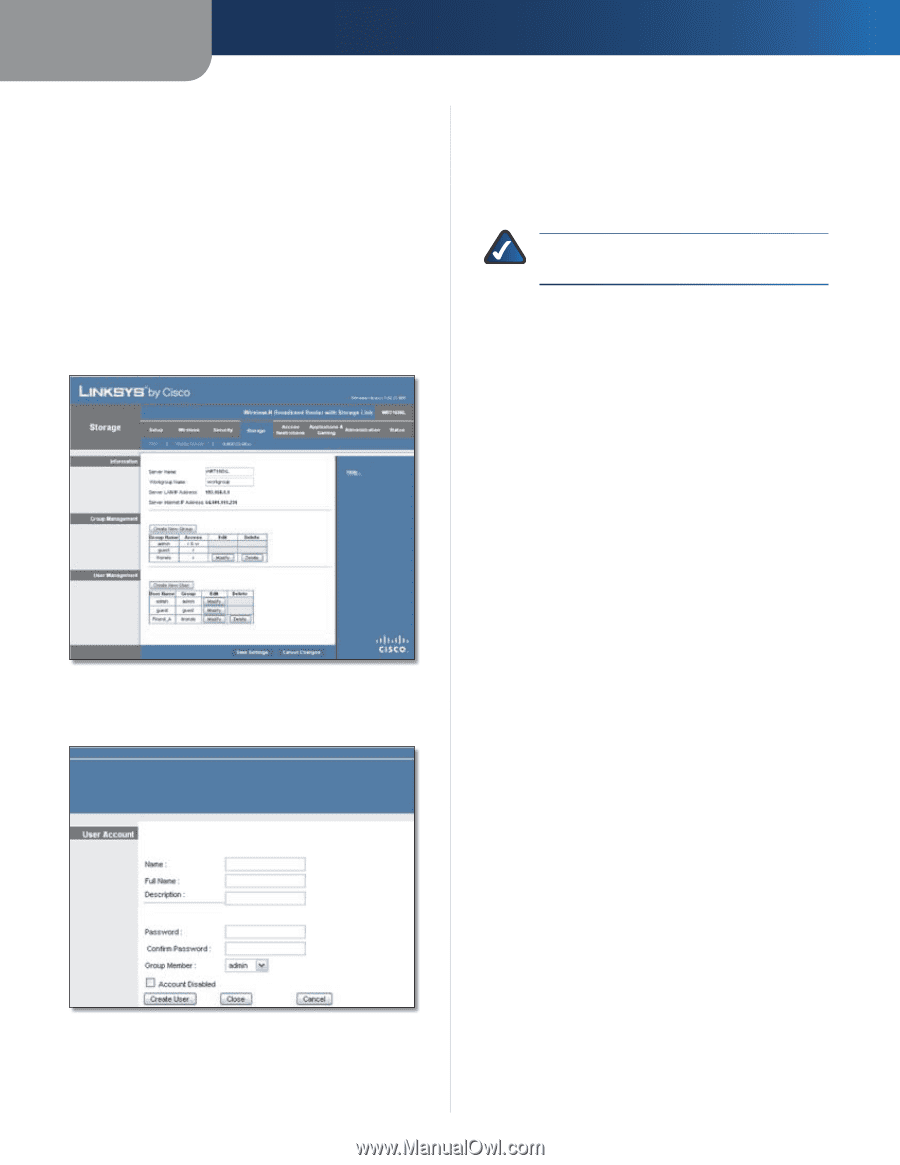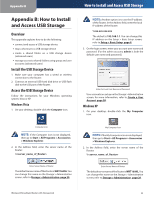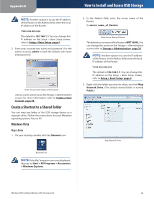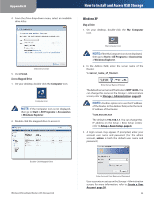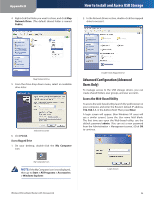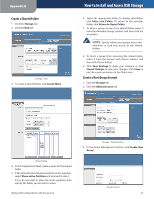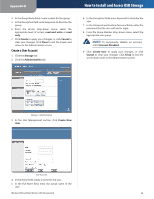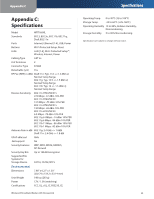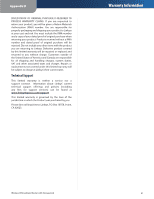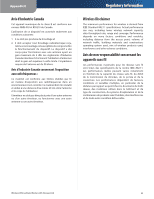Linksys WRT160NL User Guide - Page 42
Create a User Account
 |
UPC - 745883587650
View all Linksys WRT160NL manuals
Add to My Manuals
Save this manual to your list of manuals |
Page 42 highlights
Appendix B 4. In the Group Name field, create a name for the group. 5. In the Description field, enter keywords to describe the group. 6. From the Access drop-down menu, select the appropriate level of access, read and write or read only. 7. Click Create to apply your changes, or click Cancel to clear your changes. Click Close to exit the screen and return to the Administration screen. Create a User Account 1. Click the Storage tab. 2. Click the Administration tab. How to Install and Access USB Storage 6. In the Description field, enter keywords to describe the user. 7. In the Password and Confirm Password fields, enter the password that the user will use for login. 8. From the Group Member drop-down menu, select the appropriate user group. NOTE: To temporarily disable an account, select Account Disabled. 9. Click Create User to apply your changes, or click Cancel to clear your changes. Click Close to exit the screen and return to the Administration screen. Storage > Administration 3. In the User Management section, click Create New User. User Account 4. In the Name field, create a name for the user. 5. In the Full Name field, enter the actual name of the user. Wireless-N Broadband Router with Storage Link 38