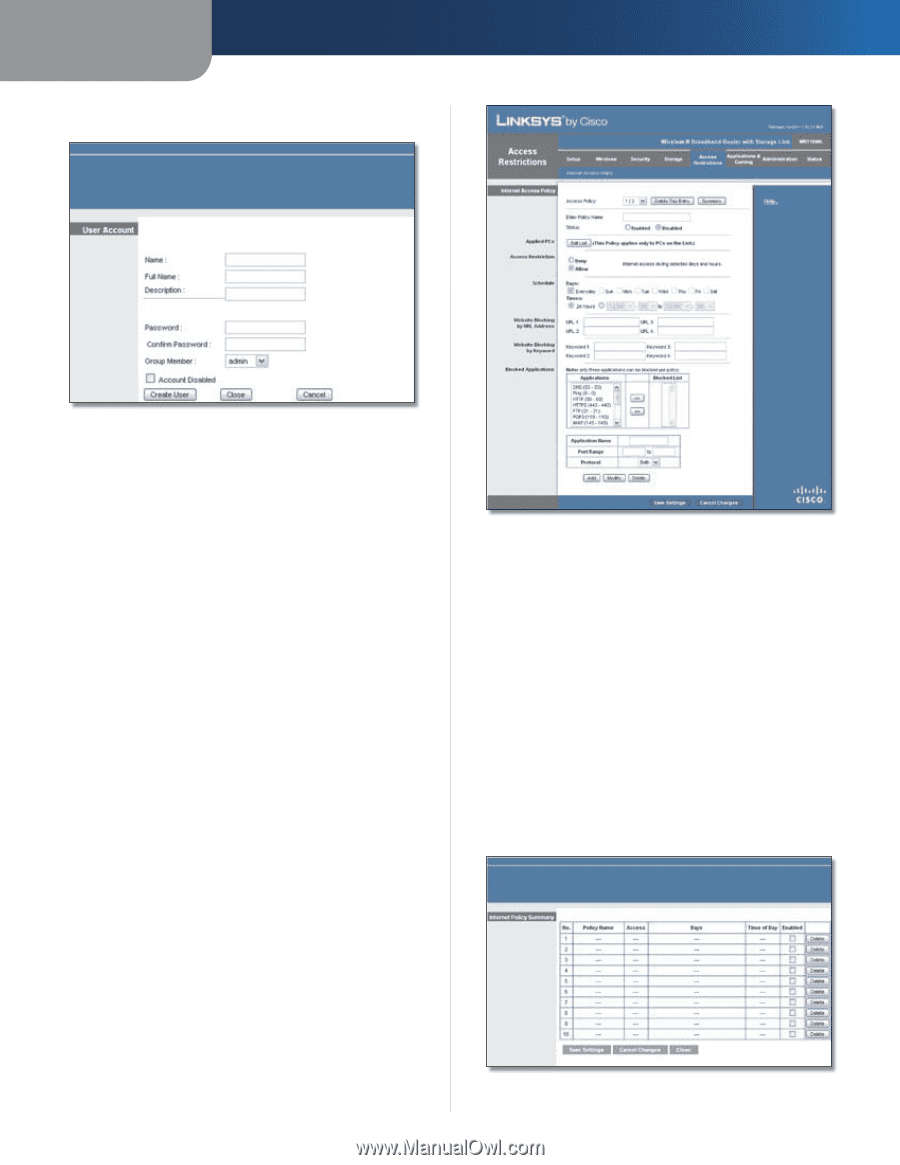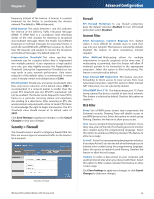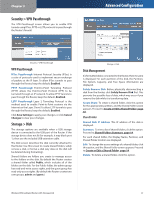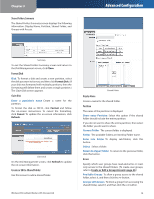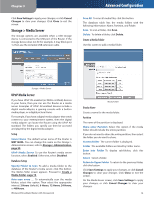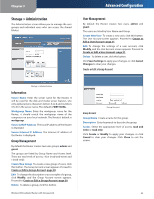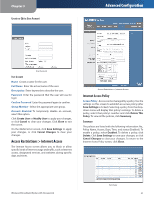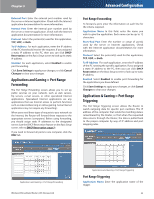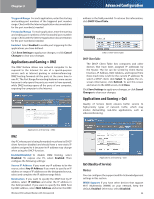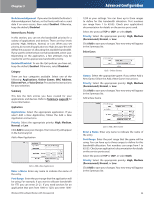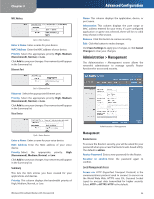Linksys WRT160NL User Guide - Page 25
Access Restrictions > Internet Access, Internet Access Policy - specifications
 |
UPC - 745883587650
View all Linksys WRT160NL manuals
Add to My Manuals
Save this manual to your list of manuals |
Page 25 highlights
Chapter 3 Create or Edit a User Account Advanced Configuration User Account User Account Name Create a name for the user. Full Name Enter the actual name of the user. Description Enter keywords to describe the user. Password Enter the password that the user will use for login Confirm Password Enter the password again to confirm. Group Member Select the appropriate user group. Account disabled To temporarily disable an account, select this option. Click Create User or Modify User to apply your changes, or click Cancel to clear your changes. Click Close to exit the screen. On the Media Server screen, click Save Settings to apply your changes, or click Cancel Changes to clear your changes. Access Restrictions > Internet Access The Internet Access screen allows you to block or allow specific kinds of Internet usage and traffic, such as Internet access, designated services, and websites during specific days and times. Access Restrictions > Internet Access Internet Access Policy Access Policy Access can be managed by a policy. Use the settings on this screen to establish an access policy (after Save Settings is clicked). Selecting a policy from the dropdown menu will display that policy's settings. To delete a policy, select that policy's number and click Delete This Policy. To view all the policies, click Summary. Summary The policies are listed with the following information: No., Policy Name, Access, Days, Time, and status (Enabled). To enable a policy, select Enabled. To delete a policy, click Delete. Click Save Settings to save your changes, or click Cancel Changes to clear your changes. To return to the Internet Access Policy screen, click Close. Wireless-N Broadband Router with Storage Link Summary 21