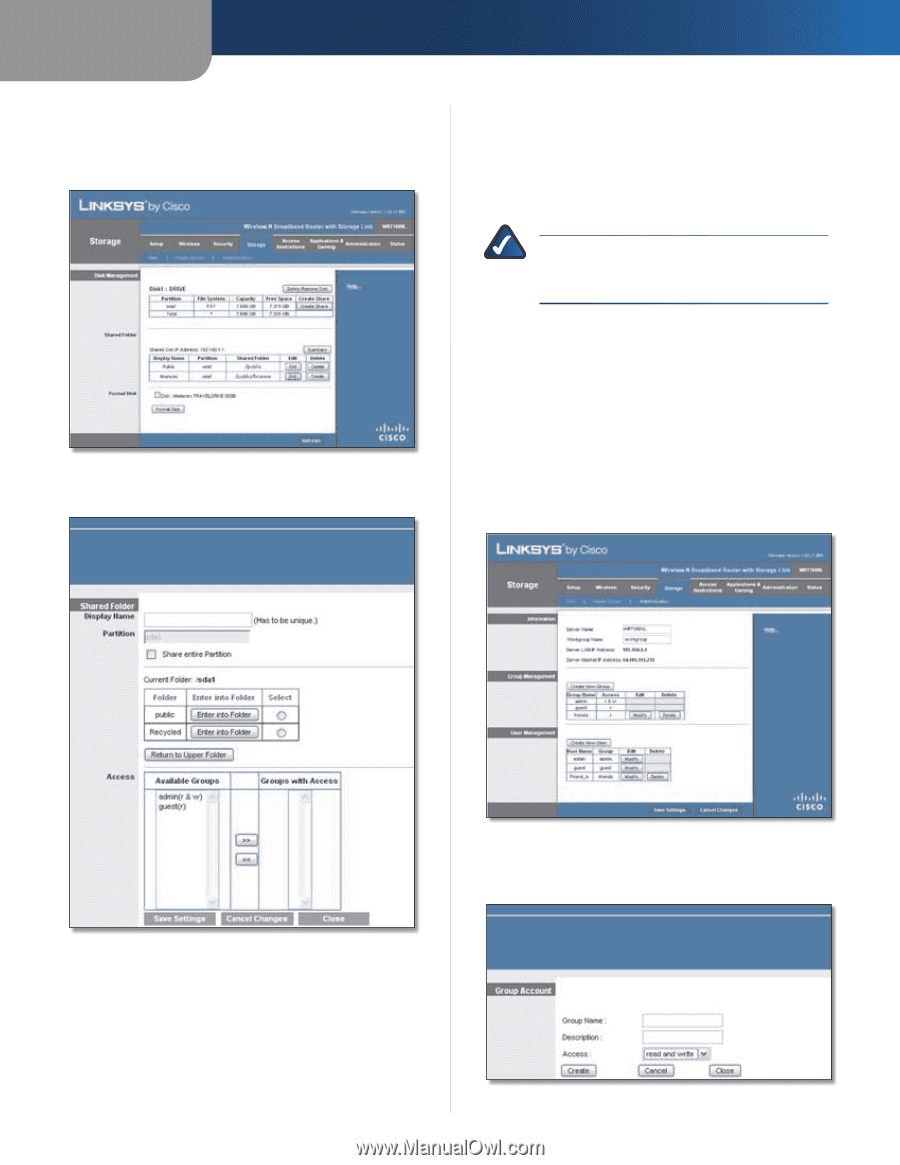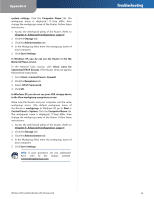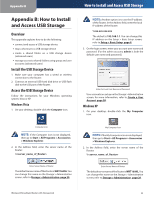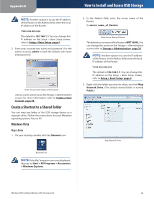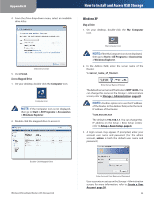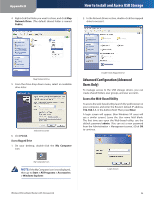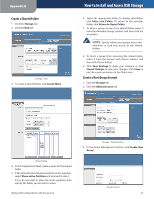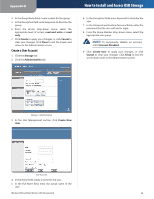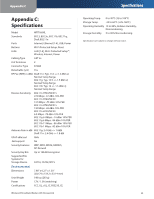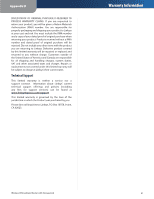Linksys WRT160NL User Guide - Page 41
Create a Shared Folder, Create a User Group Account, Appendix B
 |
UPC - 745883587650
View all Linksys WRT160NL manuals
Add to My Manuals
Save this manual to your list of manuals |
Page 41 highlights
Appendix B Create a Shared Folder 1. Click the Storage tab. 2. Click the Disk tab. Storage > Disk 3. To create a shared folder, click Create Share. How to Install and Access USB Storage 6. Select the appropriate folder. To display sub-folders, click Enter into Folder. To return to the previous folder, click Return to Upper Folder. 7. To allow a group access to the shared folder, select it from the Available Groups column, and then click the >> button. NOTE: Specify which user groups have read- and-write or read-only access to the shared folders. 8. To block a group from accessing the shared folder, select it from the Groups with Access column, and then click the Administration 3. In the Group Management section, click Create New Group. Group Account 37