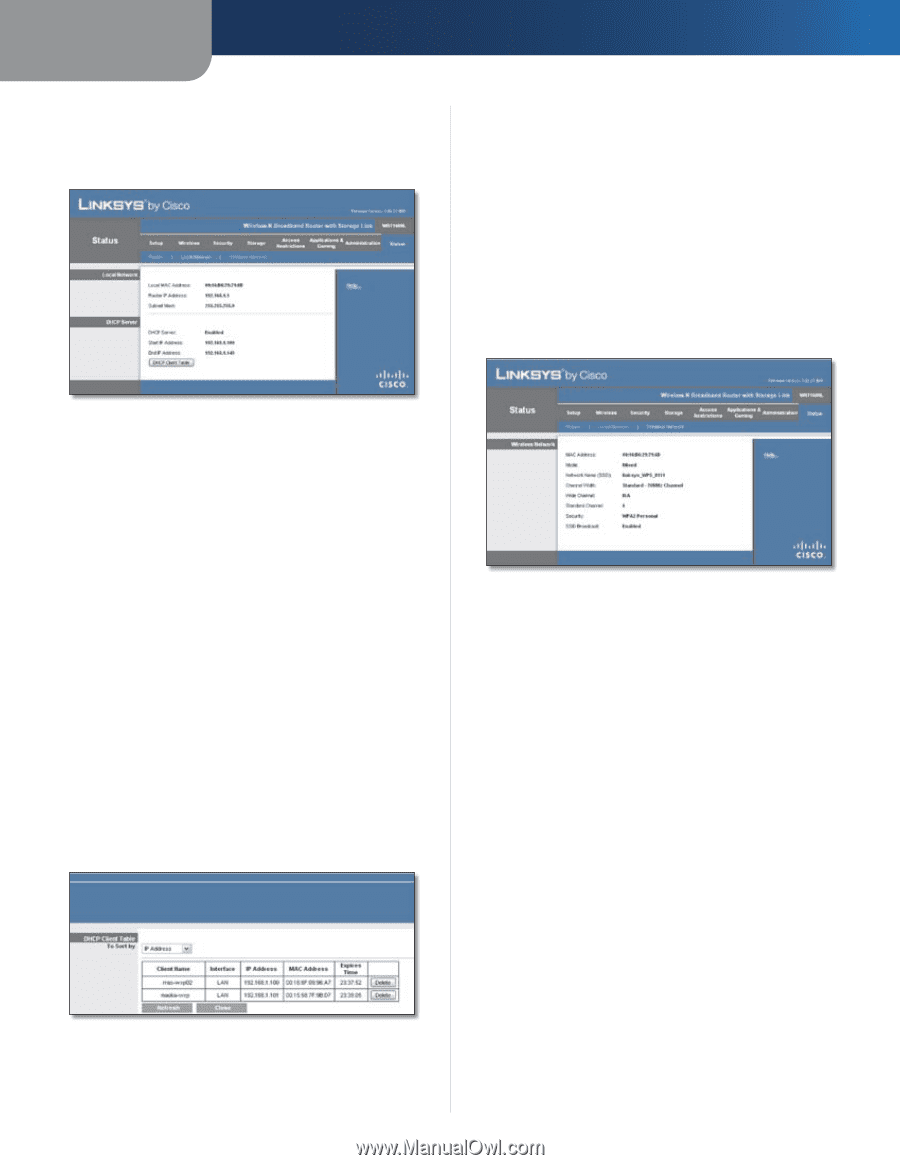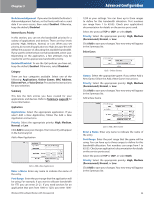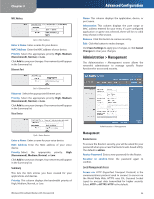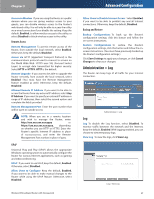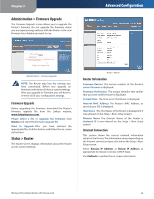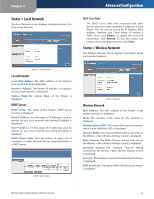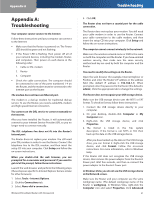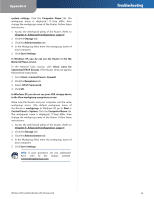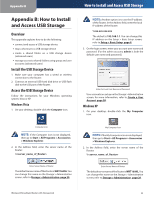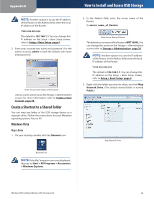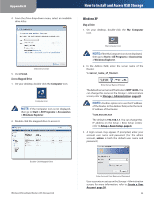Linksys WRT160NL User Guide - Page 34
Status > Local Network, Local Network, DHCP Server, Wireless Network
 |
UPC - 745883587650
View all Linksys WRT160NL manuals
Add to My Manuals
Save this manual to your list of manuals |
Page 34 highlights
Chapter 3 Status > Local Network The Local Network screen displays information about the local, wired network. Advanced Configuration DHCP Client Table The DHCP Client Table lists computers and other devices that have been assigned IP addresses by the Router. The list can be sorted by IP Address, MAC Address, Interface, and Client Name. To remove a DHCP client, click Delete. To update the on-screen information, click Refresh. To exit this screen and return to the Local Network screen, click Close. Status > Wireless Network The Wireless Network screen displays information about your wireless network. Status > Local Network Local Network Local MAC Address The MAC address of the Router's local, wired interface is displayed. Router IP Address The Router's IP address, as it appears on your local network, is displayed. Subnet Mask The Subnet Mask of the Router is displayed. DHCP Server DHCP Server The status of the Router's DHCP server function is displayed. Start IP Address For the range of IP addresses used by devices on your local network, the starting IP address is displayed. End IP Address For the range of IP addresses used by devices on your local network, the ending IP address is displayed. DHCP Clients Table Click this button to view a list of computers or other devices that are using the Router as a DHCP server. DHCP Clients Table Status > Wireless Wireless Network MAC Address The MAC address of the Router's local, wireless interface is displayed. Mode The wireless mode used by the network is displayed. Network Name (SSID) The name of the wireless network, which is also called the SSID, is displayed. Channel Width The Channel Width setting (selected on the Wireless > Basic Wireless Settings screen) is displayed. Wide Channel The Wide Channel setting (selected on the Wireless > Basic Wireless Settings screen) is displayed. Standard Channel The Standard Channel setting (selected on the Wireless > Basic Wireless Settings screen) is displayed. Security The wireless security method used by the Router is displayed. SSID Broadcast The status of the SSID Broadcast feature is displayed. Wireless-N Broadband Router with Storage Link 30