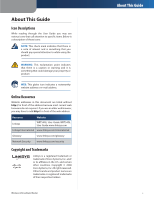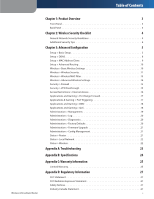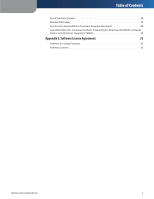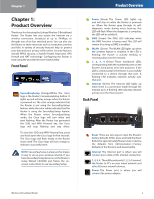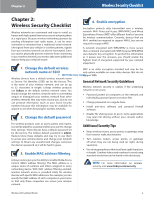Linksys WRT54GL User Guide
Linksys WRT54GL - Wireless-G Broadband Router Wireless Manual
 |
UPC - 745883567959
View all Linksys WRT54GL manuals
Add to My Manuals
Save this manual to your list of manuals |
Linksys WRT54GL manual content summary:
- Linksys WRT54GL | User Guide - Page 1
USER GUIDE Wireless-G Broadband Router Model: WRT54GL - Linksys WRT54GL | User Guide - Page 2
front of the web address. Resource Website Linksys WRT54GL User Guide WRT54GL User Guide www.linksys.com Linksys International www.linksys.com/international Glossary www.linksys.com/glossary Network Security www.linksys.com/security Copyright and Trademarks Linksys is a registered trademark - Linksys WRT54GL | User Guide - Page 3
Log 20 Administration > Diagnostics 20 Administration > Factory Defaults 20 Administration > Firmware Upgrade 21 Administration > Config Management 21 Status > Router 21 Status > Local Network 22 Status > Wireless 22 Appendix A: Troubleshooting 23 Appendix B: Specifications 24 Appendix - Linksys WRT54GL | User Guide - Page 4
é concernant les appareils sans fil 28 User Information for Consumer Products Covered by EU Directive 2002/96/EC on Waste Electric and Electronic Equipment (WEEE 29 Appendix E: Software License Agreement 33 Software in Linksys Products 33 Software Licenses 33 Wireless-G Broadband Router ii - Linksys WRT54GL | User Guide - Page 5
as the Router resets itself. The Cisco logo will turn orange to indicate a successful reset. NOTE: SecureEasySetup is a feature that makes it easy to set up your wireless network. If you have SecureEasySetup devices, run the Router's Setup Wizard CD-ROM and follow the onscreen instructions to use - Linksys WRT54GL | User Guide - Page 6
-virus software and personal firewall software. 2. Change the default password For wireless products such as access points and routers, you will be asked for a password when you want to change their settings. These devices have a default password set by the factory. The Linksys default password is - Linksys WRT54GL | User Guide - Page 7
the Router's default IP address, 192.168.1.1, in the Address field. Then, press Enter. A password request screen will appear. (Non-Windows XP users will see a similar screen.) Leave the User name field blank. The first time you open the Web-based utility, use the default password admin. (You can set - Linksys WRT54GL | User Guide - Page 8
with the Subnet Mask. Gateway Your ISP will provide you with the Gateway Address. User Name and Password Enter the User Name and Password provided by your ISP. Connect on Demand: Max Idle Time You can configure the Router to cut the Internet connection after it has been inactive for a specified - Linksys WRT54GL | User Guide - Page 9
Router select the best MTU for your Internet connection, keep the default setting, Auto. Size When Manual is selected in the MTU field, this option is enabled. Leave this value in the 1200 to 1500 range. The default size depends on the Internet Connection Type: WRT54GL User Guide •• DHCP, Static IP - Linksys WRT54GL | User Guide - Page 10
the amount of time, in minutes, that the user will be "leased" this dynamic IP address. After the time is up, the user will Wireless-G Broadband Router Advanced Configuration be automatically assigned a new dynamic IP address. The default is 0 minutes, which means one day. Static DNS (1-3) The - Linksys WRT54GL | User Guide - Page 11
. Wireless-G Broadband Router Setup > DDNS > TZO E-mail Address, Password, and Domain Name Enter the settings of the account you set up with TZO. Internet IP Address The Router's Internet IP address is displayed here. Because it is dynamic, it will change. Status The status of the DDNS service - Linksys WRT54GL | User Guide - Page 12
the Router and the remote network or host. Interface This interface tells you whether the Destination IP Address is on the LAN & Wireless (Ethernet and wireless networks) or the WAN (Internet). Click Show Routing Table to view the Static Routes you have already set up. Click Save Settings to - Linksys WRT54GL | User Guide - Page 13
for Remote Authentication Dial-In User Service.) These six are briefly discussed here. For detailed instructions on configuring wireless security for the Router, refer to "Chapter 2: Wireless Security." Wireless Security Security Mode Select the security method for your wireless network. If you do - Linksys WRT54GL | User Guide - Page 14
seconds. Wireless-G Broadband Router Security Mode > WPA2 Enterprise WPA Algorithm WPA2 supports two encryption methods, TKIP and AES, with dynamic encryption keys. Select the type of algorithm, AES, or TKIP + AES. The default selection is TKIP + AES RADIUS Server Address Enter the IP Address of - Linksys WRT54GL | User Guide - Page 15
Wireless MAC Filter Wireless MAC Filter Wireless MAC Filter To filter wireless users by MAC Address, either permitting or blocking access, click Enable. If you do not wish to filter users by MAC Address, keep the default setting, Disable. Prevent Select this to block wireless access by MAC Address - Linksys WRT54GL | User Guide - Page 16
between the Router and a wireless client. The default value is Auto. CTS Protection Mode CTS (Clear-To-Send) Protection Mode should remain disabled unless you are having severe problems with your Wireless-G products not being able Wireless-G Broadband Router Advanced Configuration to transmit - Linksys WRT54GL | User Guide - Page 17
of packets at the IP layer. To allow IPSec tunnels to pass through the Router, keep the default, Enable. PPTP Passthrough Point pass through the Router, keep the default, Enable. Click Save Settings to apply your changes, or click Cancel Changes to cancel your changes. Wireless-G Broadband Router - Linksys WRT54GL | User Guide - Page 18
policy. The List of PCs screen appears. You can select a PC by MAC Address or IP Address. You can also enter a range of IP Addresses if you want this policy to affect a group of PCs. After making your changes, click Save Settings to apply your changes or Cancel Changes to cancel your changes. Then - Linksys WRT54GL | User Guide - Page 19
Gaming > Port Range Forward The Applications & Gaming > Port Range Forward screen allows you to set up public services on your Router, the data is pulled back to the proper computer by way of IP address and port mapping rules. Applications and Gaming > Port Range Forward Wireless-G Broadband Router - Linksys WRT54GL | User Guide - Page 20
PC, select Enable. Then, enter the computer's IP address in the DMZ Host IP Address field. This feature is disabled by default. Click Save Settings to apply your changes, or click Cancel Changes to cancel your changes. Wireless-G Broadband Router Applications and Gaming > QoS Device Priority Enter - Linksys WRT54GL | User Guide - Page 21
will need to enter the Router's password when accessing the Router this way, as usual. Use https To require the use of HTTPS for remote access, select this feature. UPnP UPnP Keep the default, Enable to enable the UPnP feature; otherwise, select Disable. Click Save Settings to apply your changes - Linksys WRT54GL | User Guide - Page 22
Router's configuration to its factory default settings. Factory Defaults Restore Factory Defaults To reset the Router's settings to the default values, select Yes, and then click Save Settings. Any settings you have saved will be lost when the default settings are restored. Wireless-G Broadband - Linksys WRT54GL | User Guide - Page 23
file. Then click Restore. Wireless-G Broadband Router Administration > Factory Defaults Router Information Firmware Version This is the Router's current firmware. Current Time This shows the time, as you set on the Setup tab. MAC Address This is the Router's MAC Address, as seen by your ISP - Linksys WRT54GL | User Guide - Page 24
Delete box and clicking the Delete button. Status > Wireless Wireless MAC Address This is the Router's MAC Address, as seen on your local, wireless network. Mode As selected from the Wireless > Basic Wireless Settings screen, this displays the wireless mode (Mixed, GOnly, or Disabled) used by the - Linksys WRT54GL | User Guide - Page 25
192.168.1.1). When prompted, leave the User name field blank and enter the password to the Router (the default is admin). Click the appropriate tab to change the settings. WEB: If your questions are not addressed here, refer to the Linksys website, www.linksys.com. Wireless-G Broadband Router 23 - Linksys WRT54GL | User Guide - Page 26
Power Output 18 dBm UPnP able/cert Able Security Features Stateful Packet Inspection (SPI) Firewall, Internet Policy Wireless Security Wi-Fi Protected Access™2 (WPA2), WEP, Wireless MAC 85%, Noncondensing Storage Humidity 5 to 90%, Noncondensing Specifications Wireless-G Broadband Router 24 - Linksys WRT54GL | User Guide - Page 27
proves defective during the Warranty Period, contact Linksys Technical Support for instructions on how to obtain warranty service. The telephone number for Linksys Technical Support in your area can be found in the product User Guide and at www.linksys.com. Have your product serial number and - Linksys WRT54GL | User Guide - Page 28
support services) can be found at: www.linksys.com/support. This limited warranty is governed by the laws of the jurisdiction in which the Product was purchased by you. Please direct all inquiries to: Linksys, P.O. Box 18558, Irvine, CA 92623. Warranty Information Wireless-G Broadband Router - Linksys WRT54GL | User Guide - Page 29
instructions, set forth for an uncontrolled environment. This equipment should be installed and operated with minimum distance 20cm between the radiator & your body. This transmitter must not be co-located or operating in conjunction with any other antenna or transmitter. Wireless-G Broadband Router - Linksys WRT54GL | User Guide - Page 30
lower wireless network capacity, data throughput rate, range and des matériaux utilisés dans le bâtiment et du type de construction, du système d'exploitation et de la combinaison de produits sans fil utilisés, des interférences et de toute autre condition défavorable. Wireless-G Broadband Router - Linksys WRT54GL | User Guide - Page 31
for users with regards to the proper disposal and recycling of Linksys products please contact your local authorities, waste disposal service, or the shop where you purchased the indsamlingssteder udpeget af staten eller de lokale myndigheder. Korrekt bortskaffelse og Wireless-G Broadband Router 29 - Linksys WRT54GL | User Guide - Page 32
āde tiek veikta pareizi, tad mazinās iespējamais kaitējums dabai un cilvēku veselībai. Sīkākas ziņas par novecojuša aprīkojuma izmešanu atkritumos jūs varat saņemt vietējā pašvaldībā, atkritumu savākšanas dienestā, kā arī veikalā, kur iegādājāties šo izstrādājumu. Wireless-G Broadband Router 30 - Linksys WRT54GL | User Guide - Page 33
vásárolta. Regulatory Information Nederlands (Dutch) - Milieu-informatie voor klanten in de Europese Unie De Europese Richtlijn 2002/96/EC schrijft voor dat apparatuur die is voorzien van dit adz, służb oczyszczania miasta lub sklepu, w którym produkt został nabyty. Wireless-G Broadband Router 31 - Linksys WRT54GL | User Guide - Page 34
öä koskevia tietoja EUalueen asiakkaille Română (Romanian) - Informaţii de mediu pentru clienţii din Uniunea Europeană EU-direktiivi 2002/96 europeană 2002/96/CE impune ca echipaWmReTn5te4leGcLarUeser Guide Symboli merkitsee sitä, että tämä tuote on www.linksys.com Wireless-G Broadband Router 32 - Linksys WRT54GL | User Guide - Page 35
Wireless-G Broadband Router Software License Agreement Schedule 1 - Linksys Software License Agreement THIS LICENSE AGREEMENT IS BETWEEN YOU AND CISCO-LINKSYS LLC OR ONE OF ITS AFFILIATES CISCO SYSTEMS-LINKSYS (ASIA) PTE LTD. OR CISCO-LINKSYS K.K. ("LINKSYS") LICENSING THE SOFTWARE INSTEAD OF CISCO - Linksys WRT54GL | User Guide - Page 36
in the applicable Linksys Product User Guide shall also apply to the Software. Disclaimer of Liabilities. IN NO EVENT WILL LINKSYS OR ITS Wireless-G Broadband Router Software License Agreement SOFTWARE, EVEN IF LINKSYS HAS BEEN ADVISED OF THE POSSIBILITY OF SUCH DAMAGES. IN NO EVENT WILL LINKSYS' - Linksys WRT54GL | User Guide - Page 37
for this free software. If the software is modified by someone else and passed on, we want its recipients to know that what they have is not the original, so that any problems introduced by others will no charge to all third parties under the terms of this License. Wireless-G Broadband Router 35 - Linksys WRT54GL | User Guide - Page 38
that you provide a warranty) and that users may redistribute the program under these conditions, and telling the user how to view a copy of this License above on a medium customarily used for software interchange; or, Wireless-G Broadband Router Software License Agreement c. Accompany it with the - Linksys WRT54GL | User Guide - Page 39
range of software detail to address new problems or concerns. Software Foundation. If the Program does Wireless-G Broadband Router Software OF ALL NECESSARY SERVICING, REPAIR OR CORRECTION Linksys product contains open source software licensed under the OpenSSL license: This product includes software - Linksys WRT54GL | User Guide - Page 40
Wireless-G Broadband Router Software License Agreement EXEMPLARY, OR CONSEQUENTIAL DAMAGES (INCLUDING, BUT NOT LIMITED TO, PROCUREMENT OF SUBSTITUTE GOODS OR SERVICES code found in this distribution, be it the RC4, RSA, lhash, DES, etc., code; not just the SSL code. The SSL documentation included - Linksys WRT54GL | User Guide - Page 41
OR CONSEQUENTIAL DAMAGES (INCLUDING, BUT NOT LIMITED TO, PROCUREMENT OF SUBSTITUTE GOODS OR SERVICES; LOSS OF USE, DATA, OR PROFITS; OR BUSINESS INTERRUPTION) HOWEVER CAUSED AND the GNU Public License.] END OF SCHEDULE 3 Software License Agreement Wireless-G Broadband Router 8041111C-AI 39

USER GUIDE
Wireless-G Broadband Router
Model:
WRT54GL