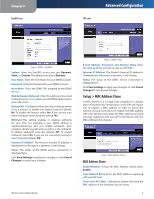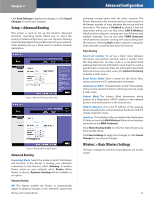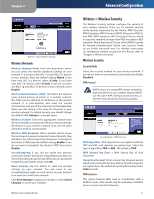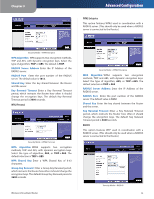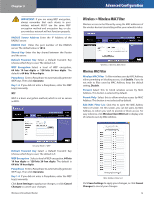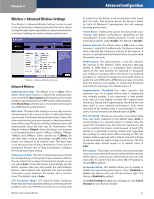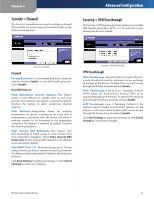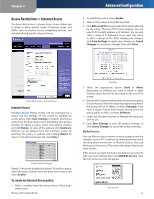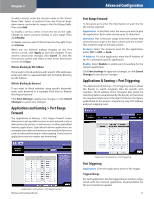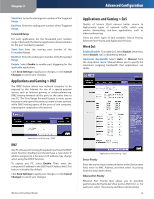Linksys WRT54GL User Guide - Page 15
Wireless > Wireless MAC Filter, Wireless MAC Filter - manual
 |
UPC - 745883567959
View all Linksys WRT54GL manuals
Add to My Manuals
Save this manual to your list of manuals |
Page 15 highlights
Chapter 3 IMPORTANT: If you are using WEP encryption, always remember that each device in your wireless network MUST use the same WEP encryption method and encryption key, or else your wireless network will not function properly. RADIUS Server Address Enter the IP Address of the RADIUS server. RADIUS Port Enter the port number of the RADIUS server. The default value is 1812. Shared Key Enter the key shared between the Router and the server. Default Transmit Key Select a Default Transmit Key (choose which Key to use). The default is 1. WEP Encryption Select a level of WEP encryption, 64 bits 10 hex digits or 128 bits 26 hex digits. The default is 64 bits 10 hex digits. Passphrase Enter a Passphrase to automatically generate WEP keys. Then click Generate. Key 1-4 If you did not enter a Passphrase, enter the WEP key(s) manually. WEP WEP is a basic encryption method, which is not as secure as WPA. Advanced Configuration Wireless > Wireless MAC Filter Wireless access can be filtered by using the MAC addresses of the wireless devices transmitting within your network's radius. Wireless > Wireless MAC Filter Wireless MAC Filter Wireless MAC Filter To filter wireless users by MAC Address, either permitting or blocking access, click Enable. If you do not wish to filter users by MAC Address, keep the default setting, Disable. Prevent Select this to block wireless access by MAC Address. This button is selected by default. Permit Only Select this to allow wireless access by MAC Address. This button is not selected by default. Edit MAC Filter List Click this to open the MAC Address Filter List screen. On this screen, you can list users, by MAC Address, to whom you wish to provide or block access. For easy reference, click Wireless Client MAC List to display a list of network users by MAC Address. Security Mode > WEP Default Transmit Key Select a Default Transmit Key (choose which Key to use). The default is 1. WEP Encryption Select a level of WEP encryption, 64 bits 10 hex digits or 128 bits 26 hex digits. The default is 64 bits 10 hex digits. Passphrase Enter a Passphrase to automatically generate WEP keys. Then click Generate. Key 1-4 If you did not enter a Passphrase, enter the WEP key(s) manually. Click Save Settings to apply your changes, or click Cancel Changes to cancel your changes. Wireless-G Broadband Router MAC Address Filter List Click Save Settings to apply your changes, or click Cancel Changes to cancel your changes. 13