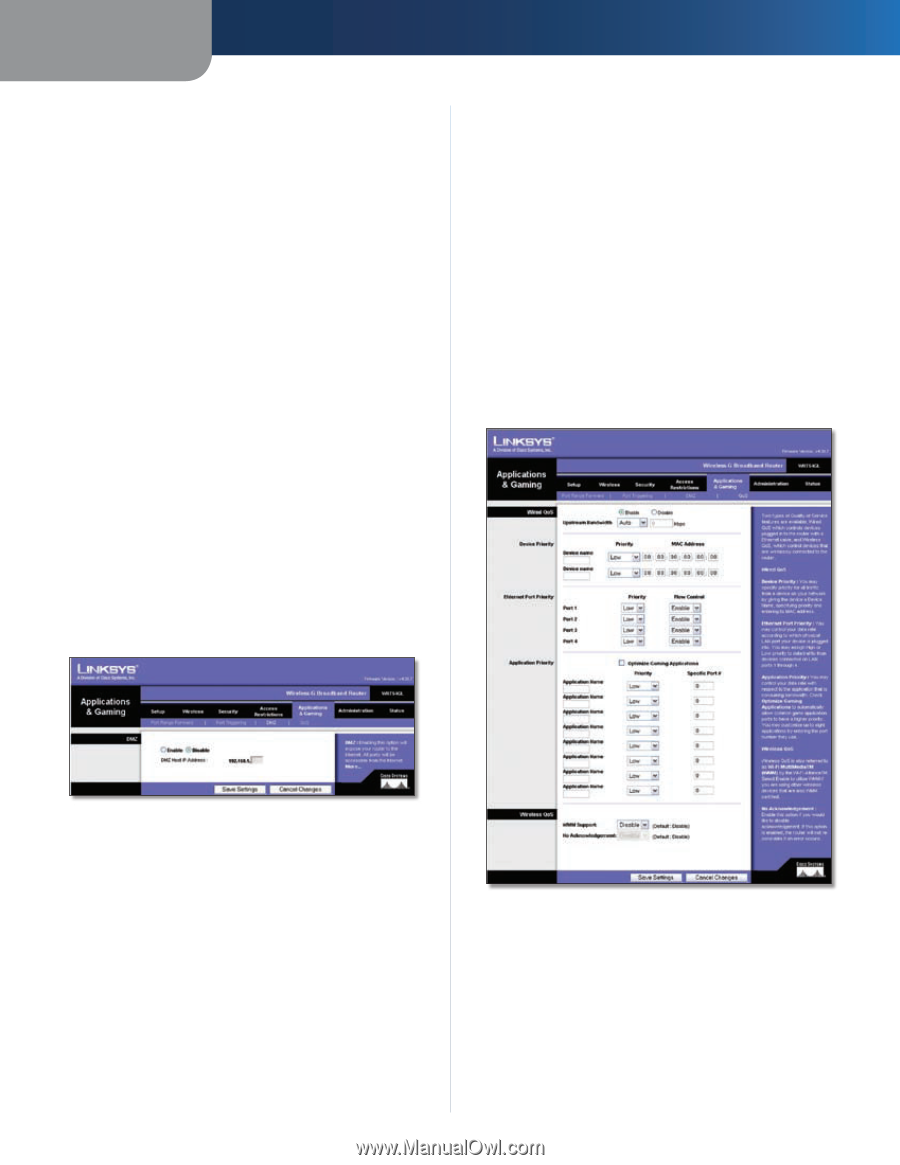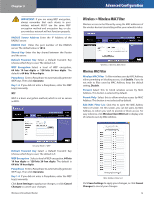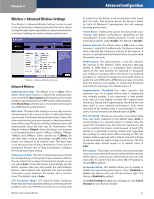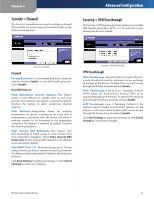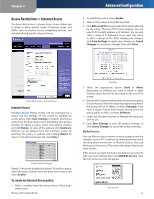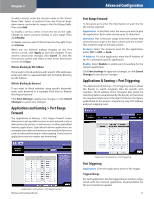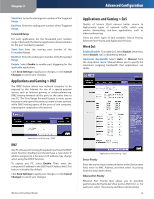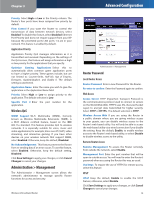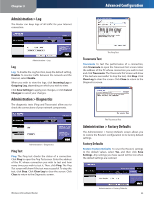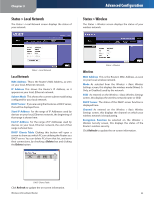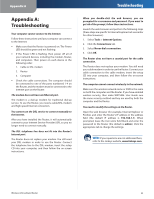Linksys WRT54GL User Guide - Page 20
Applications and Gaming > DMZ, Forwarded Range, Device Priority, Ethernet Port Priority - default address
 |
UPC - 745883567959
View all Linksys WRT54GL manuals
Add to My Manuals
Save this manual to your list of manuals |
Page 20 highlights
Chapter 3 Start Port Enter the starting port number of theTriggered Range. End Port Enter the ending port number of the Triggered Range. Forwarded Range For each application, list the forwarded port number range. Check with the Internet application documentation for the port number(s) needed. Start Port Enter the starting port number of the Forwarded Range. End Port Enter the ending port number of the Forwarded Range. Enable Select Enable to enable port triggering for the applicable application. Click Save Settings to apply your changes, or click Cancel Changes to cancel your changes. Applications and Gaming > DMZ The DMZ feature allows one network computer to be exposed to the Internet for use of a special-purpose service such as Internet gaming or videoconferencing. DMZ hosting forwards all the ports at the same time to one PC. The Port Range Forward feature is more secure because it only opens the ports you want to have opened, while DMZ hosting opens all the ports of one computer, exposing the computer to the Internet. Advanced Configuration Applications and Gaming > QoS Quality of Service (QoS) ensures better service to high-priority types of network traffic, which may involve demanding, real-time applications, such as videoconferencing. There are three types of QoS available: Device Priority, Ethernet Port Priority, and Application Priority. Wired QoS Enable/Disable To enable QoS, select Enable. Otherwise, select Disable. QoS is disabled by default. Upstream Bandwidth Select Auto or Manual from the drop-down menu. Manual allows you to specify the maximum outgoing bandwidth that applications can utilize. Applications and Gaming > DMZ DMZ Any PC whose port is being forwarded must have its DHCP client function disabled and should have a new static IP address assigned to it because its IP address may change when using the DHCP function. To expose one PC, select Enable. Then, enter the computer's IP address in the DMZ Host IP Address field. This feature is disabled by default. Click Save Settings to apply your changes, or click Cancel Changes to cancel your changes. Wireless-G Broadband Router Applications and Gaming > QoS Device Priority Enter the name of your network device in the Device name field, enter its MAC Address, and then select its priority from the drop-down menu. Ethernet Port Priority Ethernet Port Priority QoS allows you to prioritize performance for the Router's four ports, LAN Ports 1-4. For each port, select the priority and flow control setting. 18