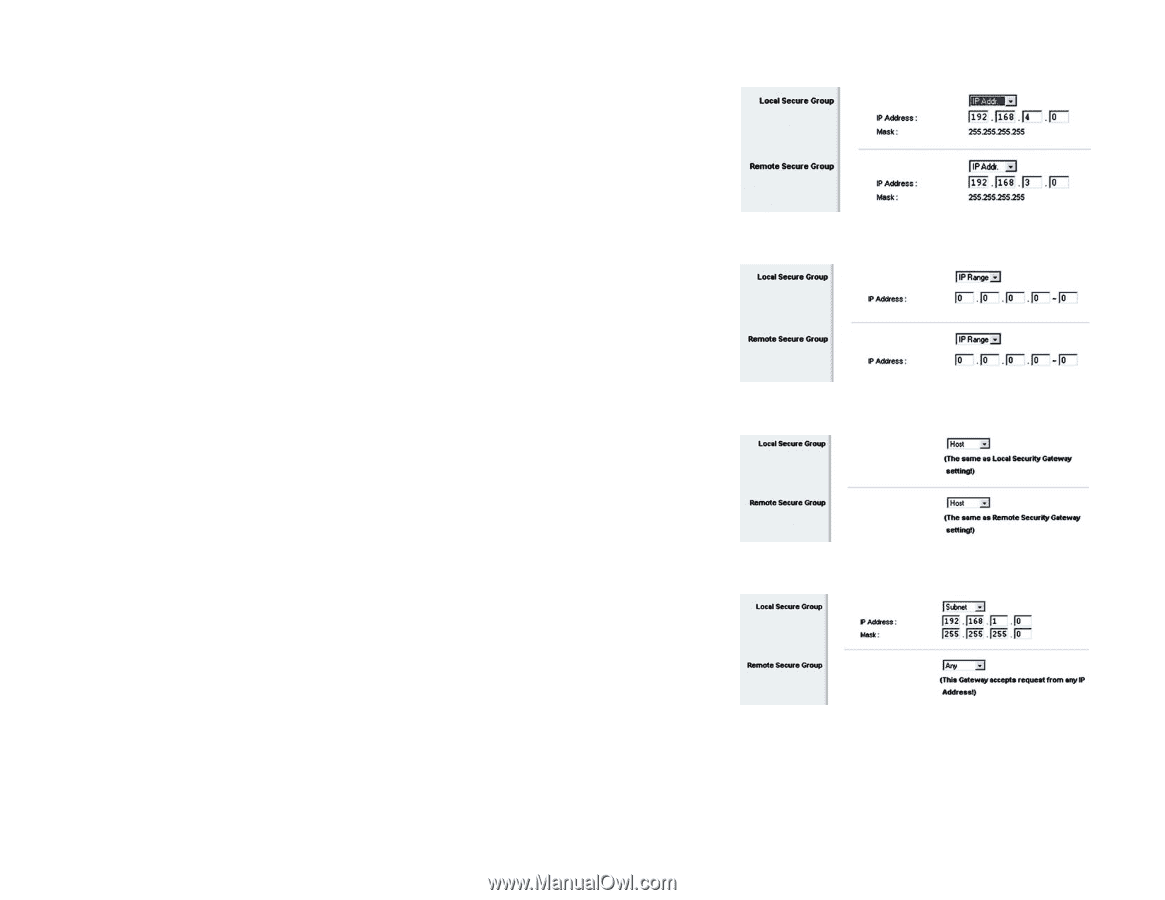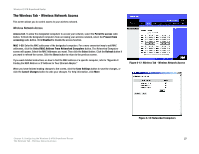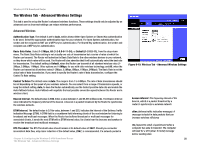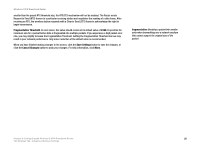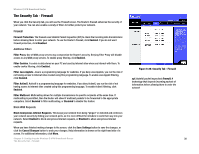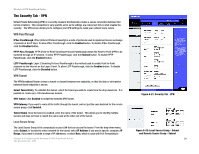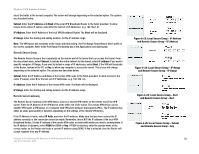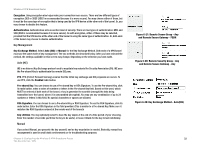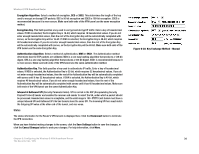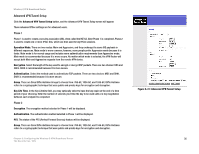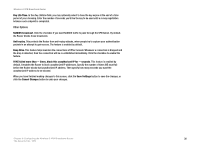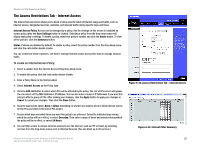Linksys WRV54G Cisco WRV54G Wireless-G VPN Broadband Router User Guide - Page 42
Remote Secure Group - software
 |
UPC - 745883556687
View all Linksys WRV54G manuals
Add to My Manuals
Save this manual to your list of manuals |
Page 42 highlights
Wireless-G VPN Broadband Router direct the traffic to the correct computer. The screen will change depending on the selected option. The options are described below. Subnet. Enter the IP Address and Mask of the local VPN Broadband Router in the fields provided. To allow access to the entire IP subnet, enter 0 for the last set of IP Addresses. (e.g. 192.168.1.0). IP Address. Enter the IP Address of the local VPN Broadband Router. The Mask will be displayed. IP Range. Enter the starting and ending numbers for the IP address range. Host. The VPN tunnel will terminate at the router with this setting. Use Port Range Forwarding to direct traffic to the correct computer. Refer to the Port Range Forwarding tab of the Applications and Gaming tab. Remote Secure Group The Remote Secure Group is the computer(s) on the remote end of the tunnel that can access the tunnel. From the drop-down menu, select Subnet, to include the entire network for the tunnel; select IP address if you want a specific computer; IP Range, if you want to include a range of IP addresses; select Host, if the VPN will terminate at the Router, instead of the PC; or Any, to allow any computer to access the tunnel. The screen will change depending on the selected option. The options are described below. Subnet. Enter the IP Address and Mask of the remote VPN router in the fields provided. To allow access to the entire IP subnet, enter 0 for the last set of IP Addresses. (e.g. 192.168.1.0). IP Address. Enter the IP Address of the remote VPN router. The Mask will be displayed. IP Range. Enter the starting and ending numbers for the IP Address range. Remote Secure Gateway The Remote Secure Gateway is the VPN device, such as a second VPN router, on the remote end of the VPN tunnel. Enter the IP Address of the VPN device at the other end of the tunnel. The remote VPN device can be another VPN router, a VPN server, or a computer with VPN client software that supports IPSec. The IP address may either be static (permanent) or dynamic, depending on the settings of the remote VPN device. If the IP Address is static, select IP Addr. and enter the IP address. Make sure that you have entered the IP address correctly, or the connection cannot be made. Remember, this is NOT the IP address of the local VPN Broadband Router; it is the IP address of the remote VPN router or device with which you wish to communicate. If the IP address is dynamic, select FQDN for DDNS or Any. If FQDN is selected, enter the domain name of the remote router, so the Router can locate a current IP address using DDNS. If Any is selected, then the Router will accept requests from any IP address. Chapter 6: Configuring the Wireless-G VPN Broadband Router The Security Tab - VPN Figure 6-23: Local Secure Group - IP Address and Remote Secure Group - IP Address Figure 6-24: Local Secure Group - IP Range and Remote Secure Group - IP Range Figure 6-25: Local Secure Group - Host and Remote Secure Group - Host Figure 6-26: Local Secure Group - Subnet and Remote Secure Group - Any 32