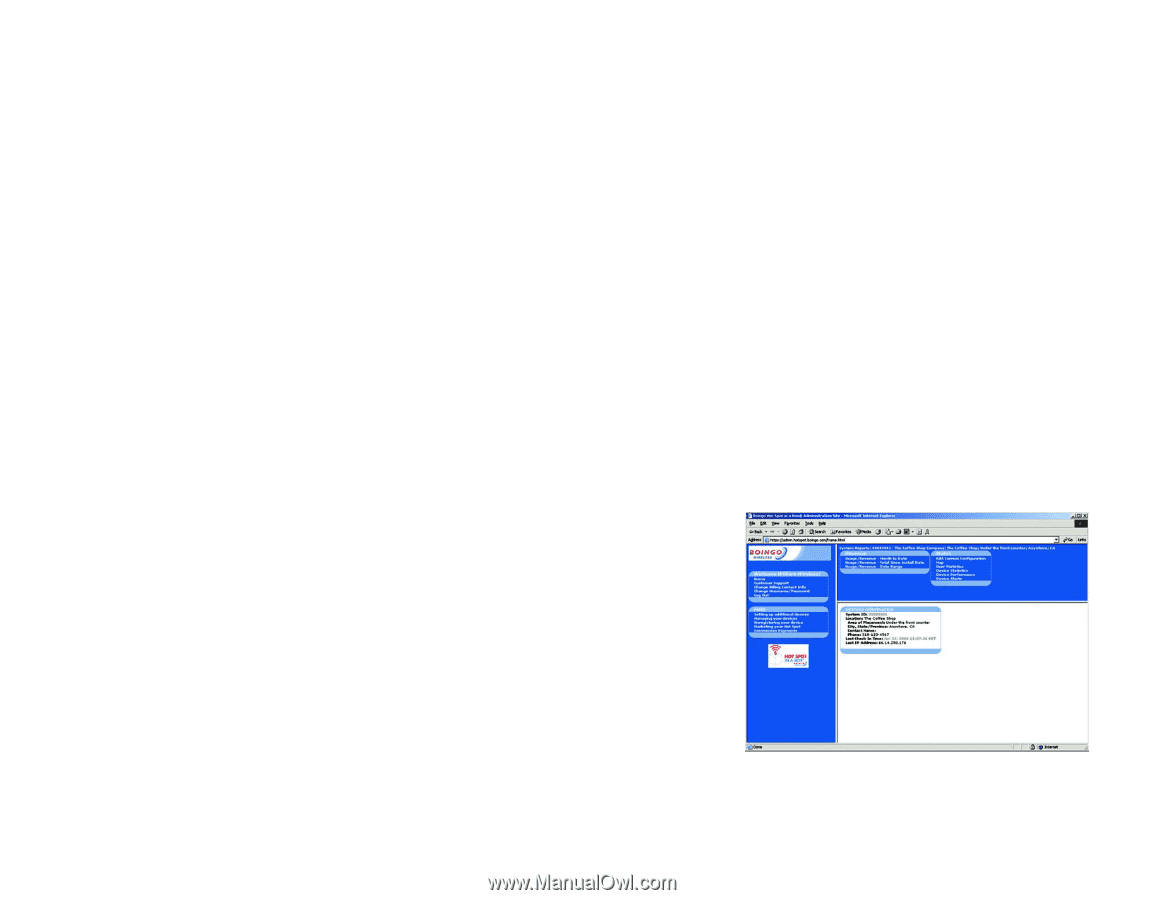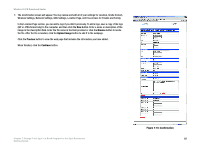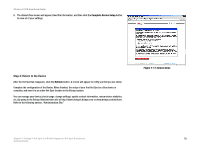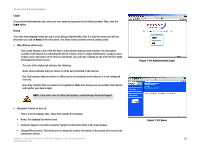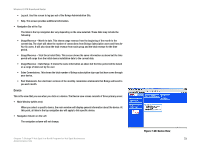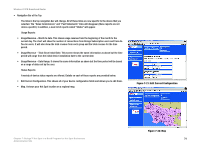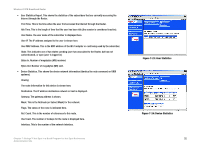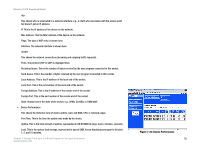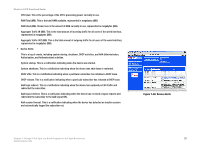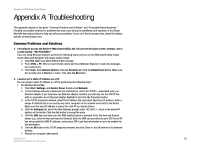Linksys WRV54G Cisco WRV54G Wireless-G VPN Broadband Router User Guide - Page 83
Device - sale
 |
UPC - 745883556687
View all Linksys WRV54G manuals
Add to My Manuals
Save this manual to your list of manuals |
Page 83 highlights
Wireless-G VPN Broadband Router • Log out. Use this screen to log you out of the Boingo Administration Site. • Help. This screen provides additional information. • Navigation Bar at the Top The links in the top navigation bar vary depending on the view selected. These links may include the following: • Usage/Revenue - Month to date. This shows usage revenue from the beginning of the month to the current day. The chart will show the number of connections from Boingo Subscription users and from AsYou-Go users. It will also show the total revenue from each group and the total revenue for the time period. • Usage/Revenue - Total Since Install Date. This screen shows the same information as above but the time period will range from the initial device installation date to the current date. • Usage/Revenue - Date Range. It shows the same information as above but the time period will be based on a range of dates set by the user. • Sales Commissions. This shows the total number of Boingo subscription sign-ups that have come through your device. • Past Statements. See electronic versions of the monthly commission statements that Boingo will send to you each month. Device This is the view that you see when you click on a device. The Device view screen consists of three primary areas: • Main Window (white area) When you select a specific device, the main window will display general information about the device. At this point, all links in the top navigation bar will apply to this specific device. • Navigation Column on the Left The navigation column will not change. Chapter 7: Boingo™ Hot Spot in a Box® Program for Hot Spot Businesses Administration Site Figure 7-20: Device View 73