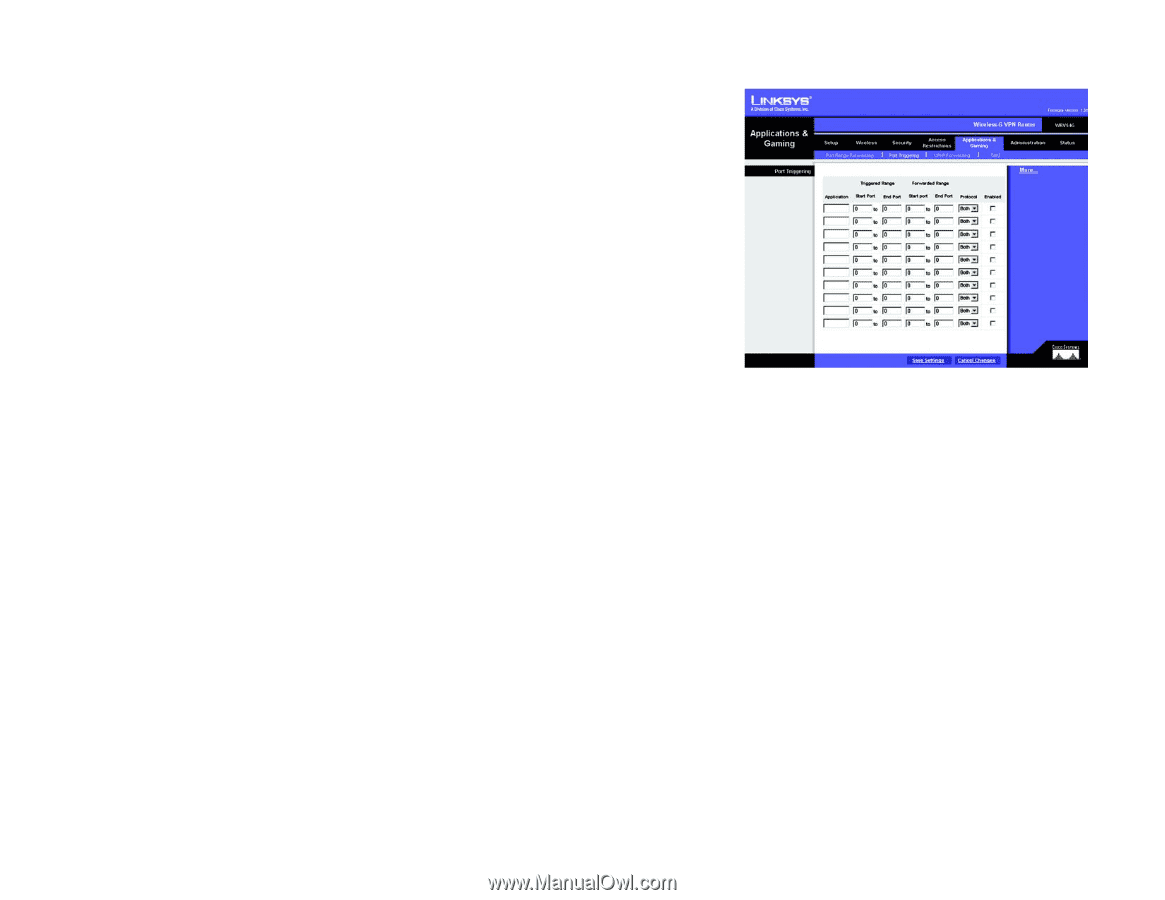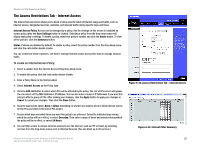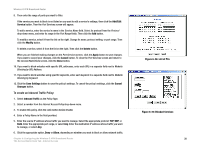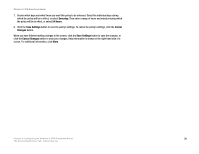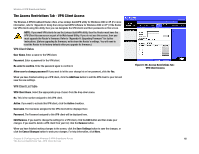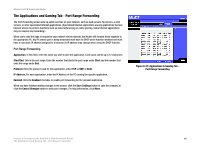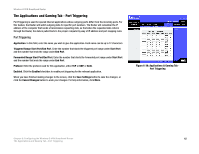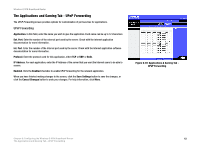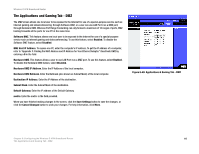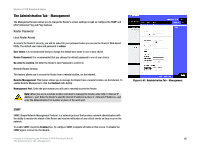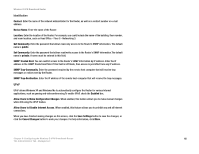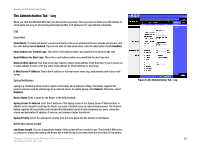Linksys WRV54G Cisco WRV54G Wireless-G VPN Broadband Router User Guide - Page 52
The Applications and Gaming Tab - Port Triggering, Applications & Gaming Tab
 |
UPC - 745883556687
View all Linksys WRV54G manuals
Add to My Manuals
Save this manual to your list of manuals |
Page 52 highlights
Wireless-G VPN Broadband Router The Applications and Gaming Tab - Port Triggering Port Triggering is used for special Internet applications whose outgoing ports differ from the incoming ports. For this feature, the Router will watch outgoing data for specific port numbers. The Router will remember the IP address of the computer that sends a transmission requesting data, so that when the requested data returns through the Router, the data is pulled back to the proper computer by way of IP address and port mapping rules. Port Triggering Application. In this field, enter the name you wish to give the application. Each name can be up to 12 characters. Triggered Range Start Port/End Port. Enter the number that starts the triggered port range under Start Port and the number that ends the range under End Port. Forwarded Range Start Port/End Port. Enter the number that starts the forwarded port range under Start Port and the number that ends the range under End Port. Protocol. Enter the protocol used for this application, either TCP or UDP, or Both. Enabled. Click the Enabled checkbox to enable port triggering for the relevant application. When you have finished making changes to the screen, click the Save Settings button to save the changes, or click the Cancel Changes button to undo your changes. For help information, click More. Figure 6-38: Applications & Gaming Tab Port Triggering Chapter 6: Configuring the Wireless-G VPN Broadband Router 42 The Applications and Gaming Tab - Port Triggering