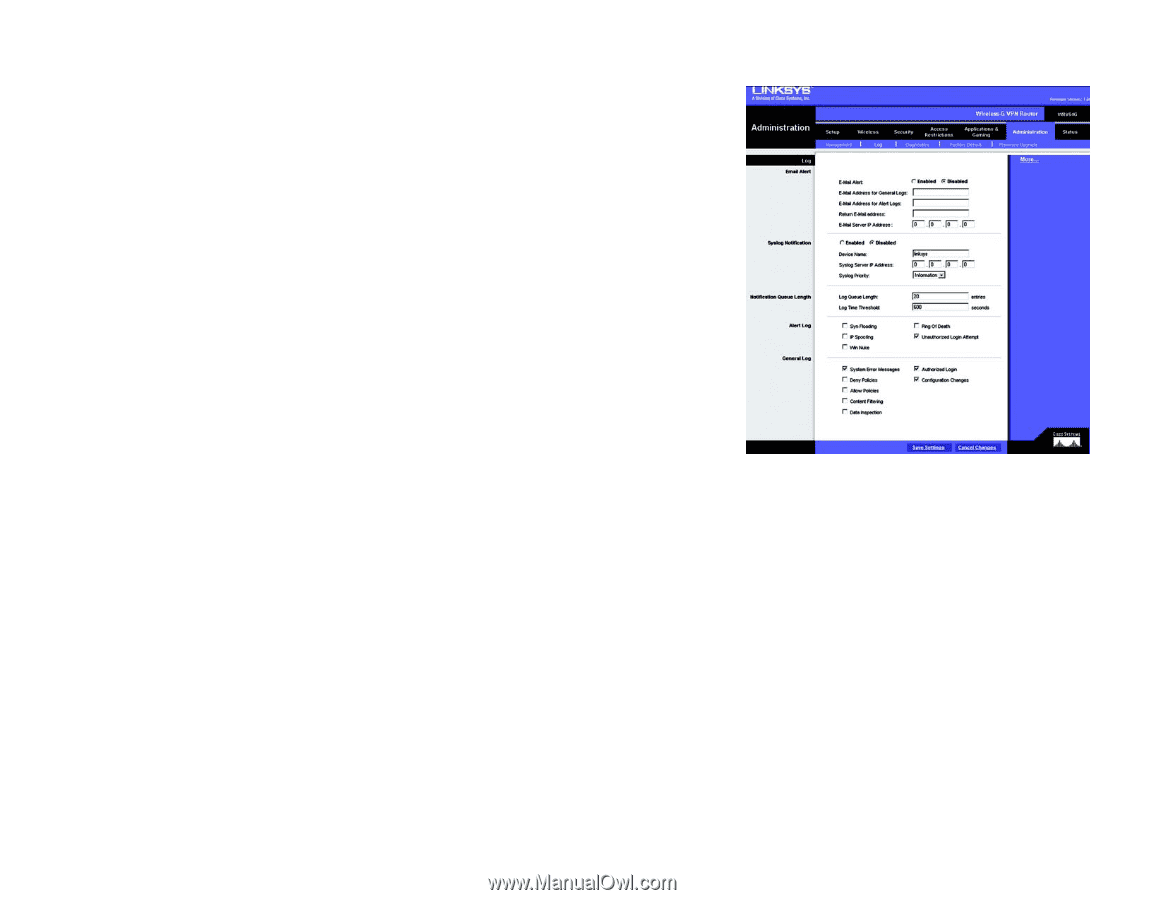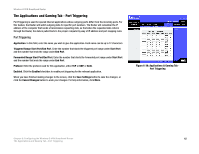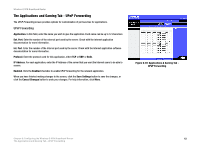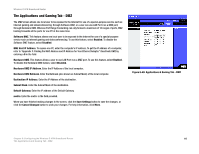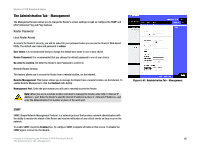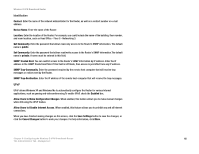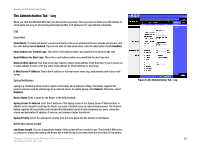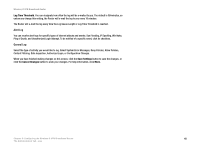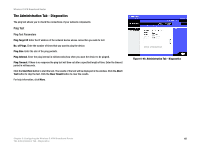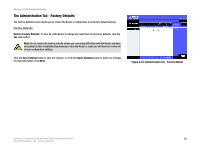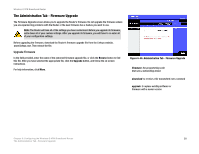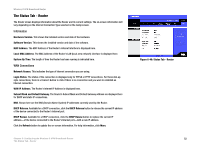Linksys WRV54G Cisco WRV54G Wireless-G VPN Broadband Router User Guide - Page 57
The Administration Tab - Log, Email Alert, Syslog Notification, Notification Queue Length
 |
UPC - 745883556687
View all Linksys WRV54G manuals
Add to My Manuals
Save this manual to your list of manuals |
Page 57 highlights
Wireless-G VPN Broadband Router The Administration Tab - Log When you click the Administration tab, you will see the Log screen. The Log screen provides you with options for email alerts and a log of all incoming and outgoing URLs or IP addresses for your Internet connection. Log Email Alert Email Alerts. To enable the Router to send email alerts in the event of Denial of Service attacks and the like, click the radio button beside Enabled. If you do not wish to have email alerts, click the radio button beside Disabled. Email Address for General Logs. This is the e-mail address where you would like the general logs sent. Email Address for Alert Logs. This is the e-mail address where you would like the alert logs sent. Return E-Mail address. Your mail server may require a return email address. Enter that here. If you're unsure as to what address to enter, enter the same email address for Email Address for Alert Logs. E-Mail Server IP Address. This is the IP address or full mail server name (e.g. mail.domain.com) of your mail server. Syslog Notification Syslog is a standard protocol used to capture information about network activity. The Router supports this protocol and can send its activity logs to an external server. To enable Syslog, click Enabled. Otherwise, select Disabled. Device Name. Enter a name for the Router in the field provided. Syslog Server IP Address. Enter the IP Address of the Syslog server in the Syslog Server IP Address field. In addition to the standard event log, the Router can send a detailed log to an external Syslog server. The Router's Syslog captures all log activities and includes this information about all data transmissions: every connection source and destination IP address, IP service, and number of bytes transferred. Syslog Priority. Select the appropriate priority from the drop-down list. The default is Information. Notification Queue Length Log Queue Length. You can designate the length of the log that will be e-mailed to you. The default is 50 entries, so unless you change this setting, the Router will e-mail the log to you when there are more than 50 log entries. Chapter 6: Configuring the Wireless-G VPN Broadband Router The Administration Tab - Log Figure 6-42: Administration Tab - Log 47