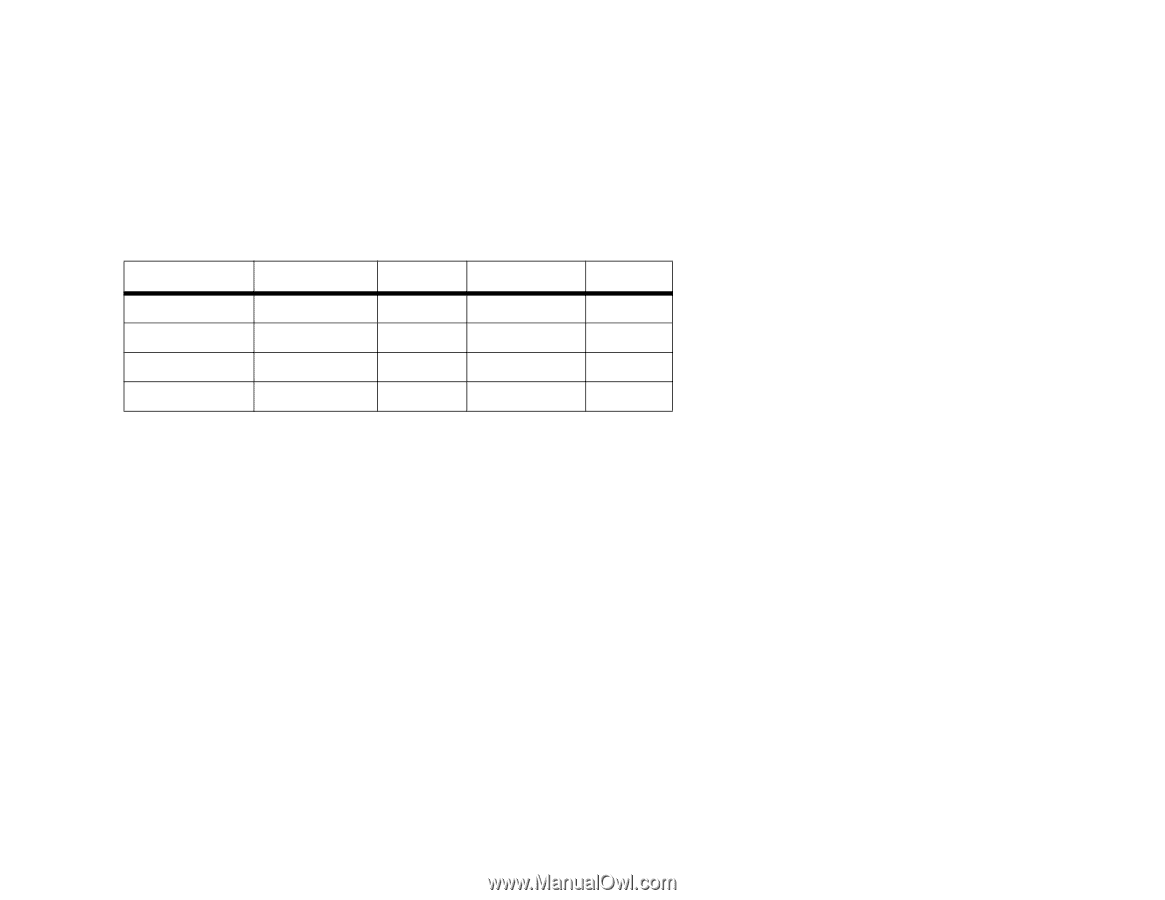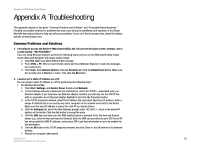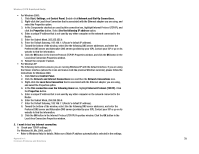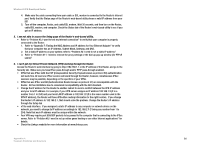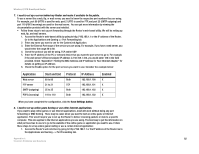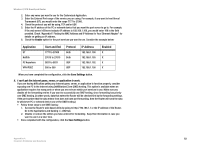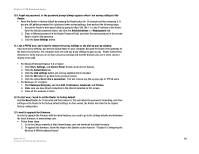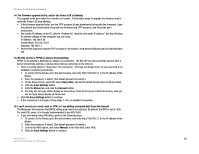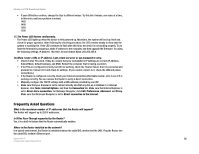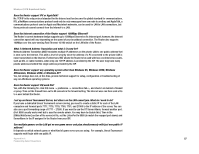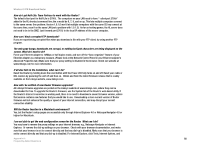Linksys WRV54G Cisco WRV54G Wireless-G VPN Broadband Router User Guide - Page 93
Enable, Save Settings, I can't get the Internet game, server, or application to work.
 |
UPC - 745883556687
View all Linksys WRV54G manuals
Add to My Manuals
Save this manual to your list of manuals |
Page 93 highlights
Wireless-G VPN Broadband Router 2. Enter any name you want to use for the Customized Application. 3. Enter the External Port range of the service you are using. For example, if you want to host Unreal Tournament (UT), you would enter the range 7777 to 27900. 4. Check the protocol you will be using, TCP and/or UDP. 5. Enter the IP address of the PC or network device that you want the port server to go to. For example, if the web server's Ethernet adapter IP address is 192.168.1.100, you would enter 100 in the field provided. Check "Appendix F: Finding the MAC Address and IP Address for Your Ethernet Adapter" for details on getting an IP address. 6. Check the Enable option for the port services you want to use. Consider the example below: Application UT Halflife PC Anywhere VPN IPSEC Start and End 7777 to 27900 27015 to 27015 5631 to 5631 500 to 500 Protocol Both Both UDP UDP IP Address 192.168.1.100 192.168.1.105 192.168.1.102 192.168.1.100 Enabled X X X X When you have completed the configuration, click the Save Settings button. 9. I can't get the Internet game, server, or application to work. If you are having difficulties getting any Internet game, server, or application to function properly, consider exposing one PC to the Internet using DeMilitarized Zone (DMZ) hosting. This option is available when an application requires too many ports or when you are not sure which port services to use. Make sure you disable all the forwarding entries if you want to successfully use DMZ hosting, since forwarding has priority over DMZ hosting. (In other words, data that enters the Router will be checked first by the forwarding settings. If the port number that the data enters from does not have port forwarding, then the Router will send the data to whichever PC or network device you set for DMZ hosting.) • Follow these steps to set DMZ hosting: 1. Access the Router's web-based utility by going to http://192.168.1.1 or the IP address of the Router. Go to the Applications and Gaming => DMZ tab. 2. Disable or remove the entries you have entered for forwarding. Keep this information in case you want to use it at a later time. • Once completed with the configuration, click the Save Settings button. Appendix A: 83 Common Problems and Solutions