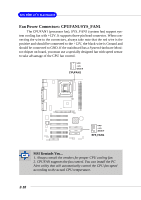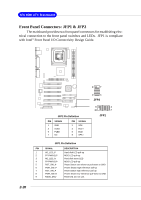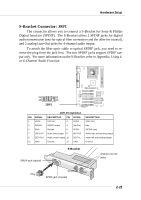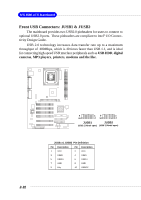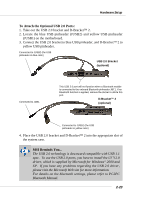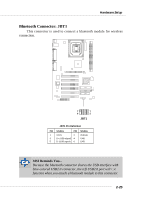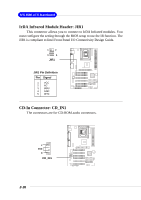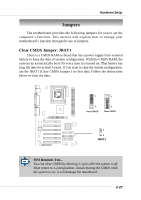MSI MS-6580-060 User Guide - Page 43
To Attach the Optional USB 2.0 Ports - motherboard compatible
 |
UPC - 816909002959
View all MSI MS-6580-060 manuals
Add to My Manuals
Save this manual to your list of manuals |
Page 43 highlights
Hardware Setup To Attach the Optional USB 2.0 Ports: 1. Take out the USB 2.0 bracket and D-Bracket™ 2. 2. Locate the blue USB pinheader (JUSB2) and yellow USB pinheader (JUSB1) on the motherboard. 3. Connect the USB 2.0 bracket to blue USB pinheader, and D-Bracket™ 2 to yellow USB pinheader. Connected to JUSB2 (the USB pinheader in blue color) USB 2.0 Bracket (optional) Connected to JDB1 This USB 2.0 port will not function when a Bluetooth module is connected to the onboard Bluetooth pinheader JBT1. If no Bluetooth function is applied, remove the sticker to utilize this port. D-Bracket™ 2 (optional) Connected to JUSB1 (the USB pinheader in yellow color) 4. Place the USB 2.0 bracket and D-Bracket™ 2 into the appropriate slot of the system case. MSI Reminds You... The USB 2.0 technology is downward compatible with USB 1.1 spec. To use the USB 2.0 ports, you have to install the USB 2.0 driver, which is supplied by Microsoft for Windows® 2000 and XP. If you have any problems regarding the USB 2.0 driver, please visit the Microsoft Web site for more information. For details on the bluetooth settings, please refer to PC2PC Bluetooth Manual. 2-23