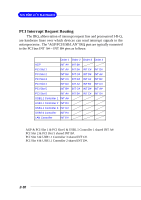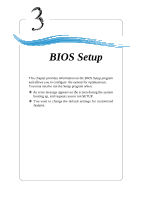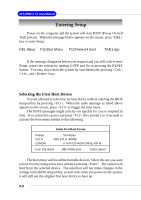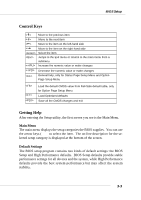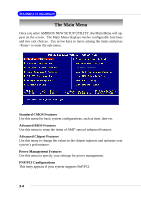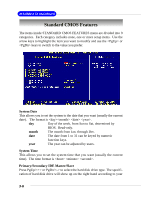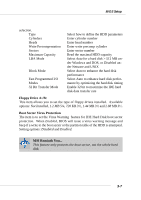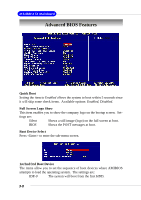MSI MS-6580-060 User Guide - Page 53
Control Keys, Getting Help
 |
UPC - 816909002959
View all MSI MS-6580-060 manuals
Add to My Manuals
Save this manual to your list of manuals |
Page 53 highlights
BIOS Setup Control Keys < > < > Move to the previous item Move to the next item < > < > Move to the item on the left-hand side Move to the item on the right-hand side Select the item Jumps to the Exit menu or returns to the main menu from a submenu Increase the numeric value or make changes Decrease the numeric value or make changes General help, only for Status Page Setup Menu and Option Page Setup Menu Load the default CMOS value from Fail-Safe default table, only for Option Page Setup Menu Load Optimized defaults Save all the CMOS changes and exit Getting Help After entering the Setup utility, the first screen you see is the Main Menu. Main Menu The main menu displays the setup categories the BIOS supplies. You can use the arrow keys ( ↑↓ ) to select the item. The on-line description for the selected setup category is displayed at the bottom of the screen. Default Settings The BIOS setup program contains two kinds of default settings: the BIOS Setup and High Performance defaults. BIOS Setup defaults provide stable performance settings for all devices and the system, while High Performance defaults provide the best system performance but may affect the system stability. 3-3