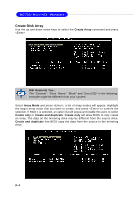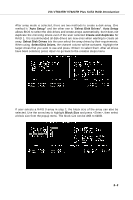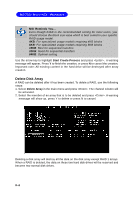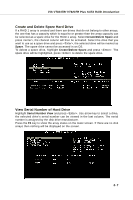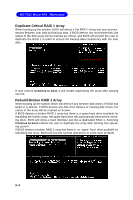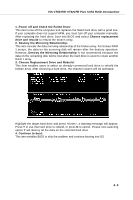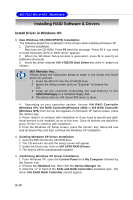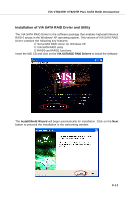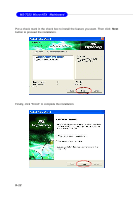MSI MS-7222-020 User Guide - Page 79
Create and Delete Spare Hard Drive, View Serial Number of Hard Drive
 |
View all MSI MS-7222-020 manuals
Add to My Manuals
Save this manual to your list of manuals |
Page 79 highlights
VIA VT8237R/ VT8237R Plus SATA RAID Introduction Create and Delete Spare Hard Drive If a RAID 1 array is created and there are drives that do not belong to other arrays, the one that has a capacity which is equal to or greater than the array capacity can be selected as a spare drive for the RAID 1 array. Select Create/Delete Spare and press , the channel column will then be activated. Select the drive that you want to use as a spare drive and press , the selected drive will be marked as Spare. The spare drive cannot be accessed in an OS. To delete a spare drive, highlight Create/Delete Spare and press . The spare drive will be highlighted, press to delete the spare drive. View Serial Number of Hard Drive Highlight Serial Number View and press . Use arrow key to select a drive, the selected drive's serial number can be viewed in the last column. The serial number is assigned by the disk drive manufacturer. Press the F1 key to show the array status on the lower screen. If there are no disk arrays then nothing will be displayed on the screen. 5-7